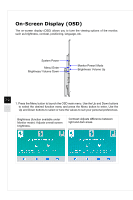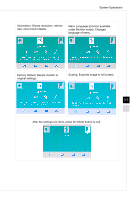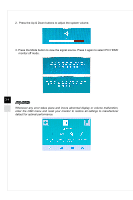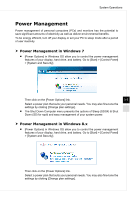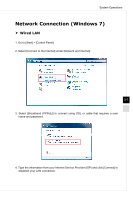MSI AG220 User Guide - Page 24
On-Screen Display (OSD
 |
View all MSI AG220 manuals
Add to My Manuals
Save this manual to your list of manuals |
Page 24 highlights
On-Screen Display (OSD) The on-screen display (OSD) allows you to tune the viewing options of the monitor, such as brightness, contrast, positioning, language, etc. System Power Menu/ Enter Brightness/ Volume Down Monitor Power/ Mode Brightness/ Volume Up 3-2 1. Press the Menu button to launch the OSD main menu. Use the Up and Down buttons to select the desired function menu and press the Menu button to enter. Use the Up and Down buttons to select or tune the values to suit your personal preferences. Brightness (function available under Monitor mode): Adjusts overall screen brightness. Contrast: Adjusts difference between light and dark areas.

3-2
On-Screen Display (OSD)
The on-screen display (OSD) allows you to tune the viewing options of the monitor,
such as brightness, contrast, positioning, language, etc�
Monitor Power/ Mode
System Power
Brightness/ Volume Down
Menu/ Enter
Brightness/ Volume Up
1� Press the Menu button to launch the OSD main menu� Use the Up and Down buttons
to select the desired function menu and press the Menu button to enter� Use the
Up and Down buttons to select or tune the values to suit your personal preferences�
Brightness (function available under
Monitor mode): Adjusts overall screen
brightness�
Contrast: Adjusts difference between
light and dark areas�