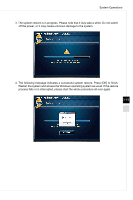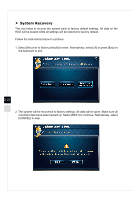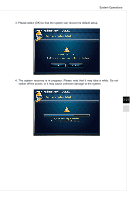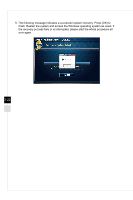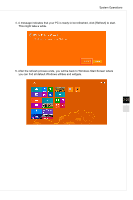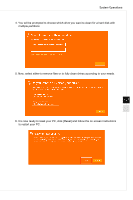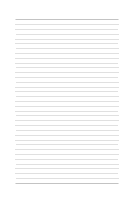MSI AG220 User Guide - Page 46
Recovery from the Operating System, Refresh PC
 |
View all MSI AG220 manuals
Add to My Manuals
Save this manual to your list of manuals |
Page 46 highlights
Recovery from the Operating System Refresh PC The Refresh PC utility checks whether the system files, Windows registry, and other important system components are working fine or not; on finding issues with Windows files, it will attempt to repair your PC. If your PC isn't running well, you can refresh it without losing your personal files. 1. Click [Settings] recovery]. on desktop, then select [Change PC settings] > [Update and 2. Click [Recovery] > [Refresh your PC without affecting your files], and select [Get started]. 3-24 3. It will show the changes which will be made during the process, click [Next] to continue.
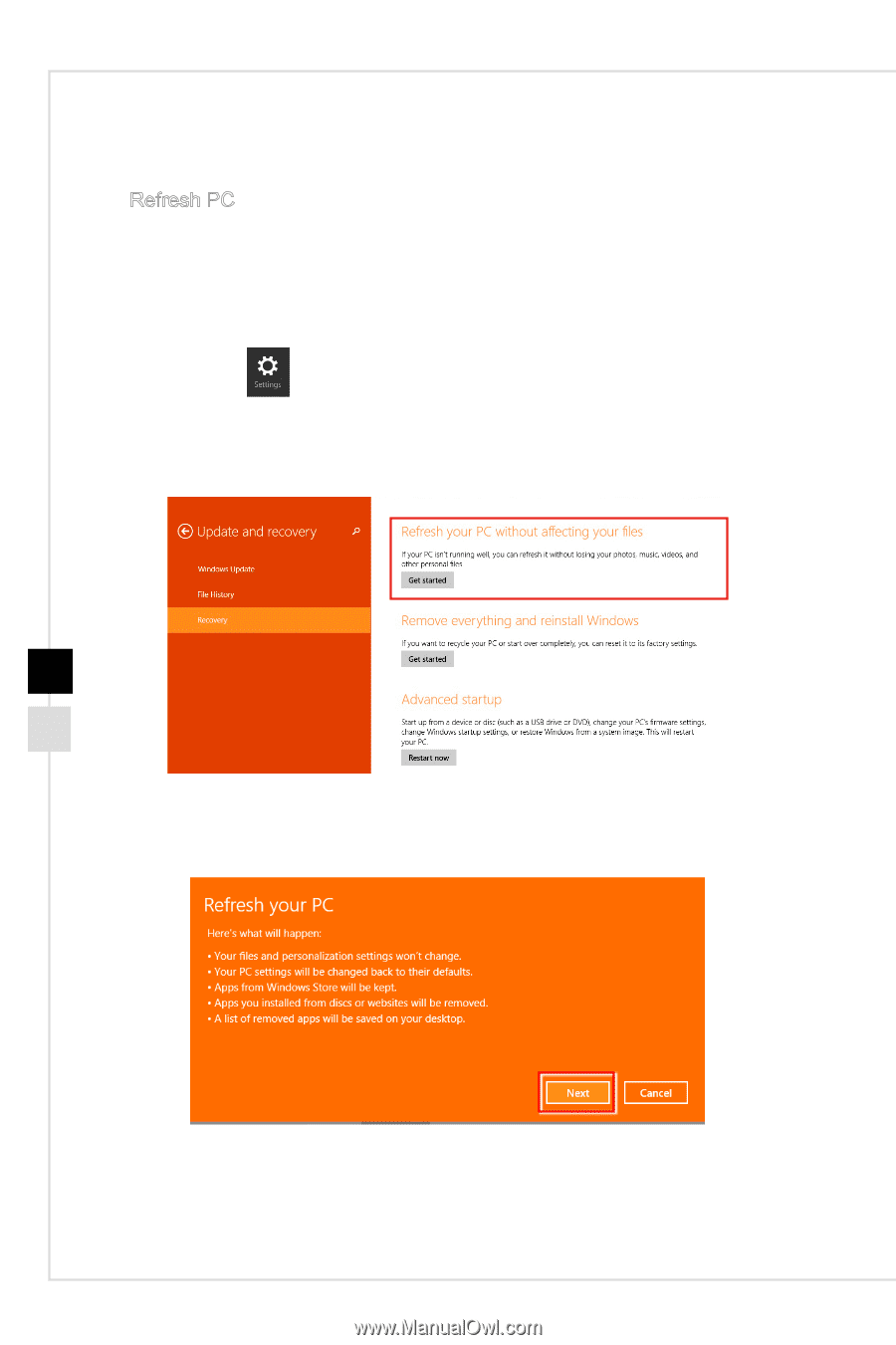
3-24
Recovery from the Operating System
Refresh PC
The Refresh PC utility checks whether the system files, Windows registry, and other
important system components are working fine or not; on finding issues with Windows
files, it will attempt to repair your PC�
If your PC isn’t running well, you can refresh it
without losing your personal files�
1� Click [Settings]
on desktop, then select [Change PC settings] > [Update and
recovery]�
2� Click [Recovery] > [Refresh your PC without affecting your files], and select [Get
started]�
3� It will show the changes which will be made during the process, click [Next] to
continue�