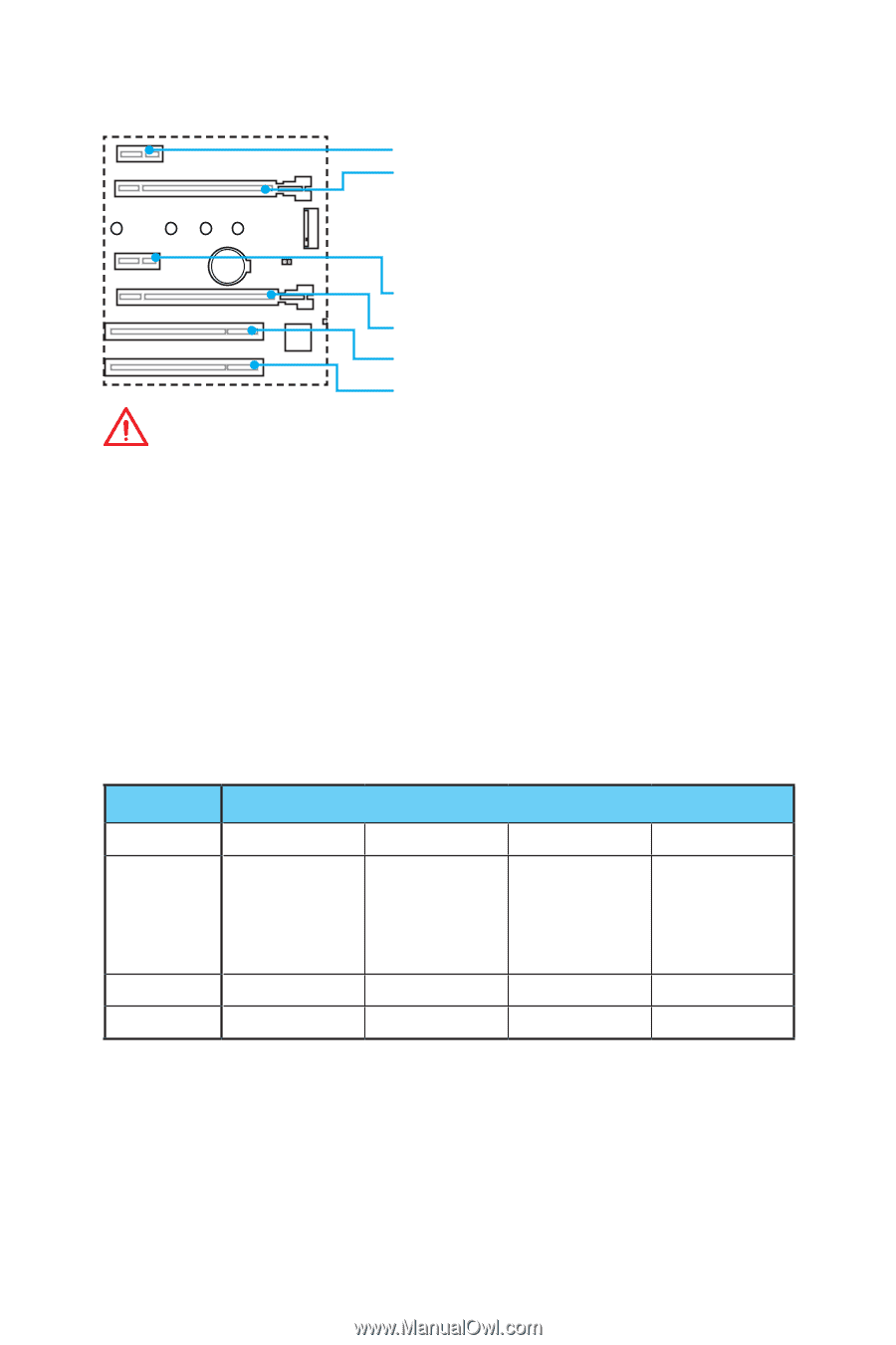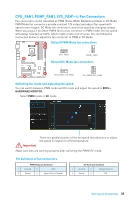MSI B350 PC MATE User Manual - Page 26
PCI_E1~4, PCI1~2: PCIe & PCI Expansion Slots, PCIe slots bandwidth table
 |
View all MSI B350 PC MATE manuals
Add to My Manuals
Save this manual to your list of manuals |
Page 26 highlights
PCI_E1~4, PCI1~2: PCIe & PCI Expansion Slots PCI_E1: PCIe 2.0 x1 PCI_E2: PCIe 3.0 x16*/ PCIe 3.0 x8**/ PCIe x4*** * For Ryzen™ 1st and 2nd Generation processors ** For Ryzen™ with Radeon™ Vega Graphics and A-series / Athlon™ X4 processors *** For Athlon™ with Radeon™ Vega Graphics processors BAT1 PCI_E3: PCIe 2.0 x1 PCI_E4: PCIe 2.0 x4 PCI1: PCI slot PCI2: PCI slot Important y If you install a large and heavy graphics card, you need to use a tool such as MSI Gaming Series Graphics Card Bolster to support its weight to prevent deformation of the slot. y For a single PCIe x16 expansion card installation with optimum performance, using the PCI_E2 slot is recommended. y When adding or removing expansion cards, always turn off the power supply and unplug the power supply power cable from the power outlet. Read the expansion card's documentation to check for any necessary additional hardware or software changes. y Only when both PCIe x1 slots are empty, this motherboard could support AMD® CrossFire™ technology. PCIe slots bandwidth table (─: empty, X: unavailable) Slot Bandwidth PCI_E1 X 2.0 x1 ─ PCI_E2 3.0 x16* or 3.0 x8** or 3.0 x4*** 3.0 x16* or 3.0 x8** or 3.0 x4*** 3.0 x16* or 3.0 x8** or 3.0 x4*** PCI_E3 X ─ 2.0 x1 PCI_E4 2.0 x4 2.0 x2 2.0 x2 *For Ryzen™ 1st and 2nd Generation processors ** For Ryzen™ with Radeon™ Vega Graphics and A-series/ Athlon™ X4 processors *** For Athlon™ with Radeon™ Vega Graphics processors 2.0 x1 3.0 x16* or 3.0 x8** or 3.0 x4*** 2.0 x1 2.0 x2 26 Overview of Components