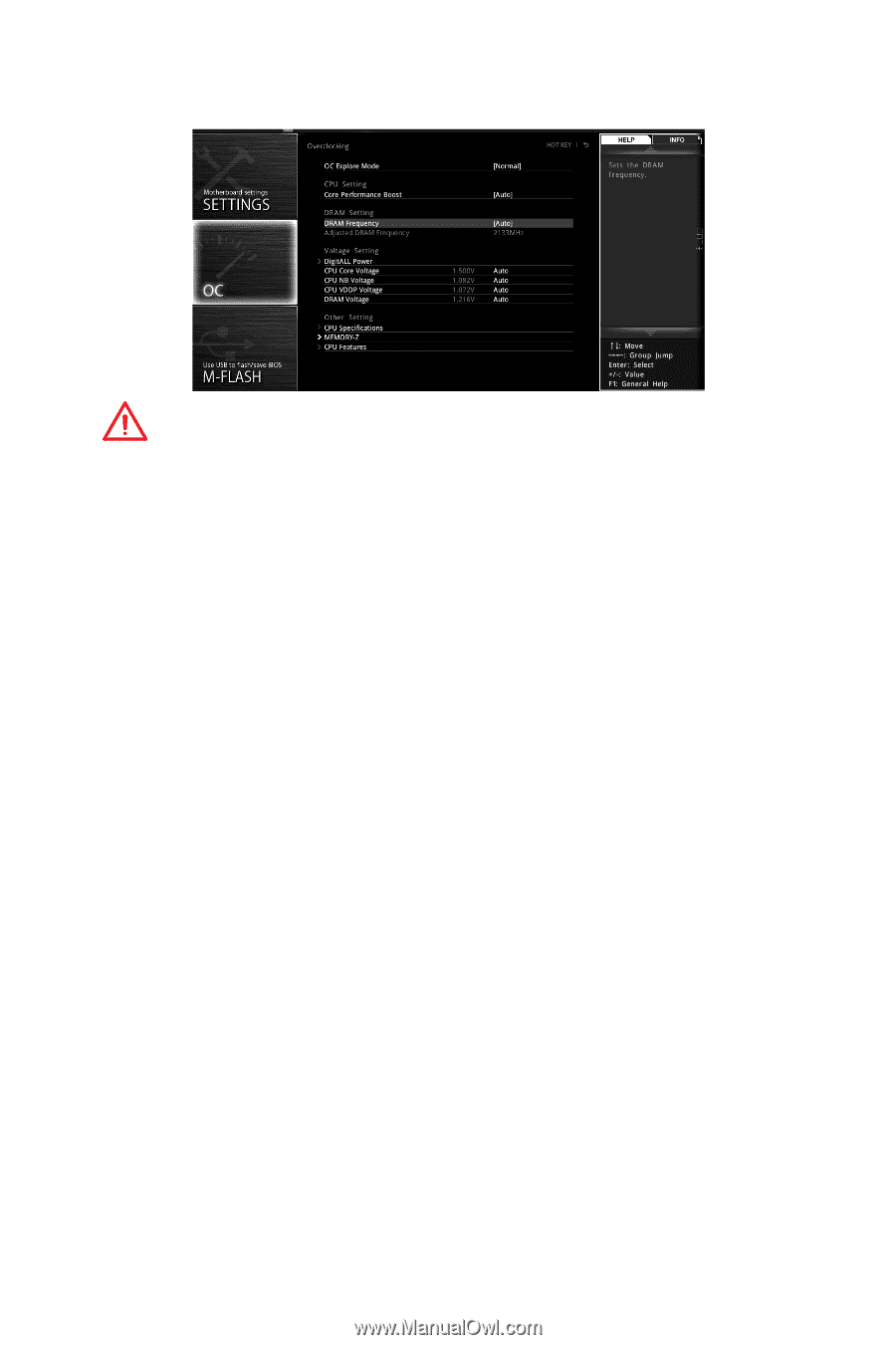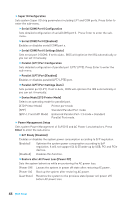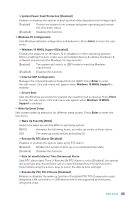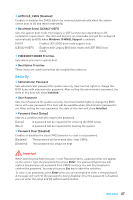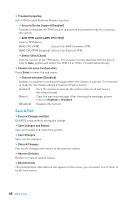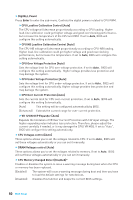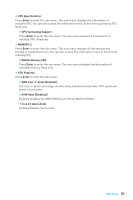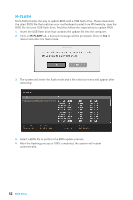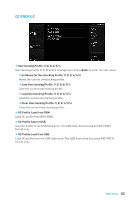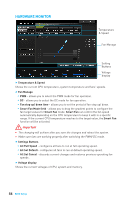MSI B350 PC MATE User Manual - Page 49
Oc, Oc Genie 4
 |
View all MSI B350 PC MATE manuals
Add to My Manuals
Save this manual to your list of manuals |
Page 49 highlights
OC Important y Overclocking your PC manually is only recommended for advanced users. y Overclocking is not guaranteed, and if done improperly, it could void your warranty or severely damage your hardware. y If you are unfamiliar with overclocking, we advise you to use OC GENIE 4 function for easy overclocking. f OC Explore Mode [Normal] Enables or disables to show the normal or expert version of OC settings. [Normal] Provides the regular OC settings in BIOS setup. [Expert] Provides the advanced OC settings for OC expert to configure in BIOS setup. Note: We use * as the symbol for the OC settings of Expert mode. f CPU Frequency [Auto] Sets the CPU frequency. f Core Performance Boost [Auto] Enables or disables the Core Performance Boost (CPB). This item appears when the installed CPU supports this function. f Downcore Control [Auto] (optional) Sets the number of processor cores to be used. This item appears when the installed CPU supports this function. f DRAM Frequency [Auto] Sets the DRAM frequency. Please note the overclocking behavior is not guaranteed. f Adjusted DRAM Frequency Shows the adjusted DRAM frequency. Read-only. f Advanced DRAM Configuration Press Enter to enter the sub-menu. User can set the memory timing for each/ all memory channel. The system may become unstable or unbootable after changing memory timing. If it occurs, please clear the CMOS data and restore the default settings. (Refer to the Clear CMOS jumper/ button (optional) section to clear the CMOS data, and enter the BIOS to load the default settings.) BIOS Setup 49