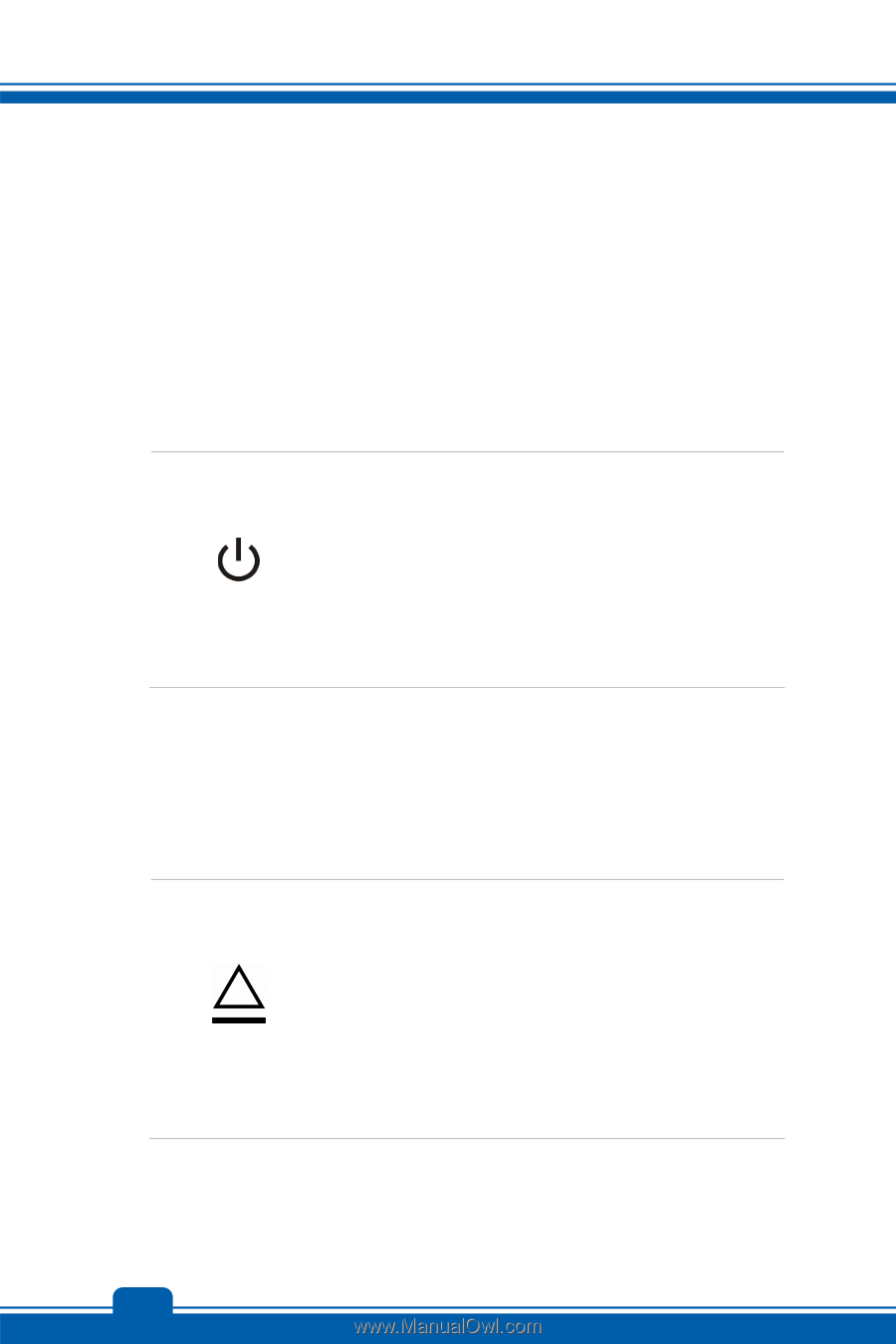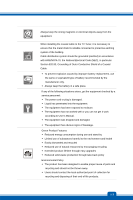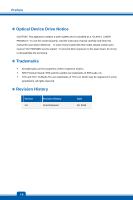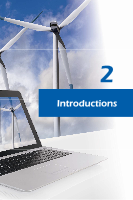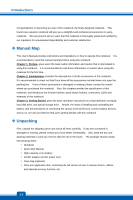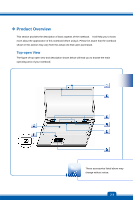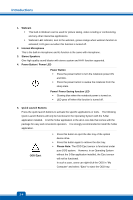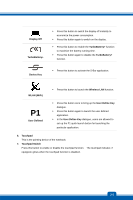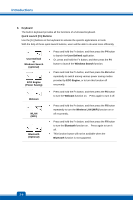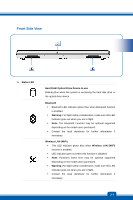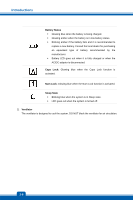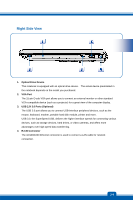MSI CR70 User Manual - Page 12
Power/ Power Saving function LED
 |
View all MSI CR70 manuals
Add to My Manuals
Save this manual to your list of manuals |
Page 12 highlights
Introductions 1. Webcam Š This built-in Webcam can be used for picture taking, video recoding or conferencing, and any other interactive applications. Š Webcam LED indicator, next to the webcam, grows orange when webcam function is activated; LED goes out when this function is turned off. 2. Internal Microphone This is the built-in microphone and its function is the same with microphone. 3. Stereo Speakers Give high quality sound blaster with stereo system and Hi-Fi function supported. 4. Power Button / Power LED Power Button Š Press the power button to turn the notebook power ON and OFF. Š Press the power button to awake the notebook from the sleep state. Power/ Power Saving function LED Š Glowing blue when the notebook power is turned on. Š LED goes off when this function is turned off. 5. Quick Launch Buttons Press the quick launch buttons to activate the specific applications or tools. The following Quick Launch Buttons will only be functional in the Operating System with the S-Bar application installed. Find the S-Bar application in the all-in-one disk that comes with the package for easy and convenient operation. It is strongly recommended to install the S-Bar application. ODD Eject Š Press this button to eject the disc tray of the optical device drive. Š Press this button again to retrieve the disc tray. Š Please Note: The ODD Eject sensor is functional under pure DOS system. However, in an Operating System without the S-Bar application installed, the Eject sensor will not be functional. In such a case, users can right-click the ODD in "My Computer" and select "Eject" to eject the ODD tray. 2-4