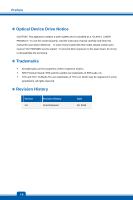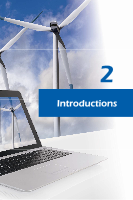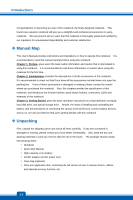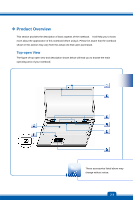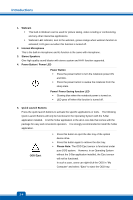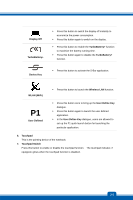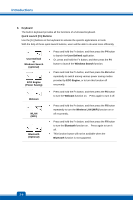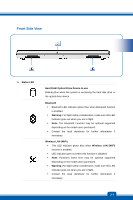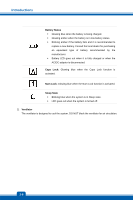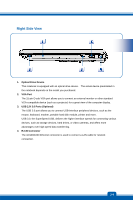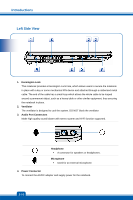MSI CR70 User Manual - Page 13
Display Off, TurboBattery, Device Key, WLAN WiFi, Wireless LAN, User Defined, User Define Key,
 |
View all MSI CR70 manuals
Add to My Manuals
Save this manual to your list of manuals |
Page 13 highlights
Preface 1-5 Display Off TurboBattery+ Š Press this button to switch the display off instantly to economize the power consumption. Š Press this button again to switch on the display. Š Press this button to enable the TurboBattery+ function to maximize the battery running time. Š Press this button again to disable the TurboBattery+ function. Device Key Š Press this button to activate the S-Bar application. WLAN (WiFi) P1 User Defined Š Press this button to launch the Wireless LAN function. Š Press this button once to bring up the User Define Key dialogue. Š Press this button again to launch the user defined application. Š In the User Define Key dialogue, users are allowed to set up the P1 quick launch button for launching the particular application. 6. Touchpad This is the pointing device of the notebook. 7. Touchpad Switch Press this button to enable or disable the touchpad function. The touchpad indicator, if equipped, glows when the touchpad function is disabled. 2-5