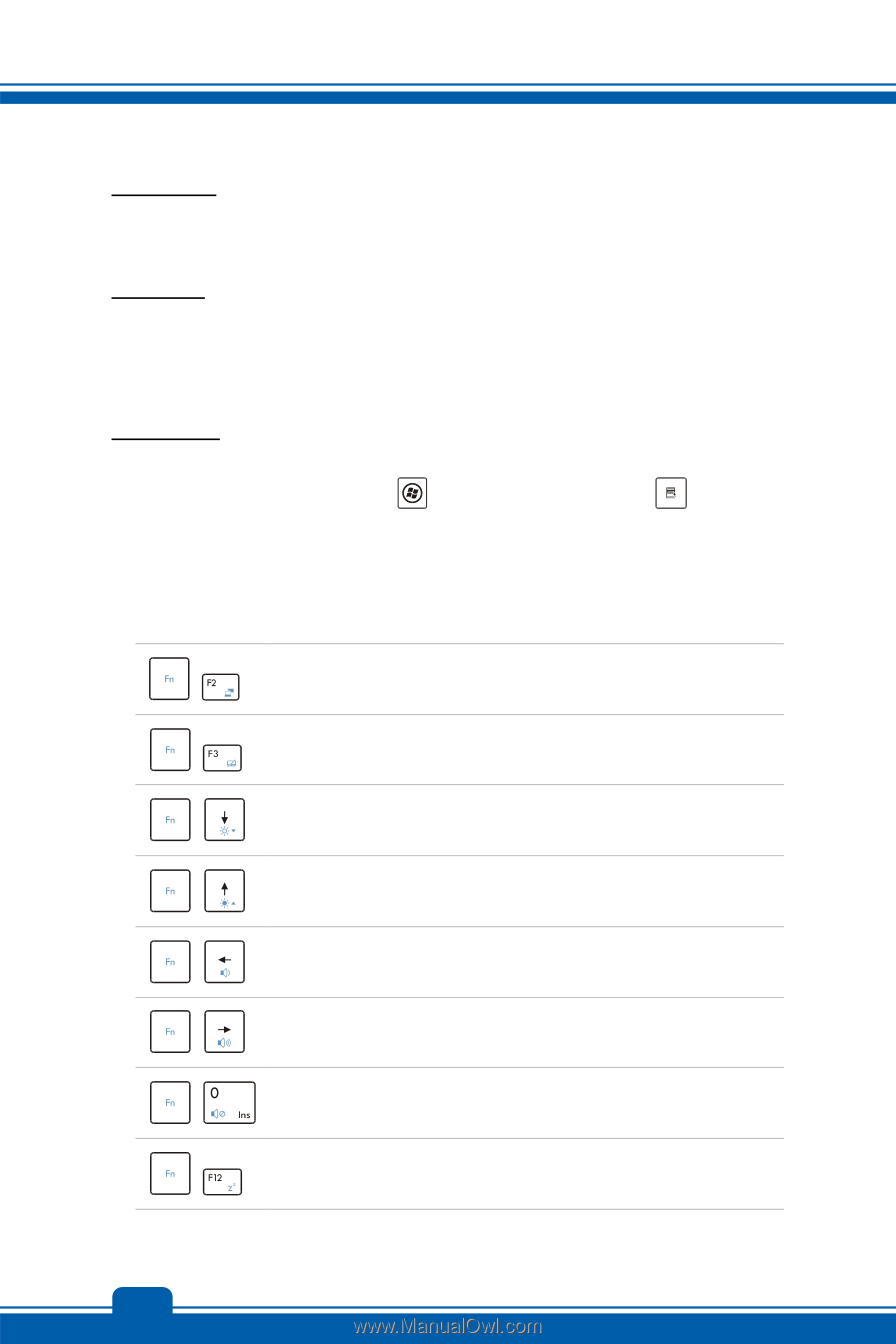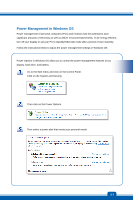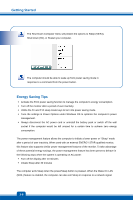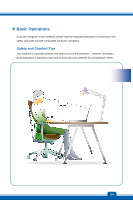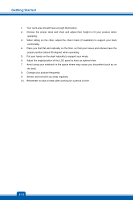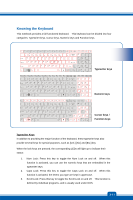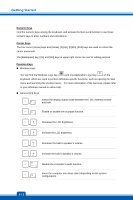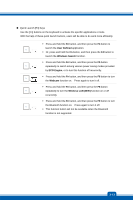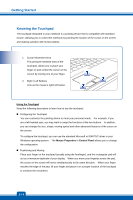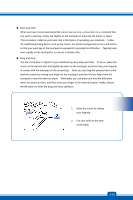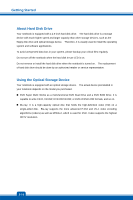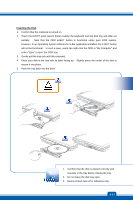MSI CR70 User Manual - Page 36
Numeric Keys, Cursor Keys, Function Keys
 |
View all MSI CR70 manuals
Add to My Manuals
Save this manual to your list of manuals |
Page 36 highlights
Getting Started Numeric Keys Find the numeric keys among the keyboard, and activate the Num Lock function to use these numeric keys to enter numbers and calculations. Cursor Keys The four cursor (arrow) keys and [Home], [PgUp], [PgDn], [End] keys are used to control the cursor movement. The [Backspace] key, [Ins] and [Del] keys at upper right corner are use for editing purpose. Function Keys „ Windows Keys You can find the Windows Logo key ( ) and one Application Logo key ( ) on the keyboard, which are used to perform Windows-specific functions, such as opening the Start menu and launching the shortcut menu. For more information of the two keys, please refer to your Windows manual or online help. „ General [Fn] Keys Switch the display output mode between the LCD, external monitor + and both. Enable or disable the touchpad function. + Decrease the LCD brightness. + Increase the LCD brightness. + Decrease the built-in speaker's volume. + Increase the built-in speaker's volume. + Disable the computer's audio function. + Force the computer into sleep state (depending on the system + configuration). 3-12