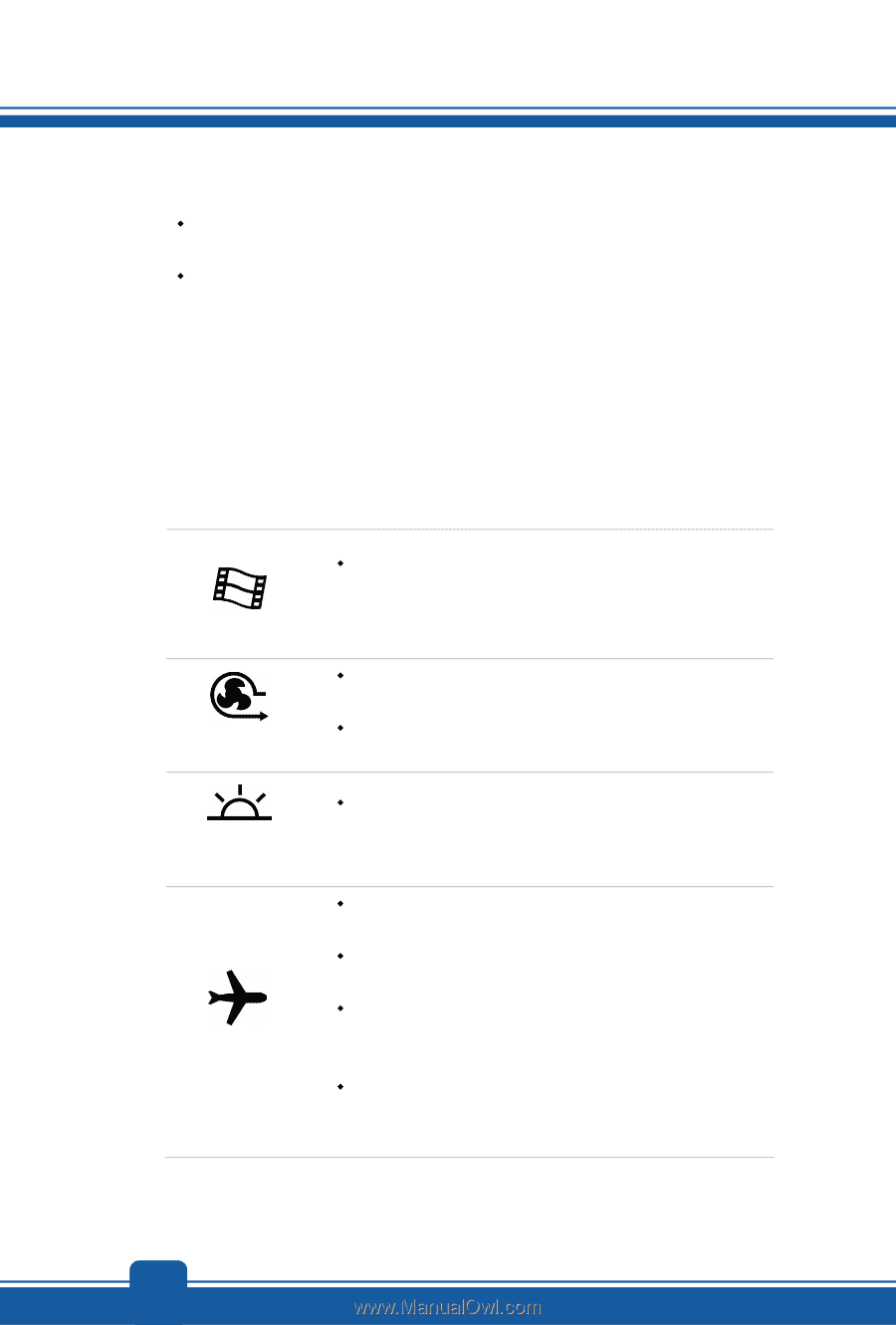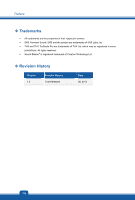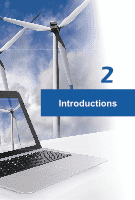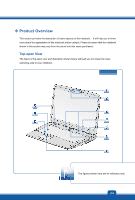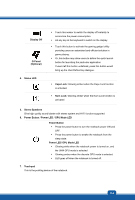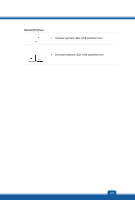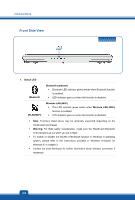MSI GX70 User Manual - Page 12
Settings/ Change PC Settings/ Wireless/ Airplane - webcam
 |
View all MSI GX70 manuals
Add to My Manuals
Save this manual to your list of manuals |
Page 12 highlights
Introductions 1. Webcam Š This built-in Webcam can be used for picture taking, video recoding or conferencing, and any other interactive applications. Š Webcam LED indicator, next to the webcam, grows orange when webcam function is activated; LED goes out when this function is turned off. 2. Internal Microphone This is the built-in microphone and its function is the same with microphone. 3. Quick Launch Sensors Touch the quick launch sensors to activate the specific applications or tools. The following Quick Launch sensors will only be functional in the Operating System with the SCM application installed. Find the SCM application in the all-in-one disk that comes with the package for easy and convenient operation. It is strongly recommended to install the SCM application. Media Player Cooler Boost Keyboard LED Backlit Switch Airplane mode Š Touch this sensor to activate the Media Player function which enhances the playback quality from your display device and sound system. Š Touch this sensor to increase the fan speed to cool down the overall temperature of the notebook. Š Touch this sensor repeatedly to turn this function on or off recurrently. Š Touch this sensor repeatedly to switch ON or OFF the colorful flash keyboard LEDs which are mounted beneath the keyboard. Š Touch this sensor to turn Airplane mode on or off recurrently. Š For flight safety consideration, it is always recommended to turn Airplane Mode on when you are in flight. Š Refer to the Airplane mode switch icon under [Start/ Settings/ Change PC Settings/ Wireless/ Airplane mode] on the desktop to check the device status. Š To enable the WLAN or Bluetooth function, please refer to the instructions provided in "Wireless Activation for Windows 8." in chapter 3. 2-4