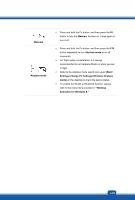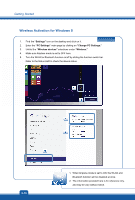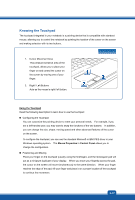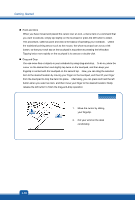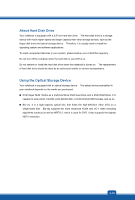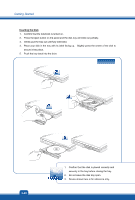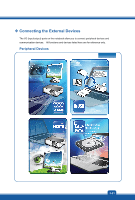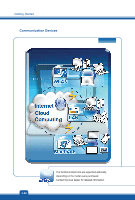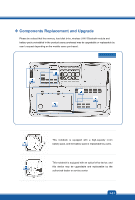MSI GX70 User Manual - Page 46
Inserting the Disk
 |
View all MSI GX70 manuals
Add to My Manuals
Save this manual to your list of manuals |
Page 46 highlights
Getting Started Inserting the Disk 1. Confirm that the notebook is turned on. 2. Press the eject button on the panel and the disk tray will slide out partially. 3. Gently pull the tray out until fully extended. 4. Place your disk in the tray with its label facing up. Slightly press the center of the disk to secure it into place. 5. Push the tray back into the drive. 3-20 1. Confirm that the disk is placed correctly and securely in the tray before closing the tray. 2. Do not leave the disk tray open. 3. Device shown here is for reference only.

Getting Started
3-20
Inserting the Disk
1.
Confirm that the notebook is turned on.
2.
Press the eject button on the panel and the disk tray will slide out partially.
3.
Gently pull the tray out until fully extended.
4.
Place your disk in the tray with its label facing up.
Slightly press the center of the disk to
secure it into place.
5.
Push the tray back into the drive.
1.
Confirm that the disk is placed correctly and
securely in the tray before closing the tray.
2.
Do not leave the disk tray open.
3.
Device shown here is for reference only.