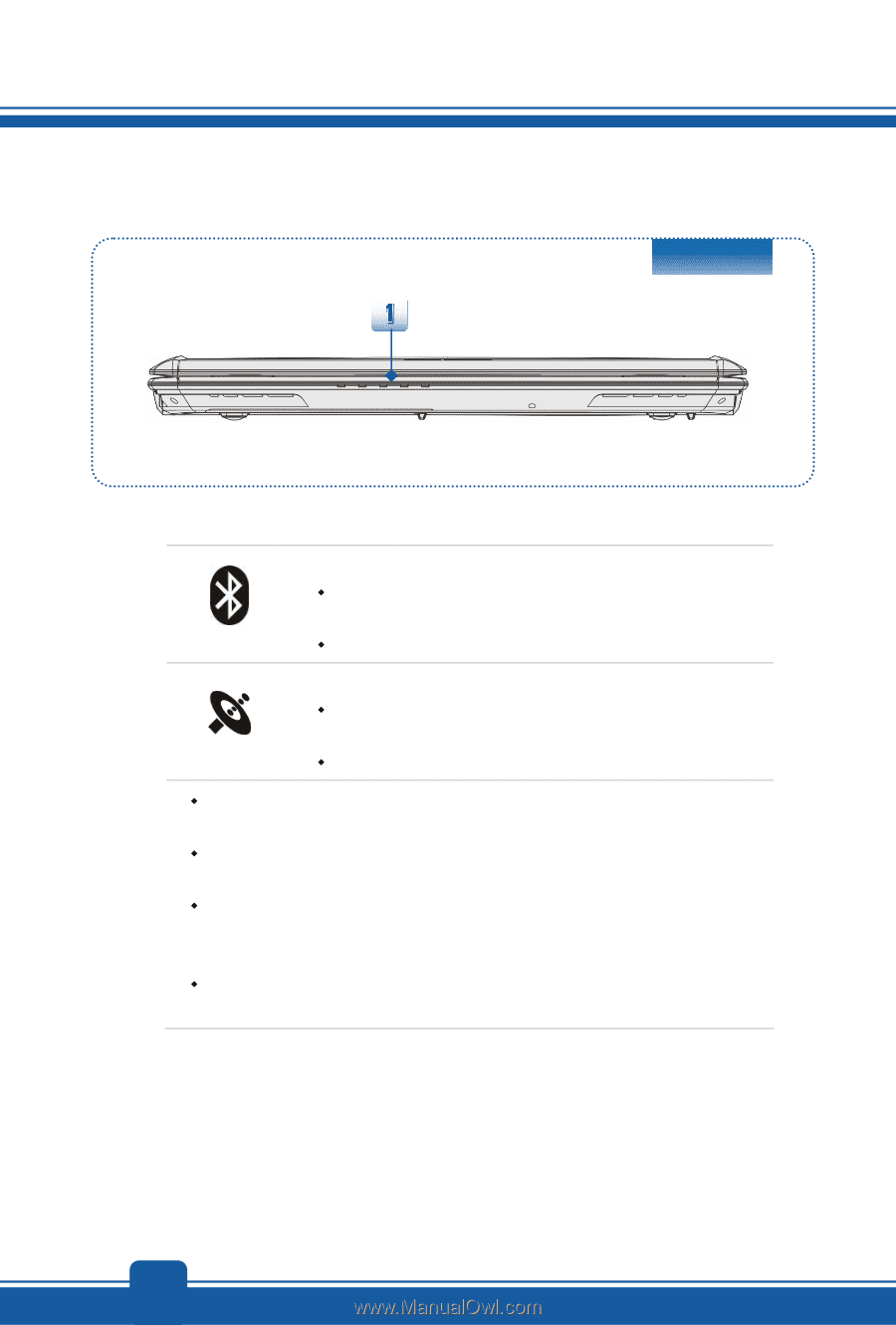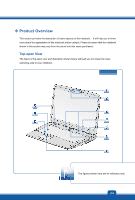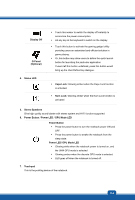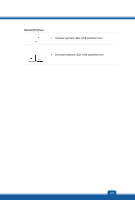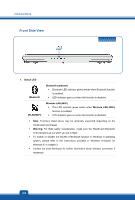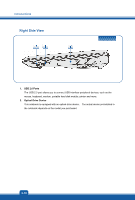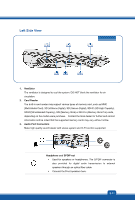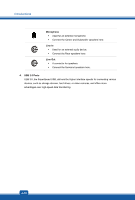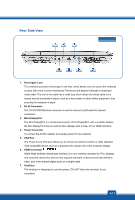MSI GX70 User Manual - Page 16
Front Side View
 |
View all MSI GX70 manuals
Add to My Manuals
Save this manual to your list of manuals |
Page 16 highlights
Introductions Front Side View 1. Status LED Bluetooth Bluetooth (optional) Š Bluetooth LED indicator glows amber when Bluetooth function is enabled. Š LED indicator goes out when this function is disabled. WLAN(WiFi) Wireless LAN (WiFi) Š This LED indicator glows amber when Wireless LAN (WiFi) function is enabled. Š LED indicator goes out when this function is disabled. Š Note: Functions listed above may be optionally supported depending on the model users purchased. Š Warning: For flight safety consideration, make sure the WLAN and Bluetooth LED indicators go out when you are in flight. Š To enable or disable the WLAN or Bluetooth function in Windows 8 operating system, please refer to the instructions provided in "Wireless Activation for Windows 8" in chapter 3. Š Contact the local distributor for further information about wireless connection if necessary. 2-8