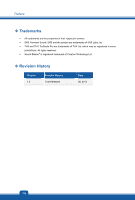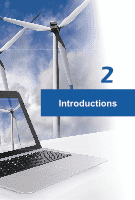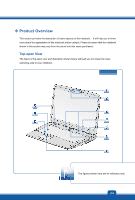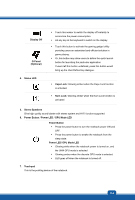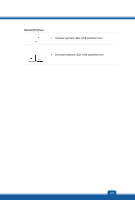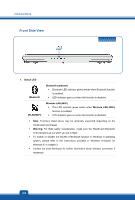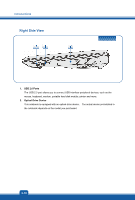MSI GX70 User Manual - Page 13
Power Button / Power LED / GPU Mode LED - gaming
 |
View all MSI GX70 manuals
Add to My Manuals
Save this manual to your list of manuals |
Page 13 highlights
Display Off G-Panel (Optional) 4. Status LED Š Touch this sensor to switch the display off instantly to economize the power consumption. Š Hit any key at the keyboard to switch on the display. Š Touch this button to activate the gaming gadget utility providing users an astonished and efficient solution in game playing. Š Or, this button may allow users to define the quick launch button for launching the particular application. If users left this button undefined, press this button would bring up the User Define Key dialogue. Š Caps Lock: Glowing amber when the Caps Lock function is activated. Š Num Lock: Glowing amber when the Num Lock function is activated. 5. Stereo Speakers Give high quality sound blaster with stereo system and Hi-Fi function supported. 6. Power Button / Power LED / GPU Mode LED Power Button Š Press the power button to turn the notebook power ON and OFF. Š Press the power button to awake the notebook from the sleep state. Power LED/ GPU Mode LED Š Glowing white when the notebook power is turned on, and the UMA GPU mode is selected Š Glowing amber when the discrete GPU mode is selected. Š LED goes off when the notebook is turned off. 7. Touchpad This is the pointing device of the notebook. 2-5