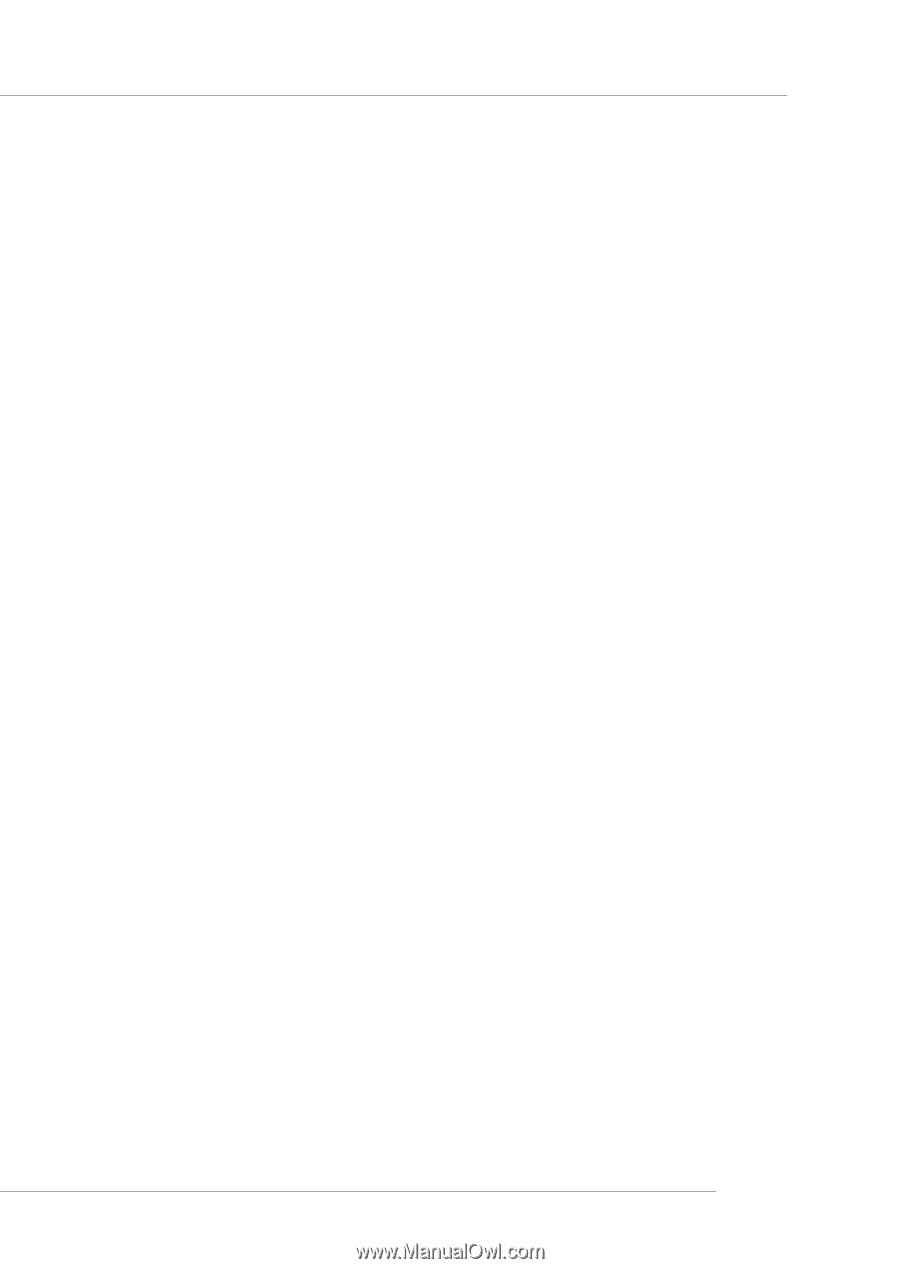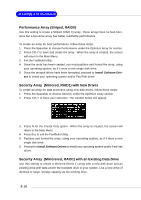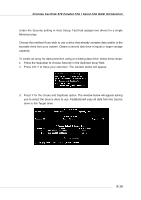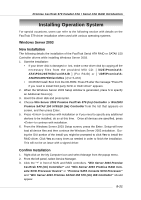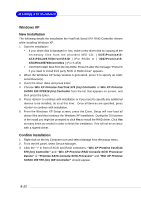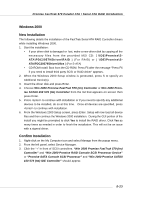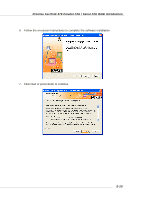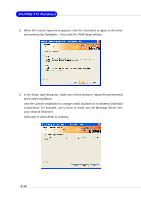MSI K8T NEO2-FIR User Guide - Page 106
Windows 2000, New Installation, Confirm Installation
 |
UPC - 816909005967
View all MSI K8T NEO2-FIR manuals
Add to My Manuals
Save this manual to your list of manuals |
Page 106 highlights
Promise FastTrak 579 Parallel ATA / Serial ATA RAID Introduction Windows 2000 New Installation The following details the installation of the FastTrak Serial ATA RAID Controller drivers while installing Windows 2000. 1. Start the installation: • If your driver disk is damaged or lost, make a new driver disk by copying all the necessary files from the provided MSI CD: [ \IDE\Promise\SATA\PDC20579\Driver\RAID ] (For RAID) or [ \IDE\Promise\SATA\PDC20579\Driver\Ultra ] (For S-ATA) • CD-ROM Install: Boot from the CD-ROM. Press F6 after the message "Press F6 if you need to install third party SCSI or RAID driver" appears. 2. When the Windows 2000 Setup window is generated, press S to specify an Additional Device(s). 3. Insert the driver disk and press Enter. 4. Choose Win 2000 Promise FastTrak 579 (tm) Controller or Win 2000 Prom- ise SATAII 150 579 (tm) Controller from the list that appears on screen then press Enter. 5. Press to continue with installation or if you need to specify any additional devices to be installed, do so at this time. Once all devices are specified, press to continue with installation. 6. From the Windows 2000 Setup screen, press Enter. Setup will now load all device files and then continue the Windows 2000 installation. During the GUI portion of the install you might be prompted to click Yes to install the RAID driver. Click Yes as many times as needed in order to finish the installation. This will not be an issue with a signed driver. Confirm Installation 1. Right-click on the My Computer icon and select Manage from the popup menu. 2. From the left panel, select Device Manager. 3. Click the "+" in front of SCSI controllers. "Win 2000 Promise FastTrak 579 (tm) Controller" and "Win 2000 Promise RAID Console SCSI Processor Device" or "Promise SATA Console SCSI Processor" and "Win 2000 Promise SATAII 150 579 (tm) IDE Controller" should appear. 5-23