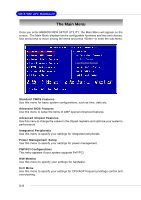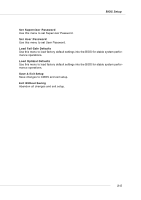MSI K8T NEO2-FIR User Guide - Page 48
Hard Disk S.M.A.R.T., Boot Up Num-Lock, Seek Floppy Drive, Halt On Keyboard Error, Security Option,
 |
UPC - 816909005967
View all MSI K8T NEO2-FIR manuals
Add to My Manuals
Save this manual to your list of manuals |
Page 48 highlights
BIOS Setup Hard Disk S.M.A.R.T. This allows you to activate the S.M.A.R.T. (Self-Monitoring Analysis & Reporting Technology) capability for the hard disks. S.M.A.R.T is a utility that monitors your disk status to predict hard disk failure. This gives you an opportunity to move data from a hard disk that is going to fail to a safe place before the hard disk becomes offline. Settings: [Enabled], [Disabled]. Boot Up Num-Lock This item is to set the Num Lock status when the system is powered on. Setting to [On] will turn on the Num Lock key when the system is powered on. Setting to [Off] will allow end users to use the arrow keys on the numeric keypad. Setting options: [On], [Off]. Seek Floppy Drive This setting causes the BIOS to search for floppy disk drives at boot time. When enabled, the BIOS will activate the floppy disk drives during the boot process: the drive activity light will come on and the head will move back and forth once. First A: will be done and then B: if it exists. Setting options: [Enabled], [Disabled]. Halt On Keyboard Error The setting determines whether the system will stop if an error is detected. Setting options: [Enabled], [Disabled]. Security Option This specifies the type of BIOS password protection that is implemented. Settings are described below: Option [Setup] [Always] Description The password prompt appears only when end users try to run Setup. A password prompt appears every time when the computer is powered on or when end users try to run Setup. Boot To OS/2 This allows you to run the OS/2® operating system with DRAM larger than 64MB. When you choose [No], you cannot run the OS/2® operating system with DRAM larger than 64MB. But it is possible if you choose [Yes]. MPS Revision This field allows you to select which MPS (Multi-Processor Specification) version to be used for the operating system. You need to select the MPS version supported by your operating system. To find out which version to use, consult the vendor of your operating system. Settings: [1.4], [1.1]. 3-9