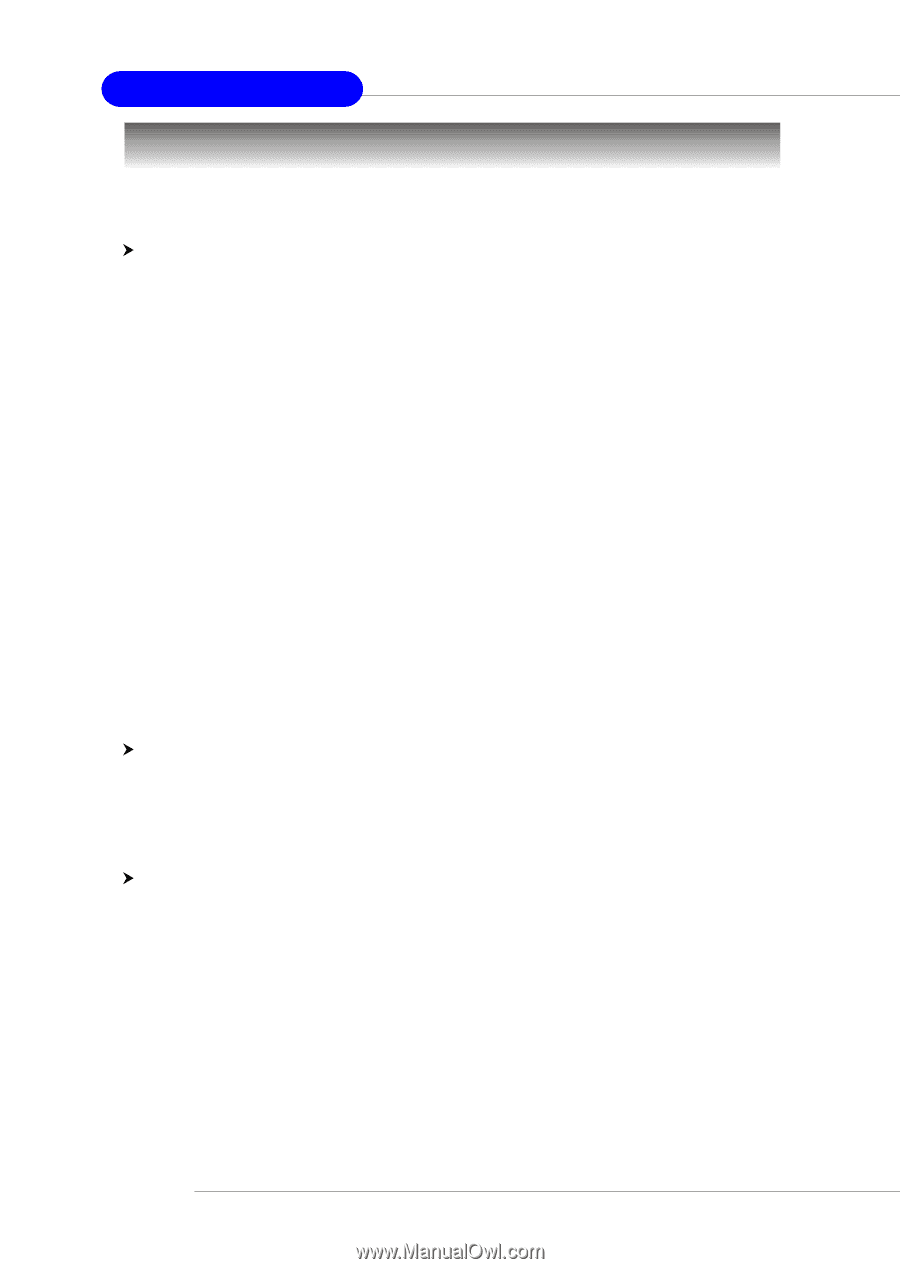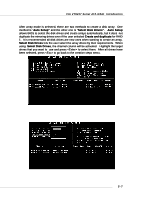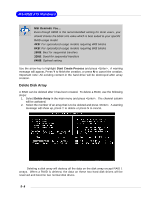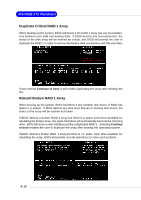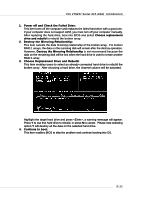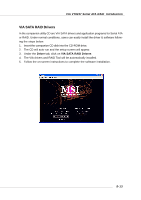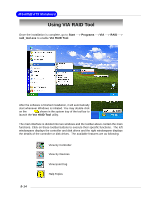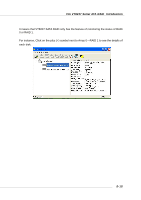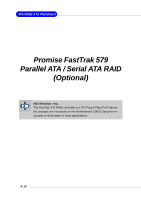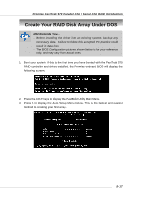MSI K8T NEO2-FIR User Guide - Page 95
Installing Operating System & Drivers - drivers xp
 |
UPC - 816909005967
View all MSI K8T NEO2-FIR manuals
Add to My Manuals
Save this manual to your list of manuals |
Page 95 highlights
MS-6702E ATX Mainboard Installing Operating System & Drivers Install Driver in Windows OS h New Windows OS (2000/XP/NT4) Installation The following details the installation of the drivers while installing Windows XP. 1. Start the installation: - If your driver disk is damaged or lost, make a new driver disk by copying all the necessary files from the provided MSI CD: [ \IDE\VIA\Floppy ] - Boot from the CD-ROM. Press F6 when the message "Press F6 if you need to install third party SCSI or RAID driver" appears. 2. When the Windows Setup window is generated, press S to specify an Additional Device(s). 3. Insert the driver diskette VIA VT6420/VT8237 Disk Driver into drive A: and press . 4. Depending on your operating system, choose VIA RAID Controller(Windows XP), VIA RAID Controller(Windows 2000) or VIA RAID Controller (Windows NT4) from the list that appears on the Setup screen, press the key. 5. Press to continue with installation or if you need to specify any additional devices to be installed, do so at this time. Once all devices are specified, press to continue with installation. 6. From the Setup screen, press the key. Setup will now load all device files and then continue the Windows XP installation. During the GUI portion of the install you might be prompted to click Yes to install the RAID driver. Click Yes as many times as needed in order to finish the installation. This will not be an issue with a signed driver. h Existing Windows XP Driver Installation 1. Insert the MSI CD into the CD-ROM drive. 2. The CD will auto-run and the setup screen will appear. 3. Under the Driver tab, click on VIA SATA RAID Drivers. 4. The drivers and VIA RAID Tool will be automatically installed. h Confirming Windows XP Driver Installation 1. From Windows XP, open the Control Panel from My Computer followed by the System icon. 2. Choose the Hardware tab, then click the Device Manager tab. 3. Click the "+" in front of the SCSI and RAID Controllers hardware type. The driver VIA SATA RAID Controller should appear. 5-12