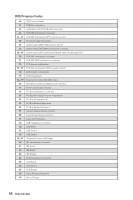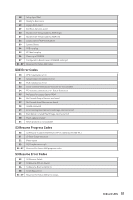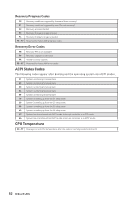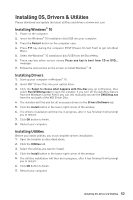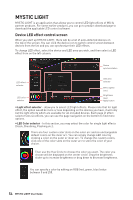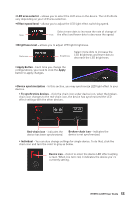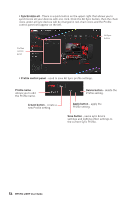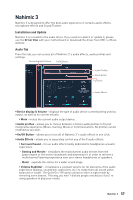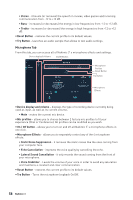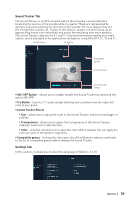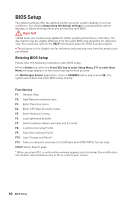MSI MEG Z390 ACE User Manual - Page 55
Apply Button, Device synchronization
 |
View all MSI MEG Z390 ACE manuals
Add to My Manuals
Save this manual to your list of manuals |
Page 55 highlights
y LED area selector - allows you to select the LED area on the device. The LED effects vary depending on your LED area selection. y Effect speed level - allows you to adjust the LED light effect switching speed. Select more dots to increase the rate of change of Slow Fast the effect and fewer dots to decrease the speed. y Brightness level - allows you to adjust LED light brightness. Darkness Brightness Select more dots to increase the LED brightness and fewer dots to decrease the LED brightness. y Apply Button - Each time you change the configurations, you need to click the Apply button to apply changes. y Device synchronization - In this section, you may synchronize LED light effect to your devices. ƒ To synchronize devices - click the chain icon under device icon, when the brokenchain icon changes to the red-chain icon, the device has synchronized the LED effect settings with the other devices. Red-chain icon - indicates the Broken-chain icon - indicates the device has been synchronized. device is not synchronized. ƒ Individual - You can also change settings for single device. To do that, click the chain icon and turn the color to gray as below. Device icon - click it to enter the device LED effect setting screen. When it is turn red, it indicates the device you're currently setting. MYSTIC LIGHT User Guide 55