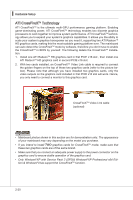MSI P55 GD55 User Guide - Page 36
Technology
 |
UPC - 816909066760
View all MSI P55 GD55 manuals
Add to My Manuals
Save this manual to your list of manuals |
Page 36 highlights
▍ Hardware Setup ATI CrossFireXTM Technology ATI CrossFireXTM is the ultimate multi-GPU performance gaming platform. Enabling game-dominating power, ATI CrossFireXTM technology enables two discrete graphics processors to work together to improve system performance. ATI CrossFireXTM technology allows you to expand your system's graphics capabilities. It allows you the ability to scale your system's graphics horsepower as you need it, supporting two ATI RadeonTM HD graphics cards, making this the most scalable gaming platform ever. The mainboard can auto detect the CrossFireXTM mode by software, therefore you don't have to enable the CrossFireXTM in BIOS by yourself. The following details the CrossFireXTM installation. 1. Install one ATI RadeonTM HD graphics card in first PCIE x16 slot , then install one ATI RadeonTM HD graphics card in second PCIE x16 slot. 2. With two cards installed, an CrossFireXTM Video Link cable is required to connect the golden fingers on the top of these two graphics cards (refer to the picture below). Please note that although you have installed two graphics cards, only the video outputs on the graphics card installed in first PCIE x16 slot will work. Hence, you only need to connect a monitor to this graphics card. CrossFireXTM Video Link cable (optional) Important • Mainboard photos shown in this section are for demonstration only. The appearance of your mainboard may vary depending on the model you purchase. • If you intend to install TWO graphics cards for CrossFireXTM mode, make sure that these two graphics cards are of the same brand. • Make sure that you connect an adequate power supply to the power connector on the graphics card to ensure stable operation of the graphics card. • Only Windows®XP with Service Pack 2 (SP2)& Windows®XP Professional x64 Edition & Windows®Vista support the CrossFireXTM function. 2-20