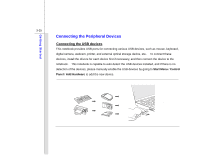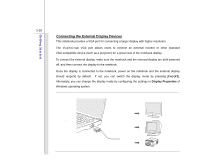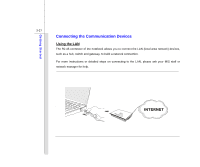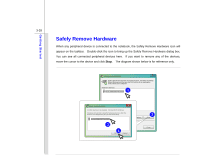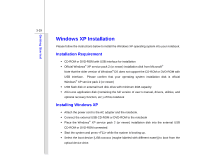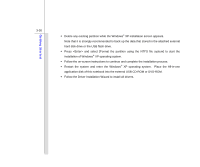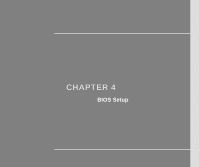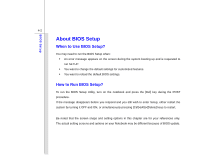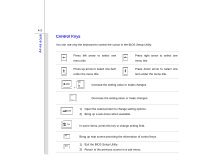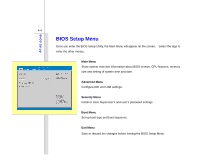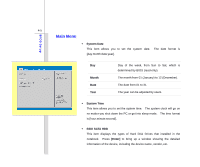MSI U110 User Manual - Page 68
Place the All-in-one
 |
View all MSI U110 manuals
Add to My Manuals
Save this manual to your list of manuals |
Page 68 highlights
Getting Started 3-30 Š Delete any existing partition while the Windows® XP installation screen appears. Note that it is strongly recommended to back up the data that stored in the attached external hard disk drive or the USB flash drive. Š Press and select [Format the partition using the NTFS file system] to start the installation of Windows® XP operating system. Š Follow the on-screen instructions to continue and complete the installation process. Š Restart the system and enter the Windows® XP operating system. Place the All-in-one application disk of this notebook into the external USB CD-ROM or DVD-ROM. Š Follow the Driver Installation Wizard to install all drivers.
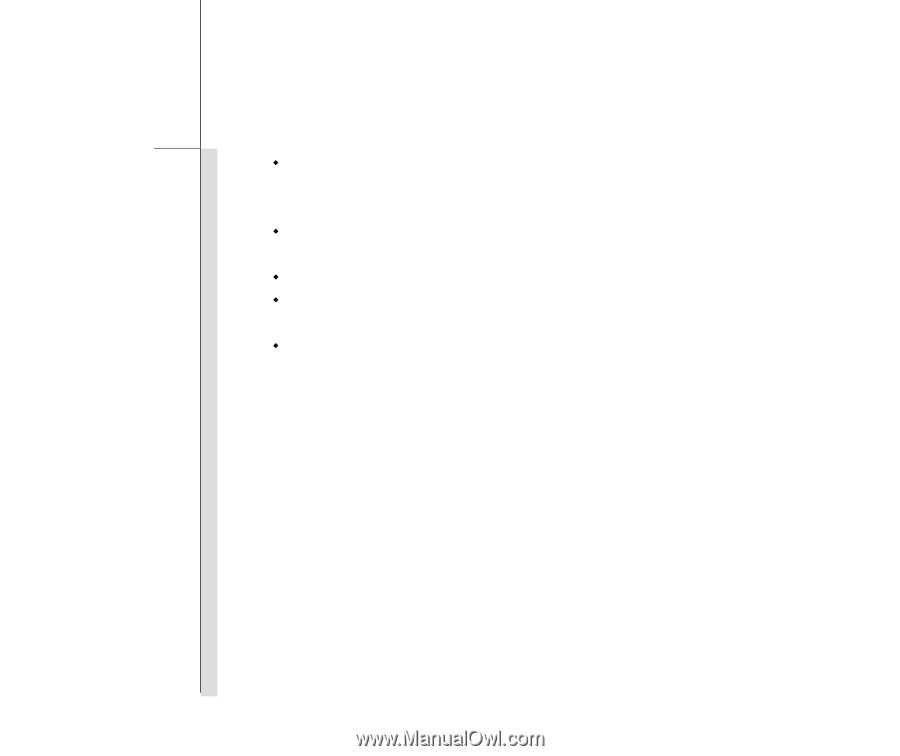
3-30
Getting Started
Delete any existing partition while the Windows
®
XP installation screen appears.
Note that it is strongly recommended to back up the data that stored in the attached external
hard disk drive or the USB flash drive.
Press <Enter> and select [Format the partition using the NTFS file system] to start the
installation of Windows
®
XP operating system.
Follow the on-screen instructions to continue and complete the installation process.
Restart the system and enter the Windows
®
XP operating system.
Place the All-in-one
application disk of this notebook into the external USB CD-ROM or DVD-ROM.
Follow the Driver Installation Wizard to install all drivers.