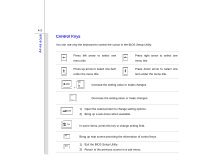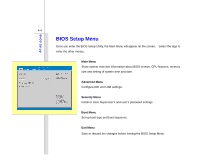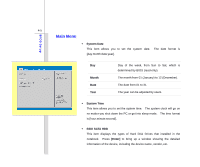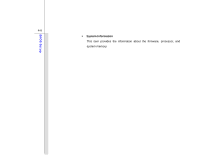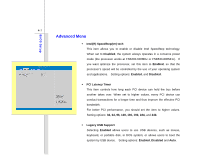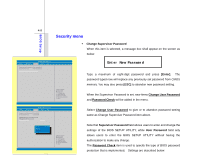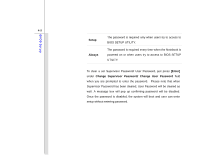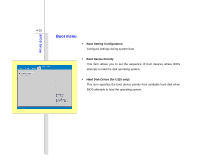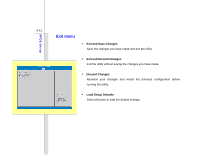MSI U110 User Manual - Page 76
Security menu
 |
View all MSI U110 manuals
Add to My Manuals
Save this manual to your list of manuals |
Page 76 highlights
BIOS Setup 4-8 Security menu Š Change Supervisor Password When this item is selected, a message box shall appear on the screen as below: Main Advanced BIOS SETUP UTILITY Security Boot Exit Supervisor Password: Not Installed User Password : Not Installed Change Supervisor Password :Select Screen :Select Item Enter: Select +/-: Change Opt. F1: General Help F2: Previous Values F9: Optimized Default F4: Save Enter New Password Type a maximum of eight-digit password and press [Enter]. The password typed now will replace any previously set password from CMOS memory. You may also press [ESC] to abandon new password setting. When the Supervisor Password is set, new items Change User Password and Password Check will be added in the menu. Main Advanced BIOS SETUP UTILITY Security Boot Exit Supervisor Password: Installed User Password : Installed Change Supervisor Password Change User Password Password Check [Setup] Options Setup Always :Select Screen :Select Item Enter: Select +/-: Change Opt. F1: General Help F2: Previous Values F9: Optimized Default F4: Save Select Change User Password to give or to abandon password setting same as Change Supervisor Password item above. Note that Supervisor Password field allows users to enter and change the settings of the BIOS SETUP UTILITY, while User Password field only allows users to enter the BIOS SETUP UTILITY without having the authorization to make any change. The Password Check item is used to specify the type of BIOS password protection that is implemented. Settings are described below: