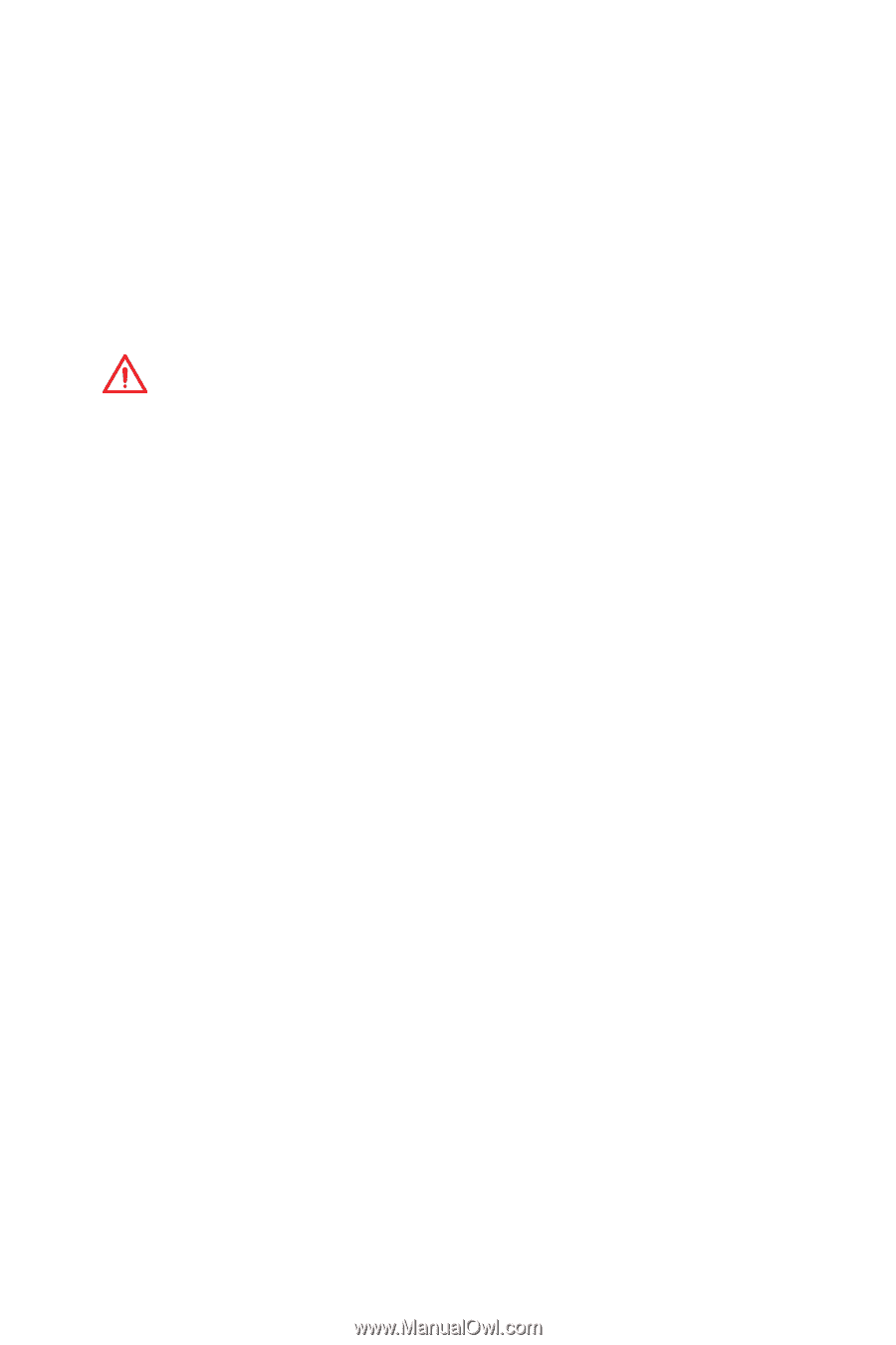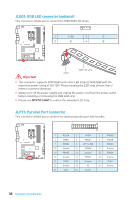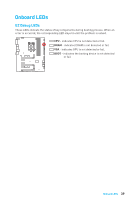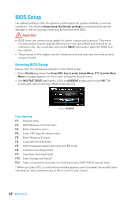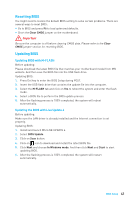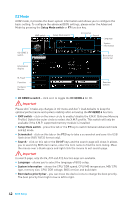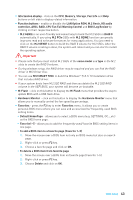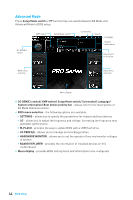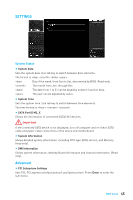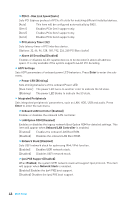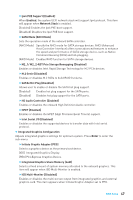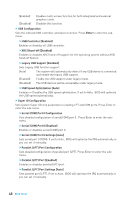MSI Z270 SLI PLUS User Manual - Page 43
Important, same model, MSI SMART TOOL - review
 |
View all MSI Z270 SLI PLUS manuals
Add to My Manuals
Save this manual to your list of manuals |
Page 43 highlights
y Information display - click on the CPU, Memory, Storage, Fan Info and Help buttons on left side to display related information. y Function buttons - enable or disable the LAN Option ROM, M.2 Genie, HD audio controller, AHCI, RAID, CPU Fan Fail Warning Control and BIOS Log Review by clicking on their respective button. ƒ M.2 GENIE is an user-friendly and easiest way to build the M.2 SSDs in RAID 0 automatically. If you using M.2 PCIe SSDs with M.2 GEINE function can greatly improves read and write performances for many applications. You just need to click on the M.2 GENIE button to build the RAID 0 volume for M.2 SSDs. After the RAID 0 volume creating is done, the system will reboot and you can start to install the operating system. Important y Please note that you must install M.2 SSDs of the same model and type in the M.2 slots to create the RAID 0 volume. y During windows setup, the RAID driver may be required and you can find the RAID driver in MSI Driver Disc. y You can use MSI SMART TOOL to build the Windows® 7/ 8.1/ 10 installation drive that includes RAID driver. y If your system boots from M.2 SSD RAID and then you delete the M.2 SSD RAID volume in the UEFI BIOS, your system will become un-bootable. y M-Flash - click on this button to display the M-Flash menu that provides the way to update BIOS with a USB flash drive. y Hardware Monitor - click on this button to display the Hardware Monitor menu that allows you to manually control the fan speed by percentage. y Favorites - press the F3 key to enter Favorites menu. It allows you to create personal BIOS menu where you can save and access favorite/ frequently-used BIOS setting items. ƒ Default HomePage - allows you to select a BIOS menu (e.g. SETTINGS, OC...,etc) as the BIOS home page. ƒ Favorite1~5 - allows you to add the frequently-used/ favorite BIOS setting items in one page. ƒ To add a BIOS item to a favorite page (Favorite 1~5) 1. Move the mouse over a BIOS item not only on BIOS menu but also on search page. 2. Right-click or press F2 key. 3. Choose a favorite page and click on OK. ƒ To delete a BIOS item from favorite page 1. Move the mouse over a BIOS item on favorite page (Favorite 1~5) 2. Right-click or press F2 key. 3. Choose Delete and click on OK. BIOS Setup 43