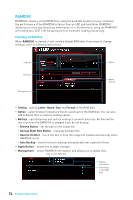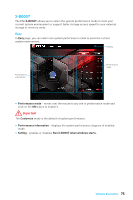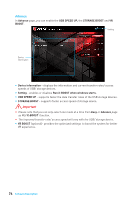MSI Z270 SLI PLUS User Manual - Page 71
MSI SMART TOOL, Main menu, Step1. Choose source folder, Step2. Choose Storage device
 |
View all MSI Z270 SLI PLUS manuals
Add to My Manuals
Save this manual to your list of manuals |
Page 71 highlights
MSI SMART TOOL MSI SMART TOOL is a convenient tool that can help you to create your Windows installation USB flash drive with USB 3.0 drivers, and it can also create a software RAID. Main menu After installing and activating MSI SMART TOOL, it will display a main menu for you to choose Win7 Smart Tool or Software RAID. Note that the Software RAID is only available when your system equipped with at least 3 hard-disk drives (1 system disk and 2 data disks). WIN7 SMART TOOL Before you can create your Windows installation USB flash drive, you'll need to have your Windows Installation DVD or ISO file, and also have a minimum of a 8GB USB flash drive to create your installer. Be sure to backup files on the USB drive, this process will erase it. To create the Windows installation USB drive: Step1. Choose source folder y In the Source folder box, type the name and path of your Windows ISO file, or click Browse button and select the file from the dialog box. (This option will copy all Windows installation files and USB 3.0 drivers) y If you already have the Windows Installation USB flash drive and just want to add USB 3.0 drivers on it, you can choose Add USB drivers. Step2. Choose Storage device y Choose USB storage and select your USB flash drive in the drop-down list. In case the USB flash drive is not listed, click the Refresh Drive button. y If you want to install Windows on the PCIe M.2 RAID that was created by BIOS > M.2 Genie (please refer to BIOS Setup Section for details), check the M.2 Genie checkbox to copy iRST drivers to the USB flash drive. y Click Start. Important You can also create an installer ISO image file by selecting the ISO destination in Step2, and then burn it onto the DVD. However, this method does not support M.2 Genie. Software Description 71