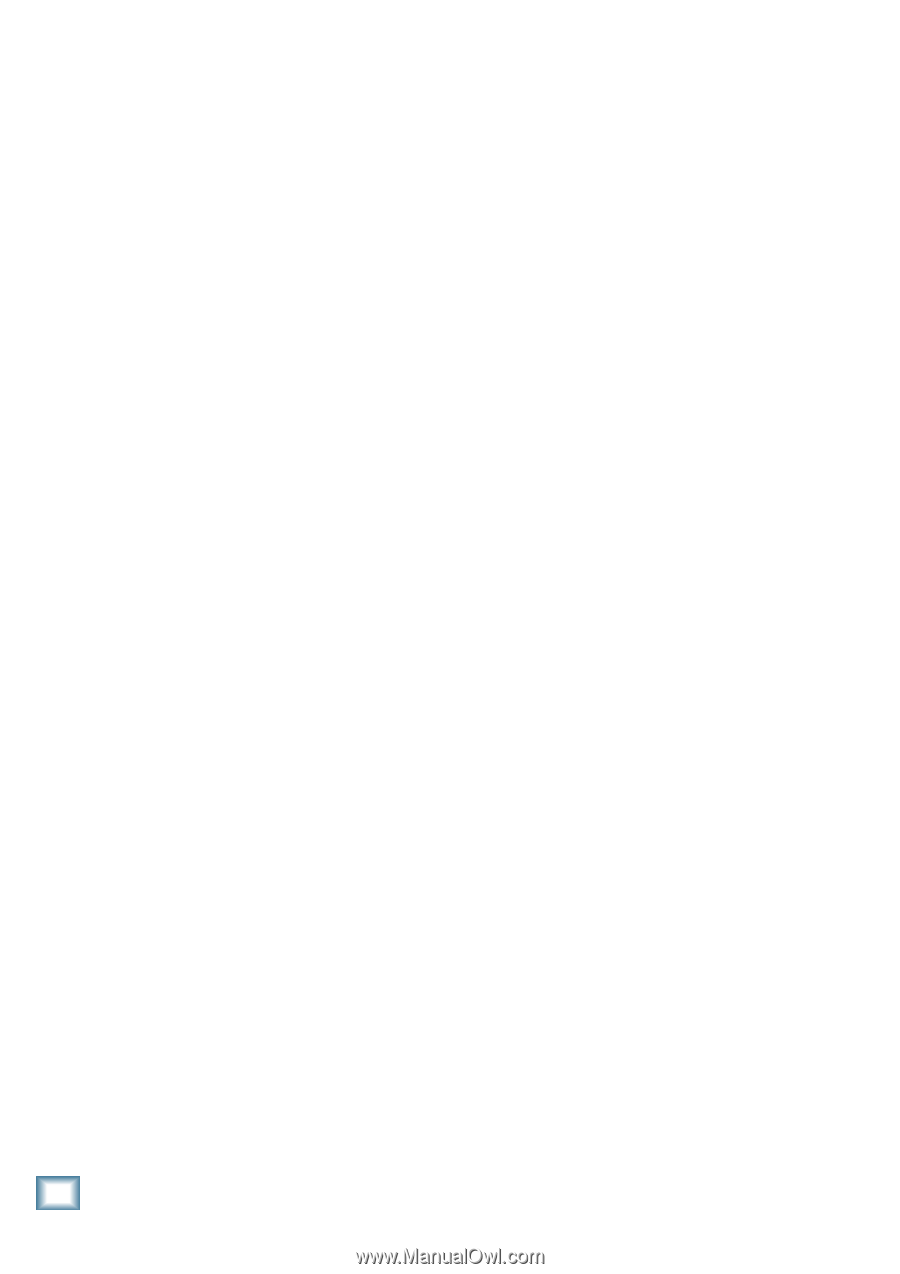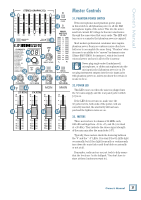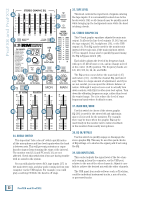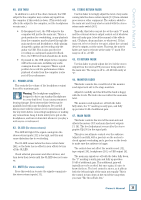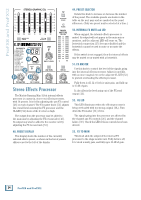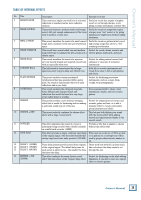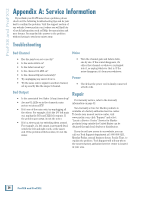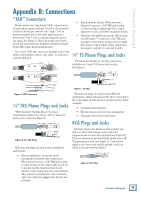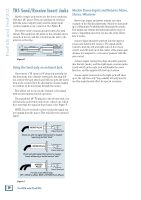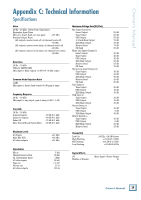Mackie ProFX12 Owner's Manual - Page 26
Appendix A: Service Information
 |
View all Mackie ProFX12 manuals
Add to My Manuals
Save this manual to your list of manuals |
Page 26 highlights
ProFX8 and ProFX12 Appendix A: Service Information If you think your ProFX mixer has a problem, please check out the following troubleshooting tips and do your best to confirm the problem. Visit the support section of our website (www.mackie.com) where you will find lots of useful information such as FAQs, documentation and user forums. You may find the answer to the problem without having to send your mixer away. Troubleshooting Bad Channel Noise • Has the gain been set correctly? • Is the mute switch on? • Is the fader turned up? • Is the channel OL LED on? • Is the channel EQ set moderately? • Try unplugging any insert devices. • Try the same source signal in another channel, set up exactly like the suspect channel. • Turn the channel gain and faders down, one by one. If the sound disappears, it's either that channel or whatever is plugged into it, so unplug whatever that is. If the noise disappears, it's from your whatever. Power • Check that the power cord is firmly connected at both ends. Bad Output • Is the associated level fader (if any) turned up? • Are any OL LEDs on in the channels, main meters or internal FX? • If it's one of the main outs, try unplugging all the others. For example, if it's the 1⁄4" left main out, unplug the RCA and XLR left outputs. If the problem goes away, its not the mixer. • If it's a stereo pair, try switching them around. For example, if a left output is presumed dead, switch the left and right cords, at the mixer end. If the problem switches sides, it's not the mixer. Repair For warranty service, refer to the warranty information on page 32. Non-warranty service for Mackie products is available at a factory-authorized service center. To locate your nearest service center, visit www.mackie.com, click "Support" and select "Locate a Service Center." Service for Mackie products living outside the United States can be obtained through local dealers or distributors. If you do not have access to our website, you can call our Tech Support department at 1-800-898-3211, Monday-Friday, normal business hours, Pacific Time, to explain the problem. Tech Support will tell you where the nearest factory-authorized service center is located in your area. 26 ProFX8 and ProFX12