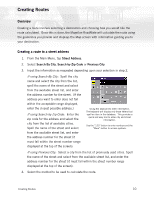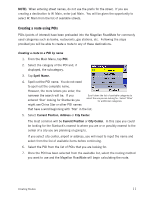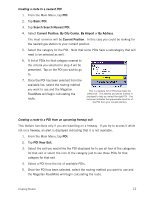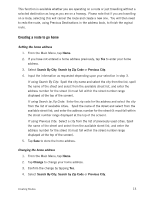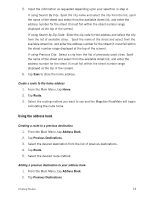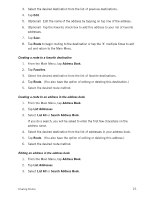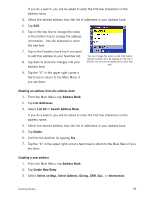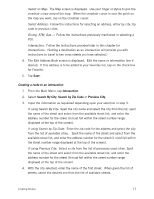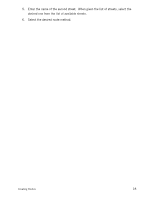Magellan RoadMate 2200T Reference Manual - Page 21
Creating a route to go home
 |
UPC - 763357116014
View all Magellan RoadMate 2200T manuals
Add to My Manuals
Save this manual to your list of manuals |
Page 21 highlights
This function is available whether you are operating on a route or just travelling without a selected destination as long as you are on a freeway. Please note that if you are travelling on a route, selecting this will cancel the route and create a new one. You will then need to redo the route, using Previous Destinations in the address book, to finish the orginal route. Creating a route to go home Setting the home address 1. From the Main Menu, tap Home. 2. If you have not entered a home address previously, tap Yes to enter your home address. 3. Select Search By City, Search by Zip Code or Previous City. 4. Input the information as requested depending upon your selection in step 3. If using Search By City: Spell the city name and select the city from the list, spell the name of the street and select from the available street list, and enter the address number for the street (it must fall within the street number range displayed at the top of the screen). If using Search by Zip Code: Enter the zip code for the address and select the city from the list of available cities. Spell the name of the street and select from the available street list, and enter the address number for the street (it must fall within the street number range displayed at the top of the screen). If using Previous City: Select a city from the list of previously used cities. Spell the name of the street and select from the available street list, and enter the address number for the street (it must fall within the street number range displayed at the top of the screen). 5. Tap Save to store the home address. Changing the home address 1. From the Main Menu, tap Home. 2. Tap Change to change your home address. 3. Confirm the change by tapping Yes. 4. Select Search By City, Search by Zip Code or Previous City. Creating Routes 13