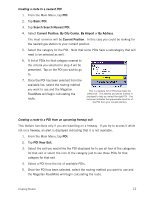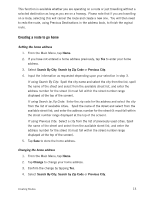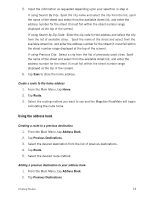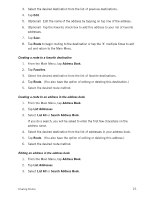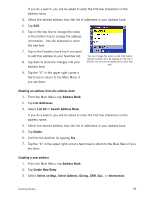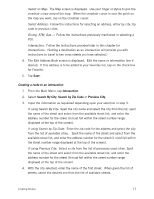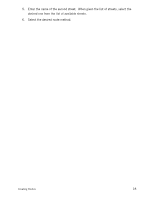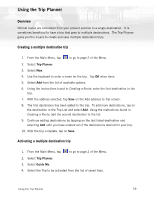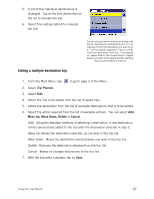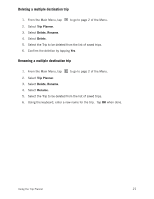Magellan RoadMate 2200T Reference Manual - Page 25
Select on Map, Select Address, Inter If using Search By City, If using Search by Zip Code,
 |
UPC - 763357116014
View all Magellan RoadMate 2200T manuals
Add to My Manuals
Save this manual to your list of manuals |
Page 25 highlights
Select on Map: The Map screen is displayed. Use your finger or stylus to pan the crosshair cursor around the map. When the crosshair cursor is over the point on the map you want, tap on the crosshair cursor. Select Address: Follow the instuctions for selecting an address, either by city, zip code or previous cities. Dining, ATM, Gas...: Follow the instructions previously mentioned in selecting a POI. Intersection: Follow the instructions provided later in this chapter for intersections. (Setting a destination as an intersection will provide you with instructions to travel to two cross streets you have selected.) 4. The Edit Address Book screen is displayed. Edit the name or information line if desired. If this address is to be added to your favorites list, tap on the check box for Favorite. 5. Tap Save. Creating a route to an intersection 1. From the Main Menu, tap Intersection. 2. Select Search By City, Search by Zip Code or Previous City. 3. Input the information as requested depending upon your selection in step 3. If using Search By City: Spell the city name and select the city from the list, spell the name of the street and select from the available street list, and enter the address number for the street (it must fall within the street number range displayed at the top of the screen). If using Search by Zip Code: Enter the zip code for the address and select the city from the list of available cities. Spell the name of the street and select from the available street list, and enter the address number for the street (it must fall within the street number range displayed at the top of the screen). If using Previous City: Select a city from the list of previously used cities. Spell the name of the street and select from the available street list, and enter the address number for the street (it must fall within the street number range displayed at the top of the screen). 4. With the city selected, enter the name of the first street. When given the list of streets, select the desired one from the list of available streets. Creating Routes 17