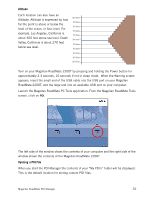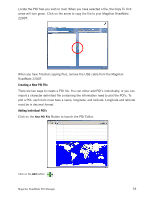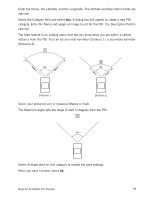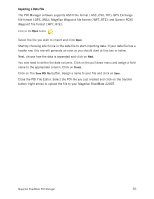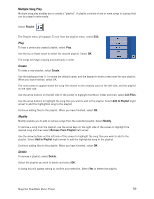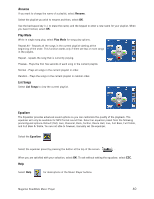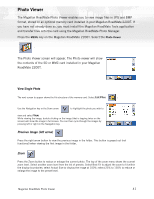Magellan RoadMate 2200T Reference Manual - Page 45
Magellan RoadMate Photo Manager
 |
UPC - 763357116014
View all Magellan RoadMate 2200T manuals
Add to My Manuals
Save this manual to your list of manuals |
Page 45 highlights
Magellan RoadMate Photo Manager The Magellan RoadMate Photo Manager enables you to transfer image files in multiple formats from your computer to an optional memory card installed in your Magellan RoadMate 2200T. The number of images you can load depends on the size of the card. Insert the memory card into the memory card slot. Turn on your Magellan RoadMate 2200T by pressing and holding the Power button for approximately 2-3 seconds (Ten seconds if the Magellan RoadMate 2200T is not in sleep mode.) When the Warning screen appears, insert the small end of the USB cable into the USB port on your Magellan RoadMate 2200T, and the large end into an available USB port on your computer. Launch the Magellan RoadMate Tools application. From the Magellan RoadMate Tools screen, click on Photo. The left side of the window shows the contents of your computer and the right side of the window shows the contents of the memory card installed in your Magellan RoadMate 2200T. Locate the image files you wish to load. When you have selected a file, the Transfer arrow will turn green. Click on the Transfer arrow to copy the file(s) to the memory card.In the same way, if you have loaded image files onto a memory card from another computer, you can copy the files from the card to your computer. When you have finished copying files, remove the USB cable from the Magellan RoadMate 2200T. Magellan RoadMate Photo Manager 37