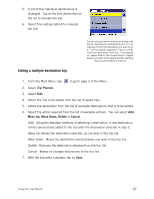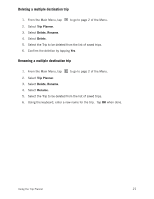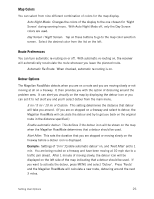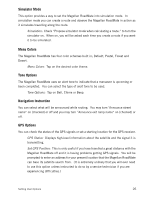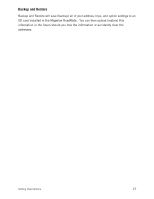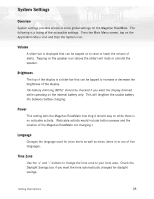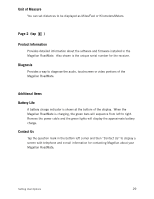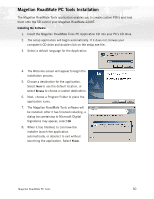Magellan RoadMate 2200T Reference Manual - Page 33
Map Colors, Route Preferences, Detour Options
 |
UPC - 763357116014
View all Magellan RoadMate 2200T manuals
Add to My Manuals
Save this manual to your list of manuals |
Page 33 highlights
Map Colors You can select from nine different combination of colors for the map display. Auto Night Mode: Changes the colors of the display to the one chosen for 'Night Screen' during evening hours. With Auto Night Mode off, only the Day Screen colors are used. Day Screen / Night Screen: Tap on these buttons to go to the map color selection screen. Select the desired color from the list on the left. Route Preferences You can turn automatic re-routing on or off. With automatic re-routing on, the receiver will automatically recalculate the route whenever you leave the planned route. Automatic Re-Route: When checked, automatic re-routing is on. Detour Options The Magellan RoadMate detects when you are on a route and you are moving slowly or not moving at all on a freeway. It then provides you with the option of detouring around the problem area. It can alert you visually on the map by displaying the detour icon or you can set it to not alert you and you'll select detour from the main menu. 3 mi / 5 mi / 10 mi or Custom: This setting determines the distance that detour will take you around. (If you are on stopped on a freeway and select to detour, the Magellan RoadMate will calculate the detour and try to get you back on the original route in the distance specified.) Enable automatic detour: This defines if the detour icon will be shown on the map when the Magellan RoadMate determines that a detour should be used. Alert After: This sets the duration that you are stopped or moving slowly on the freeway before a detour icon is displayed. Example: Settings of '3 mi','Enable automatic detour' on, and 'Alert After' set to 1 min. You are being routed on a freeway and have been moving at 10 mph due to a traffic jam ahead. After 1 minute of moving slowly, the detour icon will be displayed on the left side of the map indicating that a detour should be used. If you want to activate the detour, press MENU and select 'Detour'. Press 'Route' and the Magellan RoadMate will calculate a new route, detouring around the next 3 miles. Setting User Options 25