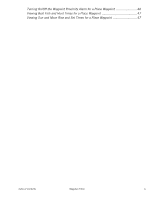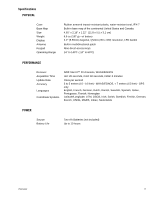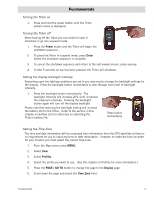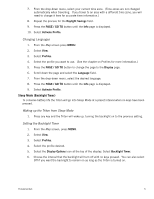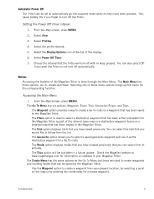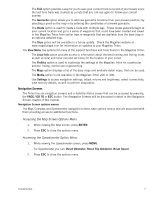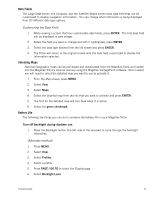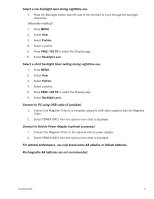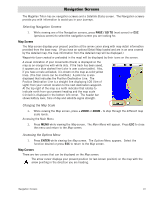Magellan Triton 200 Manual - English - Page 13
Changing Languages, Sleep Mode (Backlight Timer), Waking up the Triton from Sleep Mode
 |
UPC - 763357117752
View all Magellan Triton 200 manuals
Add to My Manuals
Save this manual to your list of manuals |
Page 13 highlights
7. From the drop-down menu, select your current time zone. (Time zones are not changed automatically when travelling. If you travel to an area with a different time zone, you will need to change it here for accurate time information.) 8. Repeat the process for the Daylight Savings field. 9. Press the PAGE / GO TO button until the Info page is displayed. 10. Select Activate Profile. Changing Languages 1. From the Map screen press MENU. 2. Select View. 3. Select Profiles. 4. Select the profile you want to use. (See the chapter on Profiles for more information.) 5. Press the PAGE / GO TO button to change the page to the Display page. 6. Scroll down the page and select the Language field. 7. From the drop-down menu, select the desired language. 8. Press the PAGE / GO TO button until the Info page is displayed. 9. Select Activate Profile. Sleep Mode (Backlight Timer) To conserve battery life the Triton will go into Sleep Mode at a preset interval when no keys have been pressed. Waking up the Triton from Sleep Mode 1. Press any key and the Triton will wake up, turning the backlight on to the previous setting. Setting the Backlight Timer 1. From the Map screen, press MENU. 2. Select View. 3. Select Profiles. 4. Select the profile desired. 5. Select the Display Options icon at the top of the display. Select Backlight Timer. 6. Choose the interval that the backlight will turn off with no keys pressed. You can also select Off if you want the backlight to remain on as long as the Triton is turned on. Fundamentals 5