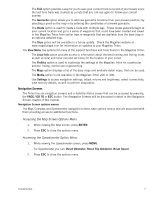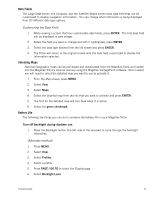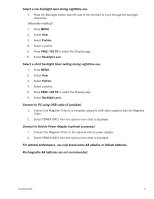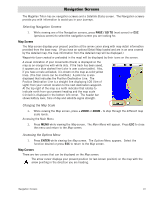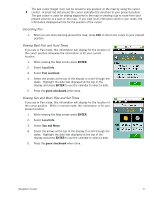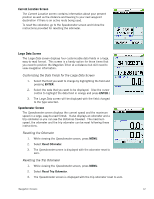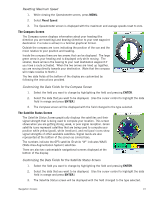Magellan Triton 200 Manual - English - Page 20
Current Location Screen, Large Data Screen, Customizing the Data Fields for the Large Data Screen
 |
UPC - 763357117752
View all Magellan Triton 200 manuals
Add to My Manuals
Save this manual to your list of manuals |
Page 20 highlights
Current Location Screen The Current Location screen contains information about your present position as well as the distance and bearing to your next waypoint destination if there is an active route being used. To reset the odometer, go to the Speedometer screen and follow the instructions provided for resetting the odometer. Large Data Screen The Large Data screen displays four customizable data fields in a large, easy-to-read format. This screen is a handy option for those times that you need to position the Magellan Triton at a distance but still need to view navigation information. Customizing the Data Fields for the Large Data Screen 1. Select the field you want to change by highlighting the field and pressing ENTER. 2. Select the data that you want to be displayed. (Use the cursor control to highlight the data field in orange and press ENTER.) 3. The Large Data screen will be displayed with the field changed to the type selected. Speedometer Screen The Speedometer screen displays the current speed and the maximum speed in a large, easy-to-read format. It also displays an odometer and a trip odometer so you can see the distances traveled. The maximum speed, the odometer and the trip odometer can be reset following these instructions. Resetting the Odometer 1. While viewing the Speedometer screen, press MENU. 2. Select Reset Odometer. 3. The Speedometer screen is displayed with the odometer reset to zero. Resetting the Trip Odometer 1. While viewing the Speedometer screen, press MENU. 2. Select Reset Trip Odometer. 3. The Speedometer screen is displayed with the trip odometer reset to zero. Navigation Screens 12