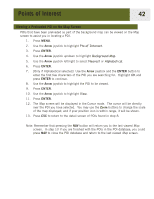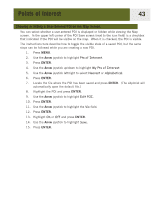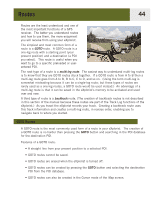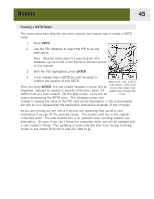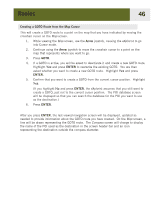Magellan eXplorist 400 Manual - English - Page 48
Copying a Preloaded POI - parts
 |
UPC - 763357111613
View all Magellan eXplorist 400 manuals
Add to My Manuals
Save this manual to your list of manuals |
Page 48 highlights
Points of Interest 41 Copying a Preloaded POI POIs that have been preloaded as part of the background map can be saved as a user-entered POIs. Preloaded POIs cannot be deleted; it just copies it to the My Points of Interest portion of the database. 1. Press MENU. 2. Use the Arrow joystick to highlight Pts of Interest. 3. Press ENTER. 4. Use the Arrow joystick up/down to highlight Background Map. 5. Use the Arrow joystick left/right to select Nearest or Alphabetical. 6. Press ENTER. 7. [Only if Alphabetical selected] Use the Arrow joystick and the ENTER button to enter the first few characters of the POI you are searching for. Highlight OK and press ENTER to continue. 8. Use the Arrow joystick to highlight the POI to be copied. 9. Press ENTER. 10. Use the Arrow joystick to highlight Save. 11. Press ENTER. Steps 12 through 14 are optional. 12. Use the Arrow joystick to highlight the field you want to change. 13. Press ENTER. 14a. If the Icon field is selected: Use the Arrow joystick to select the icon desired and press ENTER. To aid in your selection, the type of icon selected is displayed in the information block at the top of the keypad. 14b. If the Name field is selected: Use the Arrow joystick to select the character desired and press ENTER. If you make a mistake, highlight Back and press ENTER. To access the lower-case characters, highlight Shift and press ENTER. To clear everything and start over, highlight CLEAR and press ENTER. When you are satisfied with the name, highlight OK and press ENTER. Note: User-entered POI names can be up to 20 characters long (including spaces). 14c. If the Message field is selected: Use the keypad displayed, just as was described in 14b, to enter a message for this POI. 15. When the Icon, Name and Message fields are ready, use the Arrow joystick to highlight Save. 16. Press ENTER. 17. Locate the file where the POI is to be saved and press ENTER.