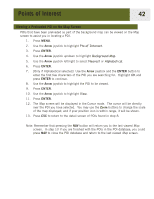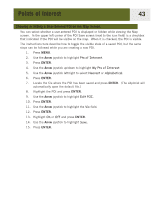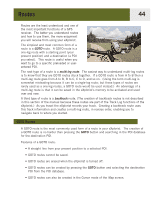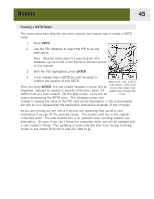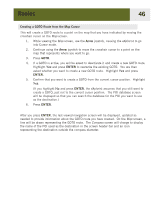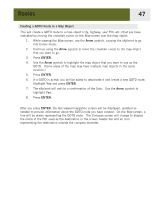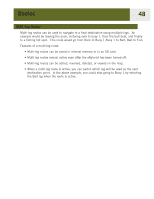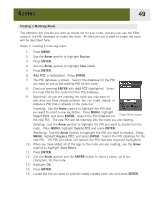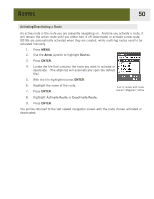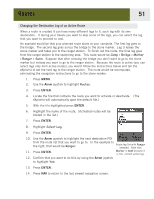Magellan eXplorist 400 Manual - English - Page 53
Creating a GOTO Route from the Map Cursor, The POI database screen - map updates
 |
UPC - 763357111613
View all Magellan eXplorist 400 manuals
Add to My Manuals
Save this manual to your list of manuals |
Page 53 highlights
Routes 46 Creating a GOTO Route from the Map Cursor This will create a GOTO route to a point on the map that you have indicated by moving the crosshair cursor on the Map screen. 1. While viewing the Map screen, use the Arrow joystick, causing the eXplorist to go into Cursor mode. 2. Continue using the Arrow joystick to move the crosshair cursor to a point on the map that represents where you want to go. 3. Press GOTO. 4. If a GOTO is active, you will be asked to deactivate it and create a new GOTO route. Highlight Yes and press ENTER to overwrite the existing GOTO. You are then asked whether you want to create a new GOTO route. Highlight Yes and press ENTER. 5. Confirm that you want to create a GOTO from the current cursor position. Highlight Yes. (If you highlight No and press ENTER, the eXplorist assumes that you still want to create a GOTO, just not to the current cursor position. The POI database screen will be displayed so that you can search the database for the POI you want to use as the destination.) 6. Press ENTER. After you press ENTER, the last viewed navigation screen will be displayed, updated as needed to provide information about the GOTO route you have created. On the Map screen, a line will be drawn representing the GOTO route. The Compass screen will change to display the name of the POI used as the destination in the screen header bar and an icon representing the destination outside the compass diameter.