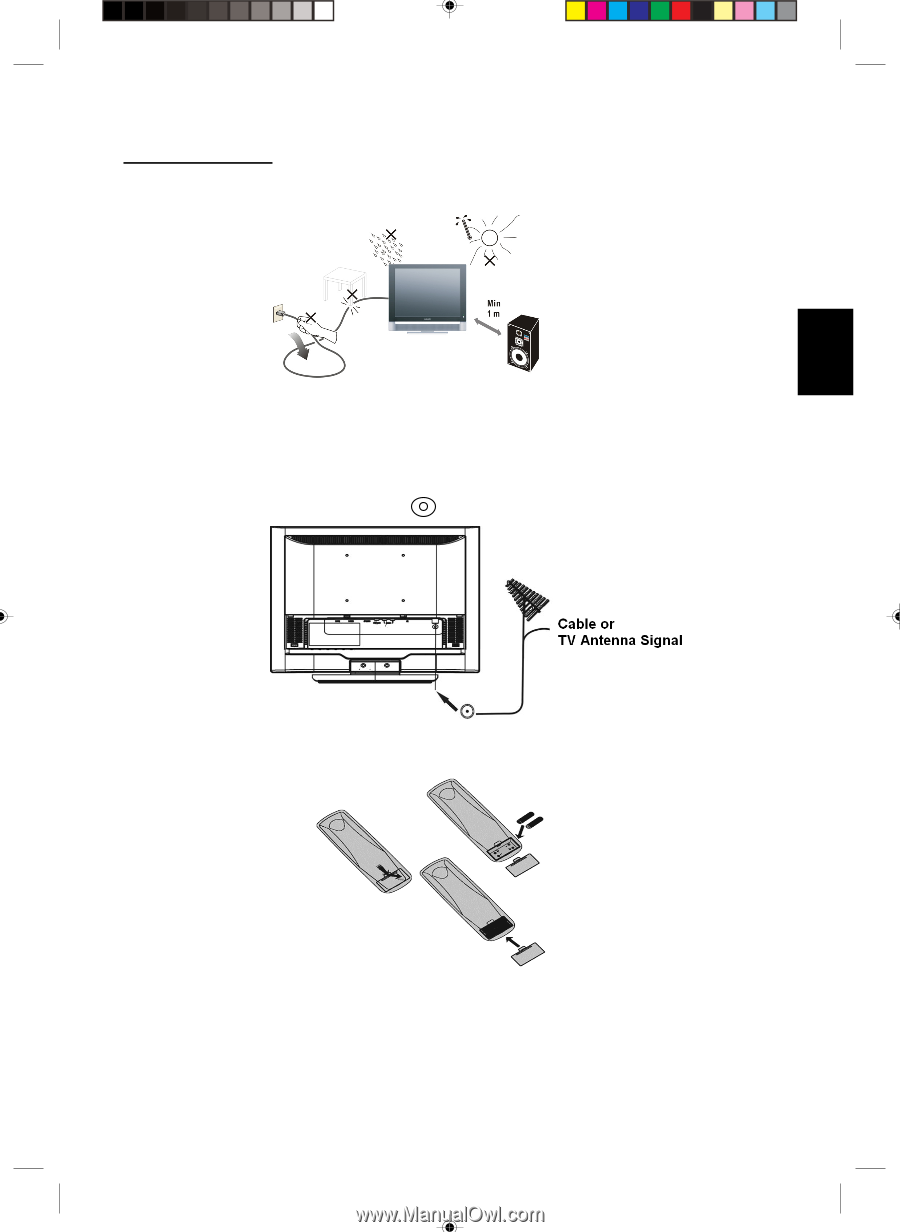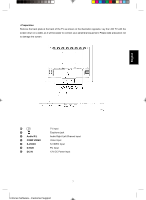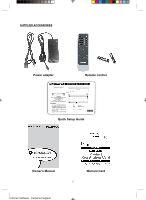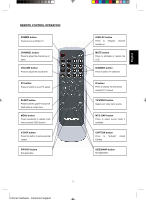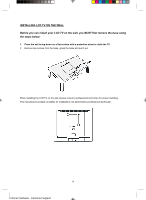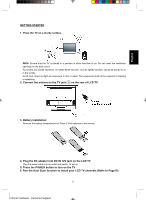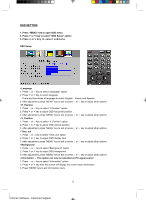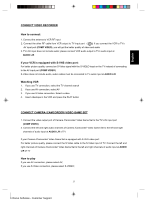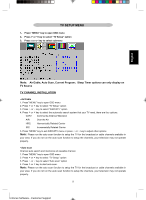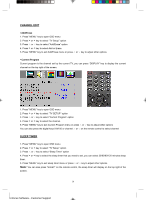Magnavox 15MF400T User Manual - Page 11
Plug the DC adaptor into DC IN 12V jack on the LCD TV - remote
 |
UPC - 037849966938
View all Magnavox 15MF400T manuals
Add to My Manuals
Save this manual to your list of manuals |
Page 11 highlights
English GETTING STARTED 1. Place the TV on a sturdy surface. Note: Ensure that the TV is placed in a position to allow free flow of air. Do not cover the ventilation openings on the back cover. To prevent any unsafe situations, no naked flame sources, such as lighted candles, should be placed on or in the vicinity. Avoid heat, direct sunlight and exposure to rain or water. The equipment shall not be exposed to dripping or splashing. 2. Connect the antenna to the TV jack on the rear of LCD TV 3. Battery Installation: Remove the battery compartment lid. Place 2 AAA batteries in the remote. 4. Plug the DC adaptor into DC IN 12V jack on the LCD TV Plug the power cable into an outlet and switch TV set on. 5. Press the POWER button to turn on the TV 6. Run the Auto Scan function to install your LCD TV channels (Refer to Page15) 11 Enfocus Software - Customer Support