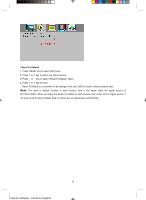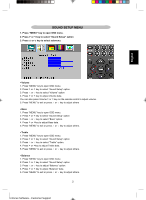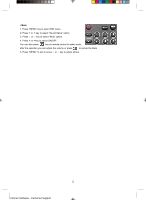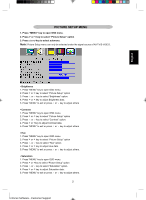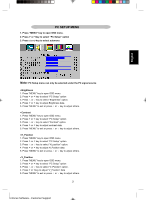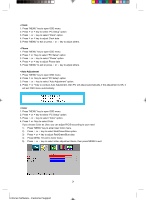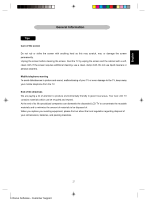Magnavox 15MF400T User Manual - Page 24
Sharpness, Color Tone, Black Level
 |
UPC - 037849966938
View all Magnavox 15MF400T manuals
Add to My Manuals
Save this manual to your list of manuals |
Page 24 highlights
ƒ Sharpness 1. Press "MENU" key to open OSD menu. 2 Press > or or < key to adjust sharpness data. 5. Press "MENU" to exit or Press ġ or Ģ key to adjust others. ƒ Color Tone 1. Press "MENU" key to open OSD menu. 2. Press > or < key to select "Picture Setup" option 3. Press ġ or Ģ key to select "Color Tone" option. 4. Press > or < key to select warm or cool color 5. Press "MENU" to exit or press ġ or Ģ key to adjust others. ƒ Black Level 1. Press "MENU" key to open OSD menu. 2 Press > or < key to select "Picture Setup" option 3. Press ġ or Ģ key to select "Black Level" option. 4. Press > or < key to adjust Black level data. 5. Press "MENU" to exit or press ġ or Ģ key to adjust others. 24 Enfocus Software - Customer Support

24
Sharpness
1. Press “MENU” key to open OSD menu.
2 Press
>
or
<
key to select “Picture Setup” option
3. Press
or
key to select “Sharpness” option.
4. Press
>
or
<
key to adjust sharpness data.
5. Press “MENU” to exit or Press
or
key to adjust others.
Color Tone
1. Press “MENU” key to open OSD menu.
2. Press
>
or
<
key to select “Picture Setup” option
3. Press
or
key to select “Color Tone” option.
4. Press
>
or
<
key to select warm or cool color
5. Press “MENU” to exit or press
or
key to adjust others.
Black Level
1. Press “MENU” key to open OSD menu.
2 Press
>
or
<
key to select “Picture Setup” option
3. Press
or
key to select “Black Level” option.
4. Press
>
or
<
key to adjust Black level data.
5. Press “MENU” to exit or press
or
key to adjust others.
Enfocus Software - Customer Support