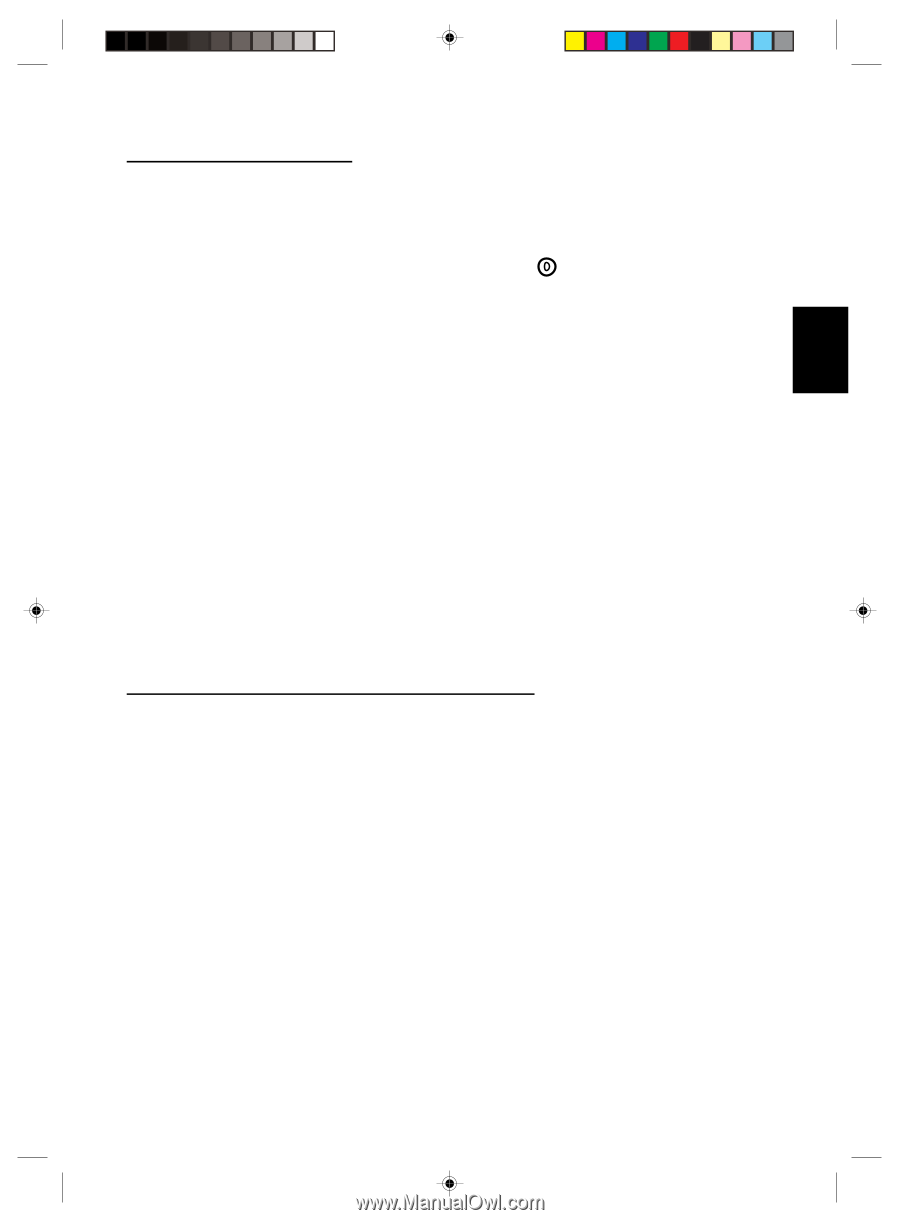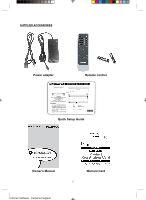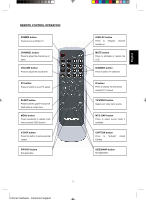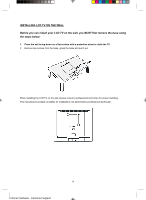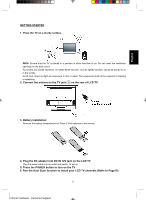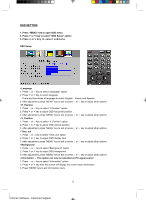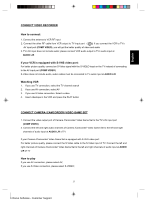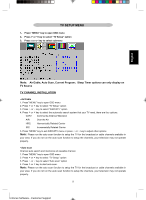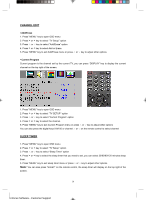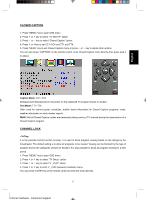Magnavox 15MF400T User Manual - Page 13
CONNECT VIDEO RECORDER, How to connect, If your VCR is equipped with S-VHS video port, Watching VCR - tv
 |
UPC - 037849966938
View all Magnavox 15MF400T manuals
Add to My Manuals
Save this manual to your list of manuals |
Page 13 highlights
English CONNECT VIDEO RECORDER How to connect: 1. Connect the antenna to VCR RF input 2. Connect the other RF cable from VCR output to TV input port ( ); if you connect the VCR to TV's AV input port (COMP VIDEO), you will get the better quality of video and audio 3. TV's AV input does not include audio; please connect VCR audio output to TV's audio input at AUDIO L/R If your VCR is equipped with S-VHS video port: For better picture quality, connect an S-Video signal with the S-VIDEO input on the TV instead of connecting to the AV input port (COMP VIDEO) S-Video does not include audio, audio cables must be connected to TV audio input at AUDIO L/R Watching VCR 1. If you use TV connection, select the TV channel search 2. If you use AV connection, select AV 3. If you use S-Video connection. Select s-video 4. Insert videotape in the VCR and press the PLAY button CONNECT CAMERA /CAMCORDER/ VIDEO GAME SET 1. Connect the video output port of Camera /Camcorder/ Video Game Set to the TV's AV input port (COMP VIDEO) 2. Connect the left and right audio channels of Camera /Camcorder/ Video Game Set to the left and right channels of audio input at AUDIO L/R of TV If your Camera /Camcorder/ Video Game Set is equipped with S-VHS video port: For better picture quality, please connect the S-Video cable to the S-Video input of TV. Connect the left and right channels of Camera /Camcorder/ Video Game Set to the left and right channels of audio input at AUDIO L/R of TV How to play If you use AV connection, please select AV; If you use S-Video connection, please select S-VIDEO; 13 Enfocus Software - Customer Support