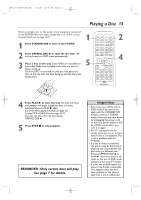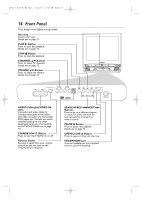Magnavox 20MC4204 User manual, English (US) - Page 14
Front Panel - remote control
 |
View all Magnavox 20MC4204 manuals
Add to My Manuals
Save this manual to your list of manuals |
Page 14 highlights
T9103_8103UD_EN_0411 4/11/05 10:43 AM Page 14 14 Front Panel Front design varies slightly among models. Disc tray Insert a disc here. Details are on page 13. PLAY B Button Press to start disc playback. Details are on page 13. STOP C Button Press to stop disc playback. CHANNEL K/L Buttons Press to select TV channels. Details are on page 12. VOLUME K/L Buttons Press to adjust the volume. Details are on page 12. VIDEO L - AUDIO - R STANDBY-ON VOLUME CHANNEL STOP PREV PLAY NEXT PAUSE OPEN/CLOSE H BG SEARCH HEADPHONE AUDIO (left/right)/VIDEO IN jacks Use audio and video cables to connect these jacks to the audio and video out jacks of a Camcorder, DVD player, etc.This lets you watch materials playing on the other equipment when you choose AUX at the TV/DVD. Details are on page 10. STANDBY-ON y Button Press to turn the TV/DVD on or off. Remote Sensor Receives a signal from your remote control so you can operate the TV/DVD from a distance. SEARCH/PREV j/NEXT i Buttons Press to go to a different chapter or track. Or, press and hold for two seconds for a forward or reverse search. PAUSE F Button Press to pause disc playback. Details are on page 32. OPEN/CLOSE A Button Press to open or close the disc tray. HEADPHONE jack Connect headphones (not supplied) here for personal listening.