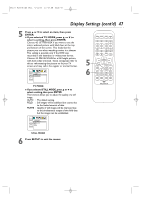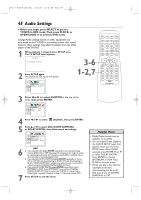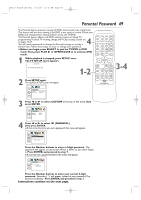Magnavox 20MC4204 User manual, English (US) - Page 44
Language Settings
 |
View all Magnavox 20MC4204 manuals
Add to My Manuals
Save this manual to your list of manuals |
Page 44 highlights
T9103_8103UD_EN_0411 4/11/05 10:43 AM Page 44 44 Language Settings ● Before you begin, press SELECT to put the TV/DVD in DVD mode.Then, press PLAY B or OPEN/CLOSE A to activate DVD mode. You can use the LANGUAGE settings to select different languages for the audio or subtitles of DVDs, as well as languages for DVD disc menus. 1 While playback is stopped, press SETUP once. The TV SETUP menu appears. - TV SETUP - B LANGUAGE [ENGLISH] 3-5 2 1-2 Press SETUP again. The QUICK SETUP screen appears. QUICK SETUP TV MODE DOLBY DIGITAL 4:3 LETTER BOX BITSTREAM ENTER 3 Press s or B to select CUSTOM at the top of the menu, then press ENTER. LANGUAGE AUDIO SUBTITLE DISC MENU ORIGINAL OFF ENGLISH ENTER 4 (LANGUAGE) will be selected. Press ENTER. LANGUAGE AUDIO SUBTITLE DISC MENU ORIGINAL OFF ENGLISH ENTER 5 Press K or L to select AUDIO, SUBTITLE or DISC MENU. Then, press ENTER. The language options for the selected item will appear. ENTER LANGUAGE AUDIO ORIGINAL ENGLISH FRENCH SPANISH GERMAN ITALIAN SWEDISH AUDIO: The DVD's audio plays in the selected language. ENTER LANGUAGE DISC MENU ENGLISH FRENCH SPANISH GERMAN ITALIAN SWEDISH DUTCH DISC MENU: A DVD's disc menu appears in the selected language. ENTER LANGUAGE SUBTITLE OFF ENGLISH FRENCH SPANISH GERMAN ITALIAN SWEDISH SUBTITLE: Subtitles appear in the selected language. Helpful Hints • If the DVD's default settings for audio and subtitle are the same language, the subtitles may not show unless you turn them on. • Use the AUDIO and SUBTITLE buttons to quickly select audio and subtitles available on the DVD. Details are on pages 35 and 37. • If you set Audio to ORIGINAL, the default setting of the DVD Audio will play.