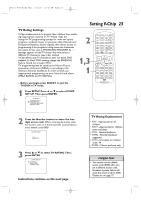Magnavox 20MC4204 User manual, English (US) - Page 28
DVD Disc Menus,Title Menus
 |
View all Magnavox 20MC4204 manuals
Add to My Manuals
Save this manual to your list of manuals |
Page 28 highlights
T9103_8103UD_EN_0411 4/11/05 10:43 AM Page 28 28 DVD Disc Menus,Title Menus ● Before you begin, press SELECT to put the TV/DVD in DVD mode.Then, press PLAY B or OPEN/CLOSE A to activate DVD mode. DVD Disc Menus Some DVDs contain menus that describe the contents of the disc or allow you to customize disc playback. For example, the menu may offer choices for subtitle languages, special features or scene selection. To use the DVD disc menu and select features, follow these steps. 1 Press DISC MENU. The DVD's disc menu will appear. If the feature is not available, may appear 2 1 on the TV screen. 2 Press o, p, s or B to select an item, then press ENTER. Continue this process to set up all the features you want or to start disc playback. Title Menus Some DVDs have a title menu, which lists the titles available on the DVD. Use the title menu to play a specific title. 1 Press TITLE. The title menu will appear. If the feature is not available, may appear on the TV screen. Or if the DVD only has a main menu as described above, it may appear when you press TITLE. 2 Press o, p, s or B to select a title, then press ENTER. Playback will begin at the title you selected. 2 1 Helpful Hints • Menus vary among discs. Follow the information with the DVD. • Not all DVDs have disc or title menus. • Some DVDs may refer to chapters as "scenes." Some DVDs may refer to the title menu as the "scene index." • The TITLE button may not be active with all DVDs.