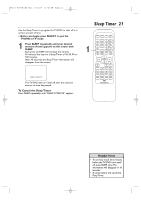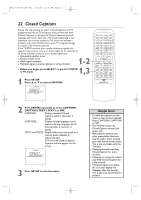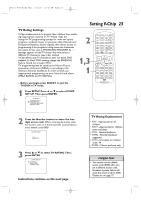Magnavox 20MC4204 User manual, English (US) - Page 22
Closed Captions
 |
View all Magnavox 20MC4204 manuals
Add to My Manuals
Save this manual to your list of manuals |
Page 22 highlights
T9103_8103UD_EN_0411 4/11/05 10:43 AM Page 22 22 Closed Captions Follow the steps below to select Closed Captions for TV programming. Not all TV programs and commercials have Closed Captions or all types of Closed Captions (second language, half-screen text, etc.). If Closed Captioning is not broadcast, you cannot receive it.This does not indicate a problem with the TV/DVD. Check your TV program listings for shows with Closed Captions. If the TV/DVD receives poor quality television signals, the captions may contain errors, or there might be no captions at all. Some possible causes of poor quality signals are: ● Automobile ignition noise ● Electric motor noise ● Weak signal reception ● Multiplex signal reception (ghosts or screen flutter) 1-2 1,3 ● Before you begin, press SELECT to put the TV/DVD in TV mode. 1 Press SETUP. Press ▲ or ▼ to select CAPTION. - TV SETUP - CHANNEL SET UP V-CHIP SET UP LANGUAGE [ENGLISH] B CAPTION [OFF] 2 Press ENTER repeatedly to select CAPTION1, CAPTION2,TEXT1,TEXT2 or OFF. CAPTION1: Displays standard Closed Captions (what a character is saying). CAPTION2: Displays foreign language closed captions (foreign language words showing what a character is saying). TEXT1 and TEXT2: Display half-screen text (such as a channel guide, schedule or announcement). OFF turns off Closed Captions. Captions will not appear on the screen. - TV SETUP - CHANNEL SET UP V-CHIP SET UP LANGUAGE [ENGLISH] B CAPTION [CAPTION1] 3 Press SETUP to exit the menu. Helpful Hints • If a black box appears on the screen, a text mode is selected. Select CAPTION1, CAPTION2 or OFF. • The TV/DVD retains the Closed Caption setting if the power fails. • Abbreviations, symbols and other grammatical shortcuts may be used in order to keep pace with the on-screen action. This is not a problem with the TV/DVD. • Changing channels may delay Closed Captions for a few seconds. • Adjusting or muting the volume may delay Closed Captions for a few seconds. • If Closed Captions are active, the on-screen display will disappear after five seconds. This is also true when MUTE is pressed.