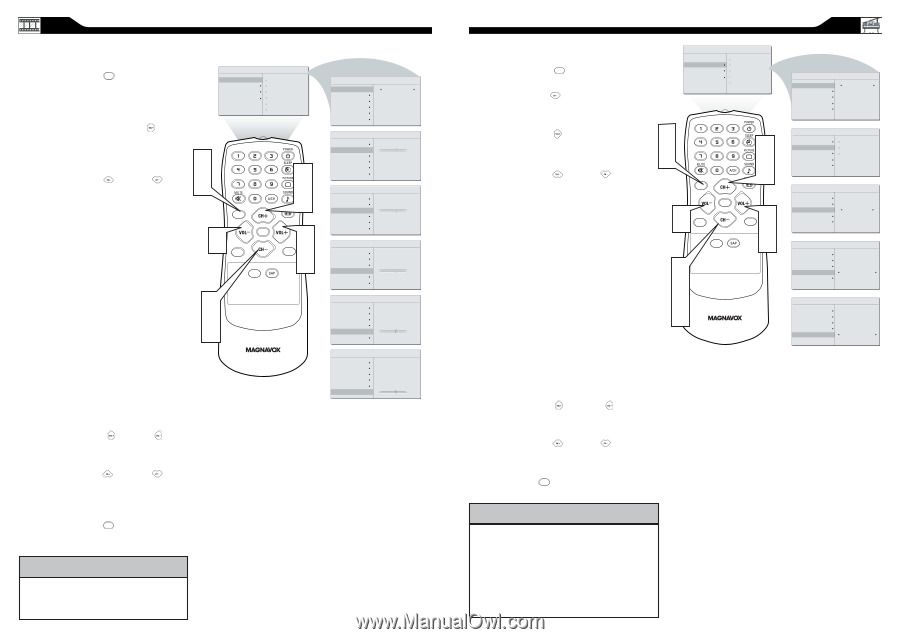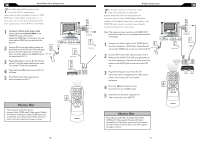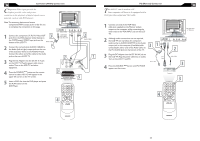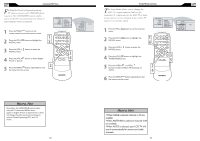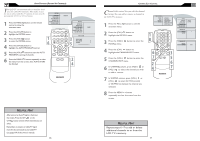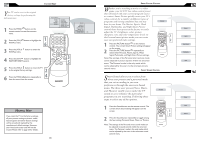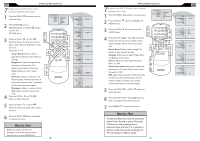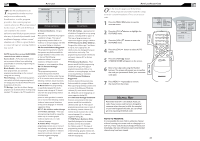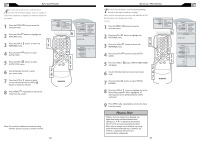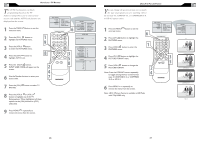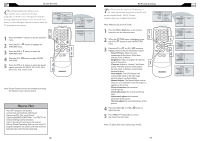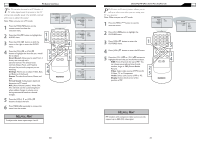Magnavox 20MF605T User manual, English (US) - Page 11
Ontrols, Icture - parts
 |
View all Magnavox 20MF605T manuals
Add to My Manuals
Save this manual to your list of manuals |
Page 11 highlights
TV PICTURE MENU CONTROLS T o adjust your LCD TV picture, select a channel and follow these steps. 1 Press the MENU MENU button to see the onscreen menu. 2 When PICTURE menu is highlighted,press the (VOL+) button MAIN CONTROLS PICTURE AUDIO FEATURES INSTALL SMART PICTURE BRIGHTNESS COLOR CONTRAST SHARPNESS TINT to enter the PICTURE menu. � 3 Press the (CH+) or (CH-) button to choose the item you want to � adjust: Smart Picture, Brightness, Color, � � Contrast, MENU Sharpness or Tint. Smart Picture: Please refer to page 20, for details on Smart Picture Settings. � OK SOURCE CC � PIP � Brightness: Adjust to brighten the dark parts of the picture. This appears to add white to the color. � Color: Adjust to add or reduce color. � Contrast: Adjust to "sharpen" the Picture quality. The black portions of the picture become richer in darkness and the white become brighter. Sharpness: Adjust to improve detail. Tint: Adjust to obtain natural skin tones. 4 Press the (VOL+) or (VOL-) button to adjust the item. 5 Press the (CH+) or (CH-) button to select and adjust other picture controls. 6 Press the MENU MENU button repeatedly to remove the menu. HELPFUL HINT Brightness, color, contrast and sharpness can only be accessed when Smart Picture is set to PERSONAL. 20 PICTURE SMART PICTURE BRIGHTNESS COLOR CONTRAST SHARPNESS TINT PICTURE SMART PICTURE BRIGHTNESS COLOR CONTRAST SHARPNESS TINT PICTURE SMART PICTURE BRIGHTNESS COLOR CONTRAST SHARPNESS TINT PICTURE SMART PICTURE BRIGHTNESS COLOR CONTRAST SHARPNESS TINT PICTURE SMART PICTURE BRIGHTNESS COLOR CONTRAST SHARPNESS TINT PICTURE SMART PICTURE BRIGHTNESS COLOR CONTRAST SHARPNESS TINT PERSONAL 60 60 60 60 60 TV SOUND MENU CONTROLS T o adjust your LCD TV Sound, select a channel and follow these steps. 1 Press the MENU MENU button to see the menu. 2 Press the (CH-) AUDIO menu. button to highlight the MAIN CONTROLS PICTURE AUDIO FEATURES INSTALL SMART SOUND SETTINGS STEREO VIRTUAL SURROUND AVL 3 Press the (VOL+) button to enter the AUDIO menu. � � 4 Press the (CH+) or (CH-) button to choose the item you want to adjust: Smart MENU Sound, Settings, Stereo, Virtual Surround, AVL. Smart Sound: Please refer to page19 for OK � SOURCE details on Smart Sound Settings. CC Settings: Allows you to adjust Treble, Bass, and Balance of the sound. Stereo: Adjust to select between Stereo, � Mono, or SAP. Virtual Surround: Adds greater depth and � dimension to TV sound. Select from Virtual � Surround or OFF. AVL (Auto Volume Leveler): When On, AVL will level out the sound being heard when sudden changes in volume occur during commercial breaks or channel changes. � � � PIP � 5 Press the (VOL+) or (VOL-) button to adjust the item. 6 Press the (CH+) or (CH-) button to select and adjust other sound controls. 7 Press MENU MENU to remove the menu. HELPFUL HINT •Treble and Bass can only be accessed when Smart Sound is set to Personal. •If Stereo is not presented on a selected show and the TV is placed in Stereo mode, the sound coming from TV will remain in Mono mode. 21 AUDIO SMART SOUND SETTINGS STEREO VIRTUAL SURROUND AVL PERSONAL AUDIO SMART SOUND SETTINGS STEREO VIRTUAL SURROUND AVL TREBLE BASS BALANCE AUDIO SMART SOUND SETTINGS STEREO VIRTUAL SURROUND AVL STEREO AUDIO SMART SOUND SETTINGS STEREO VIRTUAL SURROUND AVL VIRTUAL SURROUND AUDIO SMART SOUND SETTINGS STEREO VIRTUAL SURROUND AVL YES