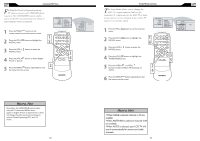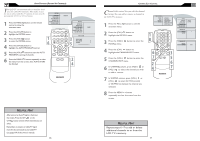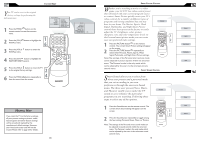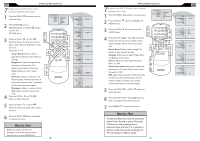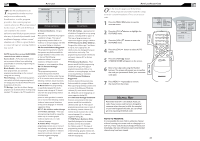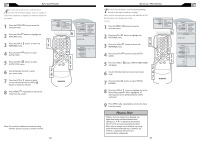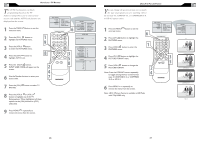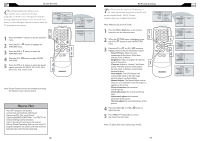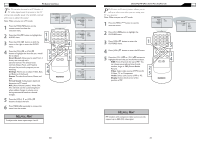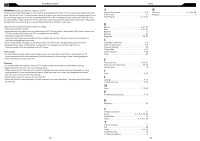Magnavox 20MF605T User manual, English (US) - Page 13
Atings, Rogram - 17 display
 |
View all Magnavox 20MF605T manuals
Add to My Manuals
Save this manual to your list of manuals |
Page 13 highlights
AUTO LOCK PROGRAM After your personal access code has been set (see the previous page), you are ready to select the channels or inputs you want to block out or censor. 1 Press the MENU MENU button to see the onscreen menu. 2 Press the (CH-) button to highlight the FEATURES menu. � 3 Press the (VOL+) button to enter the FEATURES menu. � MAIN CONTROLS PICTURE AUDIO FEATURES INSTALL SOURCE PICTURE FORMAT PICTURE ALIGNMENT AUTOLOCK CLOSED CAPTION � 4 Press the (CH-) button to select AUTO LOCK. 5 Press the (VOL+) button to enter AUTO LOCK menu. 6 Use the Number buttons to enter your access code. MENU OK SOURCE CC � � � PIP � � FEATURES SOURCE PICTURE FORMAT PICTURE ALIGNMENT AUTOLOCK CLOSED CAPTION LOCK PROGRAM CHANG CODE CLEAR ALL BLOCK OPTION MOVIE RATING TV RATING AUTOLOCK ACCESS CODE ---- AUTOLOCK LOCK PROGRAM 18 CHANGE CODE CLEAR ALL BLOCK OPTION MOVIE RATING TV RATING 7 Press the (VOL+) button to block current selected channel or (VOL-) button to unblock a channel. 8 Press MENU MENU repeatedly to remove the menu from the screen. Note:You can block additional channels by using Number buttons to jump to another channel. 24 AUTO LOCK - MOVIE RATINGS T he AUTO Lock feature can block programming based on the Movie Industry ratings. Once you've entered your access code and the AUTO Lock features are displayed on the screen: 1 Press the MENU MENU button to see the onscreen menu. 2 Press the (CH-) button to highlight the FEATURES menu. � 3 Press the (VOL+) button to enter the FEATURES menu. � MAIN CONTROLS PICTURE AUDIO FEATURES INSTALL SOURCE PICTURE FORMAT PICTURE ALIGNMENT AUTOLOCK CLOSED CAPTION � 4 Press the (CH-) LOCK. button to select AUTO 5 Press the (VOL+) button, INPUT USER CODE will appear. 6 Use the Number buttons to enter your access code. 7 Press the (CH-) RATING. button to select MOVIE MENU OK SOURCE CC � � � � PIP � FEATURES SOURCE PICTURE FORMAT PICTURE ALIGNMENT AUTOLOCK CLOSED CAPTION LOCK PROGRAM CHANG CODE CLEAR ALL BLOCK OPTION MOVIE RATING TV RATING AUTOLOCK ACCESS CODE ---- AUTOLOCK LOCK PROGRAM CHANGE CODE CLEAR ALL BLOCK OPTION MOVIE RATING TV RATING MOVIE RATING G PG PG13 R NC17 X G PG PG13 R NC17 X NO 8 Press the (VOL+) button to highlight any of the Movie Rating options. When highlighted, all these options can be (ON) blocked or (OFF) unblocked. 9 Press MENU MENU repeatedly to remove the menu from the screen. HELPFUL HINT When a ratin g is chosen to be blocked, any higher level rating will also be blocked from viewing. (i.e.: If "R" is selected to be blocked, NC-17 and X will automatically be blocked.) Also, when a rating is set to unblock, any rating lower will be automatically set to unblock. (i.e: if PG-13 is unblocked, PG and G will automatically be unblocked.) 25