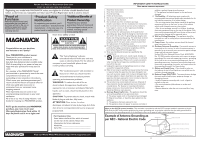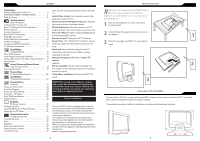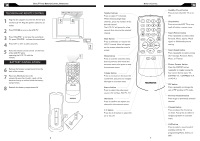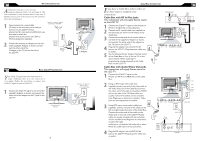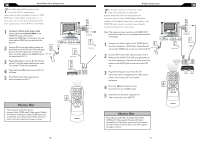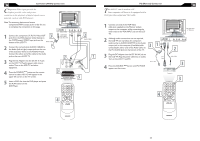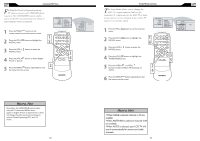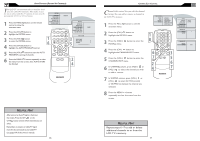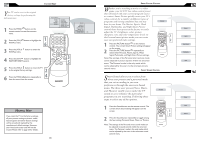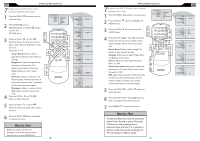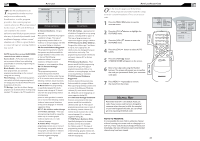Magnavox 20MF605T User manual, English (US) - Page 7
BC RT - resolution
 |
View all Magnavox 20MF605T manuals
Add to My Manuals
Save this manual to your list of manuals |
Page 7 highlights
COMPONENT (YPBPR) CONNECTIONS Component Video input provide the highest possible color and picture resolution in the playback of digital signal source material, such as with DVD players. Note: The accessory device must have an component(YPbPr) output jack in order for you to complete the connection on this page. 1 Connect the component (Y, Pb, Pr) Video OUT jacks from the DVD player(or similar device) to � the COMP(onent) VIDEO Input jacks on the bottom of the LCD TV. 2 Connect the red and white AUDIO CABLES to the Audio (left ad right) output jacks on the rear of the accessory device to the AUDIO IN jack. Connect the other end of the cable to the Audio jack on the rear of LCD TV. 3 Plug the DC Adapter into the DC IN 16 V jack on the LCD TV. Plug the power cable into an outlet. Turn on the LCD TV and other equipment. 4 Press the SOURCE SOURCE button on the remote control to select HD. HD will appear in the upper left corner on the TV screen. 5 Insert a DVD disc into the DVD player and press the PLAY button on the DVD Player. VGA PC � � � � �� �� � ACCESSORY DEVICE � EQUIPPED WITH COMPONENT VIDEO OUTPUTS. � MENU OK SOURCE PIP CC PC (MONITOR) CONNECTION T his LCD TV can be used as a PC . Your computer will have to be equipped with a VGA type video output and VGA cable. 1 Connect one end of the VGA Video cable (not supplied) to the Monitor (video) output on the computer, while connecting the other ends to the VGA INPUT jack on the LCD TV. 2 Although audio connections are not required, the LCD TV can reproduce the computers VGA PC audio out by an AUDIO ADAPTER to the Audio output jack on the computer (if available) while � � connecting the other ends of the Audio cables to the PC AUDIO Jacks on the bottom of the TV. 3 Plug the DC Adapter into the DC IN 16V jack on the LCD TV. Plug the power cable into an outlet. ��� Turn on the LCD TV and PC. 4 Press the SOURCE SOURCE button until PC MODE appears on the screen. � Side Jack Panel of Television � � � MENU OK SOURCE PIP CC 12 13