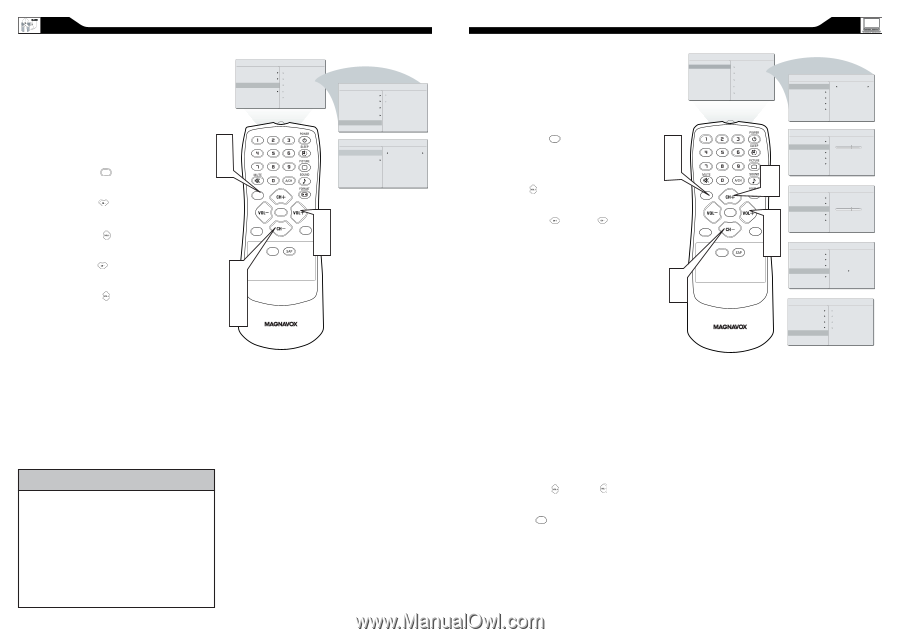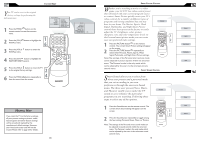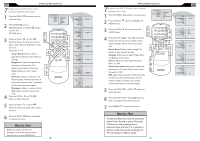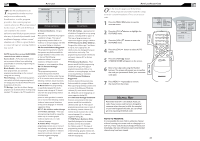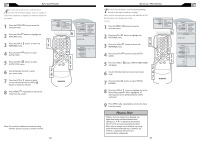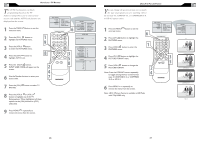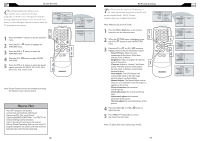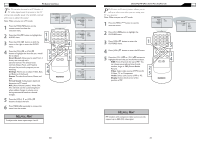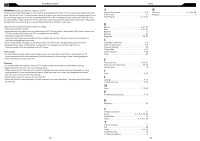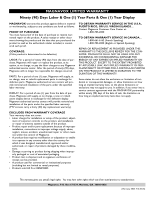Magnavox 20MF605T User manual, English (US) - Page 15
Icture, Ontrols, Losed, Aptions - tv screen
 |
View all Magnavox 20MF605T manuals
Add to My Manuals
Save this manual to your list of manuals |
Page 15 highlights
CLOSED CAPTIONS Closed Captioning (CC) allows you to read the voice content of television programs on the TV screen. Designed to help the hearing impaired, this feature uses onscreen "text boxes" to show dialogue and conversations while the TV program is in progress. MAIN CONTROLS PICTURE AUDIO FEATURES INSTALL SOURCE PICTURE FORMAT PICTURE ALIGNMENT AUTOLOCK CLOSED CAPTION � 1 Press the MENU MENU button to see the onscreen menu. � 2 Press the (CH -) button to highlight the FEATURES menu. MENU OK 3 Press the (VOL+) button to enter the FEATURES menu. 4 Press the (CH -) button to select CLOSE CAPTION. 5 Press the (VOL+) button to select the closed caption you want: CC MUTE, CC1, CC2, CC3, CC4, Txt1, Txt2, Txt3 or Txt4. SOURCE CC � � � � PIP � FEATURES SOURCE PICTURE FORMAT PICTURE ALIGNMENT AUTOLOCK CLOSED CAPTION CLOSED CAPTION CAPTION MODE CC DISPLAY CAPTION MODE CC DISPLAY CC1 Note:Closed Caption can also be activated by pressing CC button on your remote control. HELPFUL HINT Not all TV programs and product commercials are broadcast with Closed Captioning (CC). Nor are all Closed Captioning MODES (CAPTION 1-4 or TEXT 1-4) necessarily being used by broadcast stations during the transmission of a program offering Closed Captioning. Refer to your area's TV program listings for the stations and times of shows being broadcast with Closed Captioning. 28 PC PICTURE CONTROLS T his TV can also be used as a PC Monitor. A PC video signal must be present or the TV will go into standby mode. The PC Picture controls allow you to adjust the picture. Note: Make sure you are in PC mode. 1 Press the MENU MENU button on the remote control to see the onscreen menu. � 2 When the PICTURE menu is highlighted, press the (VOL+) button to enter the PICTURE � menu. 3 Press the (CH +) or (CH -) button to highlight the item that you would like to adjust. Smart Picture: Adjust the color temperature of the picture. Select from Normal, Cool, or Warm. Brightness: Adjust to brighten the darkest parts of the picture. Contrast: Adjust to "sharpen" the Picture � quality. The black portions of the picture become richer in darkness and the white become brighter. Auto Adjust: The LCD Monitor will automatically adjust to the best image position, phase, and clock setting. Manual Adjust: The Manual Adjust control allow you to manually fine tune the image as it appears on the screen. Phase-eliminates the horizontal interfering lines. Clock-eliminates the vertical interfering lines. Horizontal-adjust the horizontal placement of the picture. Vertical-adjust the vertical placement of the picture. 4 Press the (VOL+) or (VOL-) button to adjust the item. 5 Press MENU MENU repeatedly to remove the menu from the screen. MAIN CONTROLS PICTURE AUDIO FEATURES INSTALL SMART PICTURE BRIGHTNESS CONTRAST AUTO ADJUST MANUAL ADJUST MENU OK SOURCE CC � � PIP � PICTURE SMART PICTURE BRIGHTNESS CONTRAST AUTO ADJUST MANUAL ADJUST NORMAL PICTURE SMART PICTURE BRIGHTNESS 60 CONTRAST AUTO ADJUST MANUAL ADJUST PICTURE SMART PICTURE BRIGHTNESS CONTRAST 60 AUTO ADJUST MANUAL ADJUST PICTURE SMART PICTURE BRIGHTNESS CONTRAST AUTO ADJUST YES MANUAL ADJUST PICTURE SMART PICTURE BRIGHTNESS CONTRAST AUTO ADJUST MANUAL ADJUST PHASE CLOCK HORIZONTAL VERTICAL Note: To adjust other items repeat steps 4 and 5. 29