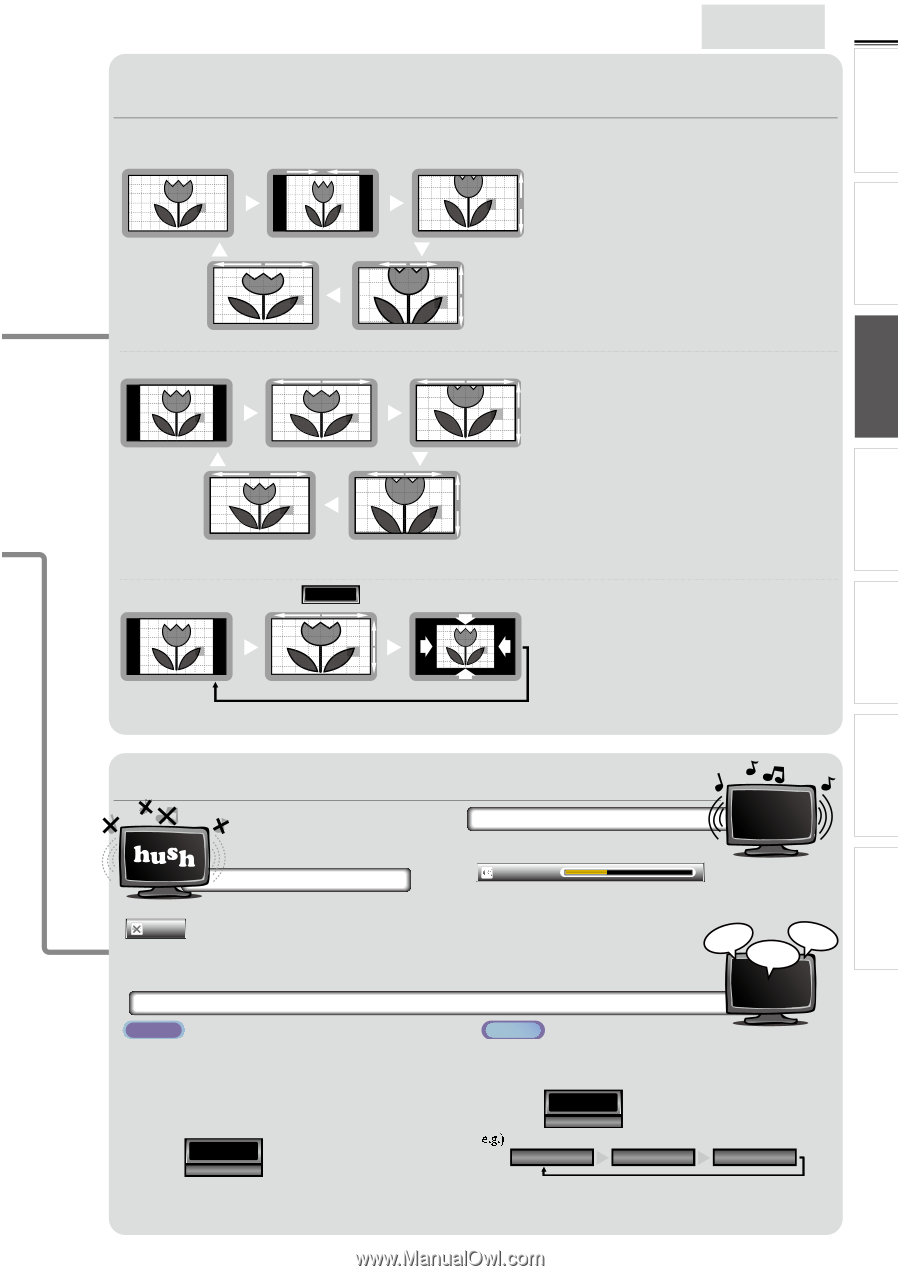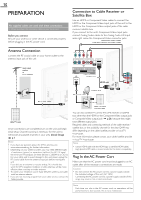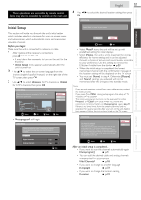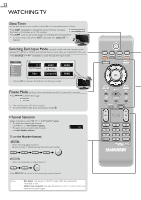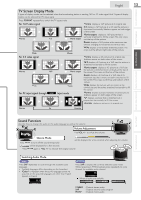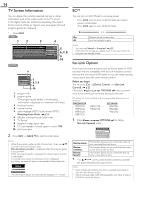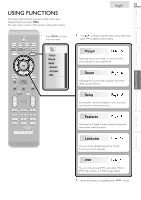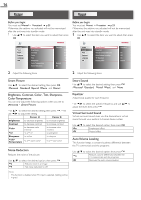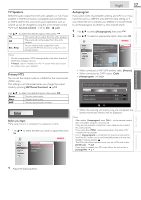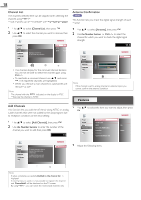Magnavox 37MF301B Owners Manual - Page 13
TV Screen Display Mode, Sound Functions, Volume Adjustment, Silence Mode, Switching Audio Mode
 |
View all Magnavox 37MF301B manuals
Add to My Manuals
Save this manual to your list of manuals |
Page 13 highlights
WATCHING TV USING FUNCTIONS CONNECTING DEVICES English 13 INTRODUCTION PREPARATION TV Screen Display Mode 5 types of display modes can be selected when the broadcasting station is sending 16:9 or 4:3 video signal. And 3 types of display modes can be selected for PC input signal. Press FORMAT repeatedly to switch the TV aspect ratio. For 16:9 video signal Normal 4:3 Normal displays a 16:9 picture at its original size. 4:3 displays a 16:9 picture at a 4:3 size; the picture is shortened horizontally. Sidebars appear on both edges of the screen. Movie expand displays a 16:9 picture that is vertically stretched to fill the screen.This only crops Movie expand out the top of the picture. Zoom displays a 16:9 picture at its maximum size without changing its horizontal and vertical ratio. Wide displays a horizontally stretched picture.This crops out the left and right sides of the picture. Wide Zoom For 4:3 video signal Normal 16:9 Wide For PC input signal through HDMI1 Normal displays a 4:3 picture at its original size. Sidebars appear on both edges of the screen. 16:9 displays a 4:3 picture at a 16:9 size; the picture is stretched horizontally to fill the screen. Movie expand displays a 4:3 picture at a 16:9 size; the picture is stretched more vertically at the top of Movie expand the screen.This crops out the top of the picture. Zoom displays a 4:3 picture at a 16:9 size; at its maximum size that is more vertically stretched to fill the screen.This crops out the top and bottom of the picture. Zoom Wide displays the picture with its center at the original size and the edges stretched horizontally to fill the screen. Input mode Normal displays a proportionately stretched picture. Sidebars appear on both edges of the screen. Full displays a picture that is stretched out of proportion horizontally to fill the screen. Unscaled displays a picture in its original size. Normal Full Unscaled USEFUL TIPS INFORMATION Sound Functions describe how to change the audio or the audio language as well as the volume. Volume Adjustment Use VOL +/− to adjust the volume. Silence Mode Volume 30 will be displayed for a few seconds when adjusting the volume. Press MUTE to turn off the sound temporarily. Mute will be displayed for a few seconds. • Press MUTE again or VOL +/− to recover the original volume. hi! salut! hola! Switching Audio Mode ATSC Press SAP repeatedly to cycle through the available audio languages. • Available languages differ depending on the broadcast. • [Other] is displayed when the audio language cannot be acquired, or the acquired languages are other than English, Spanish or French. 11.1 English 1/3 NTSC Press SAP to display the currently selected audio mode. While receiving an MTS broadcast, press repeatedly to cycle through the available audio channel. 11 SAP / STEREO When all audio are available SAP / STEREO SAP / MONO SAP / STEREO STEREO : Outputs stereo-audio SAP : Outputs second audio program MONO : Outputs mono-audio