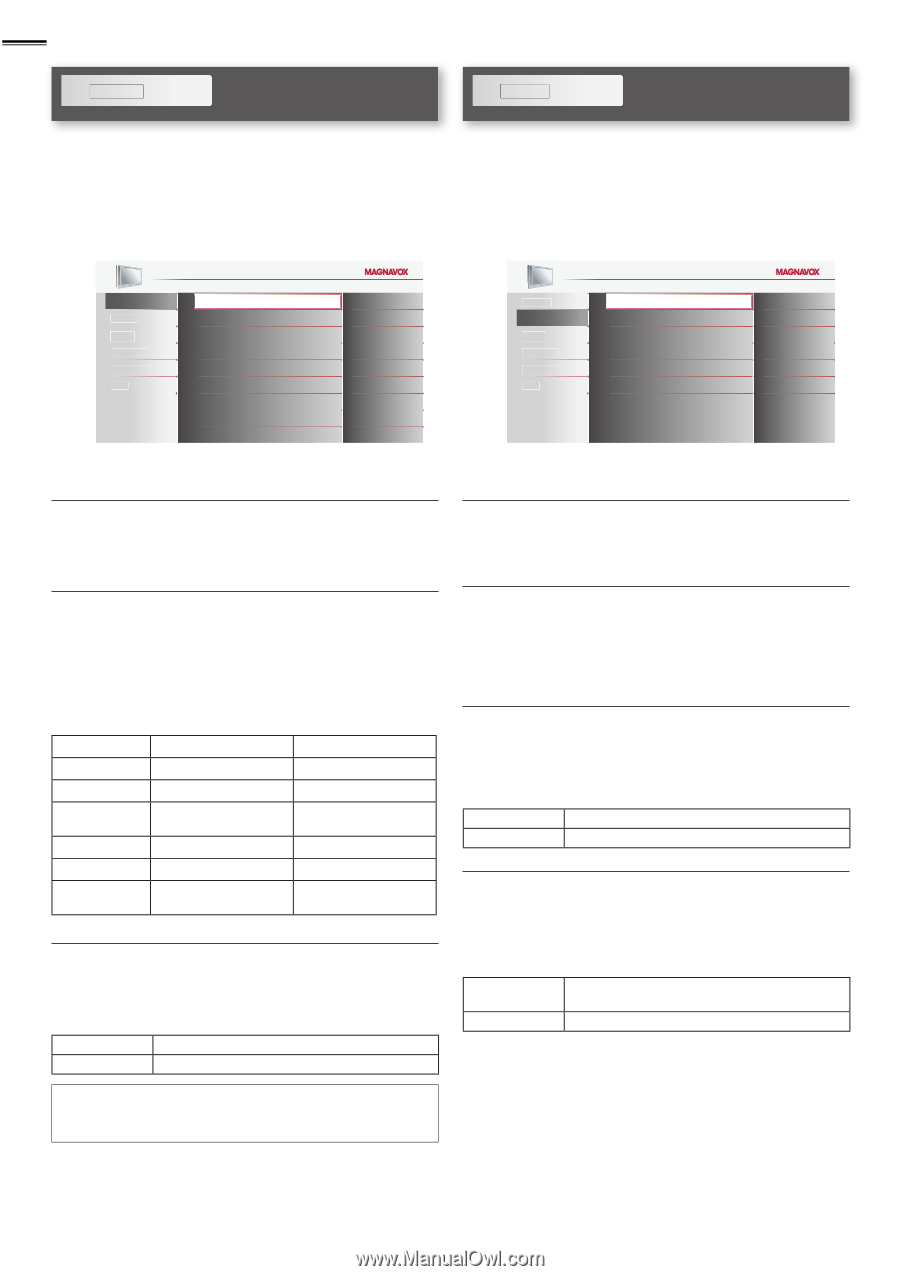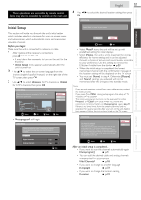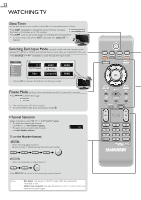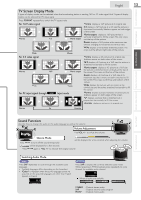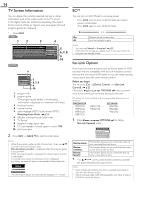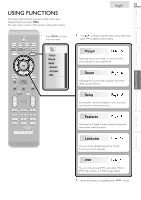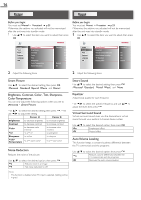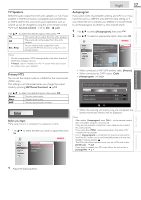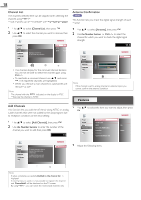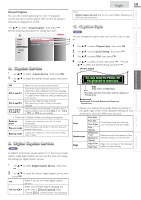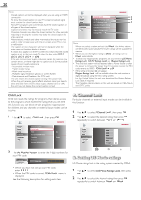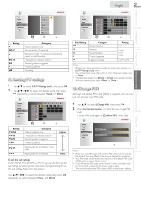Magnavox 37MF301B Owners Manual - Page 16
Picture, Sound, Brightness, Contrast, Color, Tint, Sharpness
 |
View all Magnavox 37MF301B manuals
Add to My Manuals
Save this manual to your list of manuals |
Page 16 highlights
16 Picture Sound Before you begin: You must set [Home] in [Location]. ➠ p.23 Otherwise, the settings you adjusted will not be memorized after the unit goes into standby mode. 1 Use ▲/▼ to select the item you want to adjust, then press OK. Before you begin: You must set [Home] in [Location]. ➠ p.23 Otherwise, the settings you adjusted will not be memorized after the unit goes into standby mode. 1 Use ▲/▼ to select the item you want to adjust, then press OK. Picture Sound Setup Features Language USB Smart Picture Brightness Contrast Color Tint Sharpness Color Temperature Noise Reduction 2 Adjust the following items. Personal 30 60 36 0 0 Normal On Picture Sound Setup Features Language USB Smart Sound Equalizer Virtual Surround Sound Auto Volume Leveling TV Speakers Primary MTS 2 Adjust the following items. Standard On Off On Stereo Smart Picture Use ▲/▼ to select the desired setting, then press OK. ([Personal], [Standard], [Sports], [Movie], and [Game]) Brightness, Contrast, Color, Tint, Sharpness, Color Temperature You can only adjust the following options when you set to [Personal] in [Smart Picture]. Use ▲/▼ to select the desired setting, then press OK.Then use ◄/► to adjust the setting. Cursor ◄ Cursor ► Brightness to decrease brightness to increase brightness Contrast to decrease contrast to increase contrast Color to decrease color intensity to increase color intensity Tint to add red to add green Sharpness to soften to sharpen Color Temperature to add warm colors to add cool colors Noise Reduction Reduces the noise of the picture. Use ▲/▼ to select the desired option, then press OK. On Reduces noise in an image. Off Sets noise reduction to off. Note • This function is disabled when PC input is selected. (Setting will be in gray.) Smart Sound Use ▲/▼ to select the desired setting, then press OK. ([Personal], [Standard], [Movie], [Music], and [News]) Equalizer Adjust tonal quality for each frequency. Use ◄/► to select the specific frequency and use ▲/▼ to adjust the level, then press OK. Virtual Surround Sound Virtual surround sound gives you the stereophonic virtual space through your existing 2-channel stereo system. Use ▲/▼ to select the desired option, then press OK. On Emphasized effect. Off Natural effect. Auto Volume Leveling This function keeps a constant loudness differential between the TV commercials and the programs. Use ▲/▼ to select the desired option, then press OK. On Reduces volume differences between the TV commercials and the programs. Off Removes the auto volume leveling.