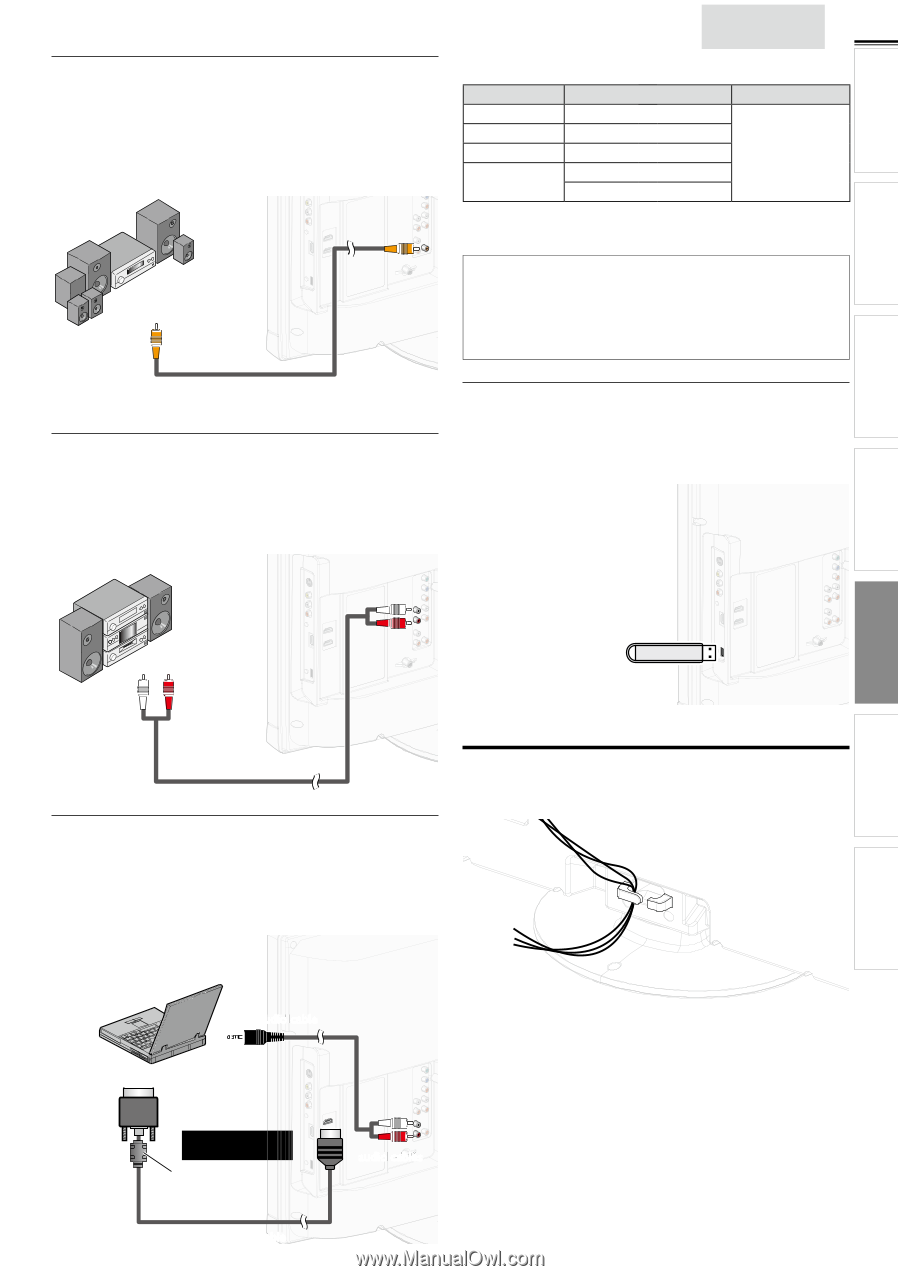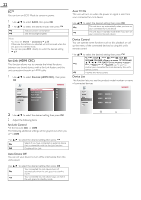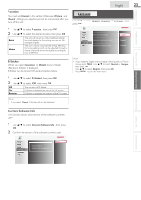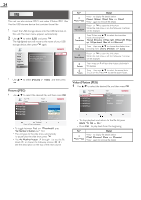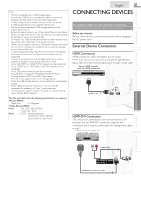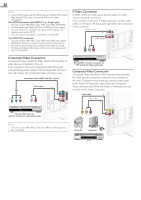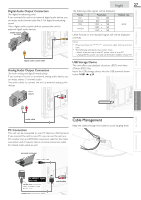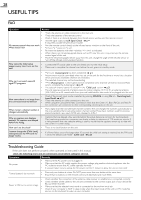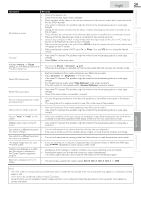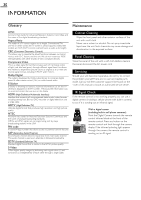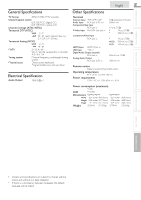Magnavox 37MF301B Owners Manual - Page 27
Cable Management, Digital Audio Output Connection, PC Connection, USB Storage Device
 |
View all Magnavox 37MF301B manuals
Add to My Manuals
Save this manual to your list of manuals |
Page 27 highlights
Digital Audio Output Connection (for digital broadcasting only) If you connect this unit to an external digital audio device, you can enjoy multi-channel audio like 5.1ch digital broadcasting sound. Use a digital audio coaxial cable to connect the unit to external digital audio devices. Dolby Digital decoder English 27 INTRODUCTION PREPARATION The following video signals can be displayed: Format VGA SVGA XGA WXGA Resolution 640 x 480 800 x 600 1,024 x 768 1,280 x 768 1,360 x 768 Refresh rate 60Hz Other formats or non-standard signals will not be displayed correctly. Note • Please purchase the HDMI-DVI conversion cable that has a ferrite core. • The following operations may reduce noise. - Attach a ferrite core to the AC power cord of your PC. - Unplug the AC power cord and use the built-in battery of your PC. digital audio coaxial cable Analog Audio Output Connection (for both analog and digital broadcasting) If you connect this unit to an external analog audio device, you can enjoy stereo (2-channel) audio. Use audio cables to connect the unit to external analog audio devices. USB Storage Device This unit offers easy playback of picture (JPEG) and video (Motion JPEG) files. Insert the USB storage device into the USB terminal shown below. [USB] ➠ p.24 stereo system WATCHING TV USING FUNCTIONS CONNECTING DEVICES USEFUL TIPS INFORMATION audio cables Cable Management PC Connection This unit can be connected to your PC that has a DVI terminal. If you connect this unit to your PC, you can use this unit as a PC monitor. Use an HDMI-DVI conversion cable for this Video connection and it requires stereo mini plug conversion cable for Analog Audio signal as well. Keep the cables through this holder to avoid tangling them. personal computer mini audio cable To HDMI 1 Input jack only HDMI-DVI conversion cable should be with ferrite core. HDMI-DVI conversion cable audio cables