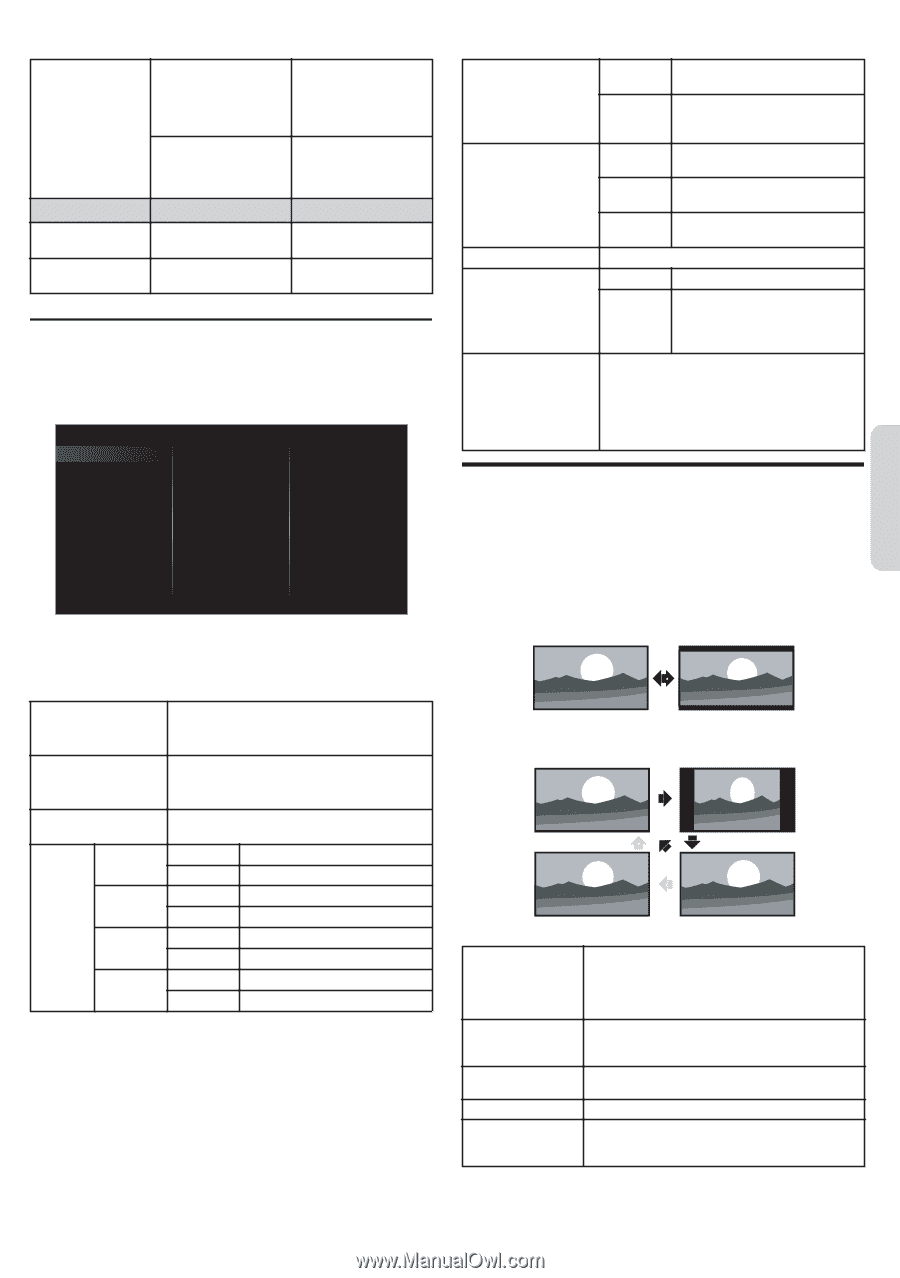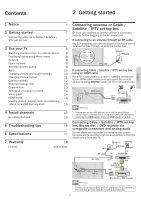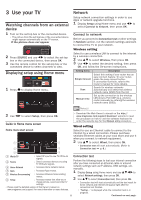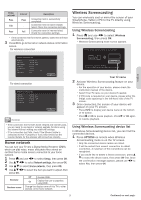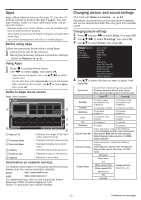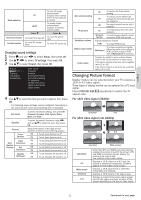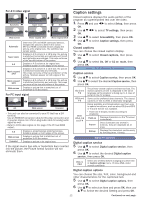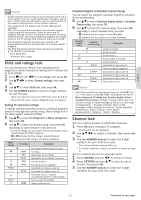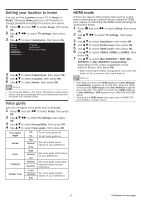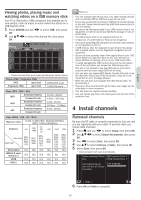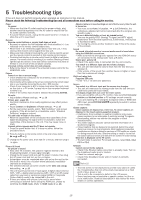Magnavox 55MV387Y/F7 Owners Manual - Page 11
Changing Picture format
 |
View all Magnavox 55MV387Y/F7 manuals
Add to My Manuals
Save this manual to your list of manuals |
Page 11 highlights
English Mode selection Horizontal position Vertical position PC HDTV Cursor I To move PC screen left To move PC screen down To turn off image enhancement features which makes the TV to act purely as a monitor To enable image enhancement features to improve picture quality Cursor H To move PC screen right To move PC screen up Changing sound settings 1 Press Q and use J K to select Setup, then press OK. 2 Use H I J K to select TV settings, then press OK. 3 Use H I to select Sound, then press OK. Picture Sound Features Installation Accessibility Auto sound Equalizer Balance Sonic Emotion Premium Auto volume leveling TV speakers Headphone volume Digital output format Delta volume 4 Use H I to select the item you want to adjust, then press OK. ● The following sound settings can be configured. Depending on the sound source, some sound settings are not available. Auto sound To select the desired setting, then press OK (Personal, Standard, Vivid, Sports, Movie, Music and News) Equalizer To select the specific frequency using J K, and use H I to adjust the level, then press OK Balance Sonic Emotion Premium Sonic Emotion Dialog Enhancement Bass Enhancement Absolute 3D Sound Adjusts the balance of the right and left speakers to best suit your listening position Off To set Sonic Emotion to off On To set Sonic Emotion to on Off To set Dialog Enhancement to off On To set Dialog Enhancement to on Off To set Bass Enhancement to off On To set Bass Enhancement to on Off To set Absolute 3D Sound to off On To set Absolute 3D Sound to on Auto volume leveling TV speakers Headphone volume Digital output format Delta volume Off To remove the Auto volume leveling To reduce volume differences On between the TV commercials and the programs Off No output sound from the unit's speakers On Speakers fun-link To output sound from the unit's speakers To control audio output from your connected HDMI link devices Adjusts headphone volume PCM To output PCM format Multichannel To output multichannel signals (When the audio of the content is PCM, it will be output in PCM even if Multichannel is selected.) Provides the ability to set a custom volume level for the current channel or input source. If the source volume is too loud, set a negative value (-1 to -12) If the source volume is too soft, set a positive value (+1 to +12) Changing Picture format Display modes can be selected when your TV receives a 16:9 or 4:3 video signal. Three types of display modes can be selected for a PC input signal. Press PICTURE SIZE A repeatedly to switch the TV aspect ratio. For 16:9 video signal (2160p) Unscaled Full For 16:9 video signal (not 2160p) Automatic 4:3 Unscaled Wide screen Automatic 4:3 Wide screen Unscaled Full Other than DTV and HDMI connected devices, enlarges the picture to best fit the screen. DTV and HDMI connected devices display the picture at its original size. The subtitles may remain visible. Displays a 16:9 picture at a 4:3 size; the picture is shortened horizontally. Sidebars appear on both edges of the screen. Displays a 16:9 picture that is stretched horizontally and vertically. Displays a 16:9 picture at its original size. Displays a scaled 16:9 picture. Bars appear on both the upper and lower portions of the screen depending on the type of video signal. 11 Continued on next page.