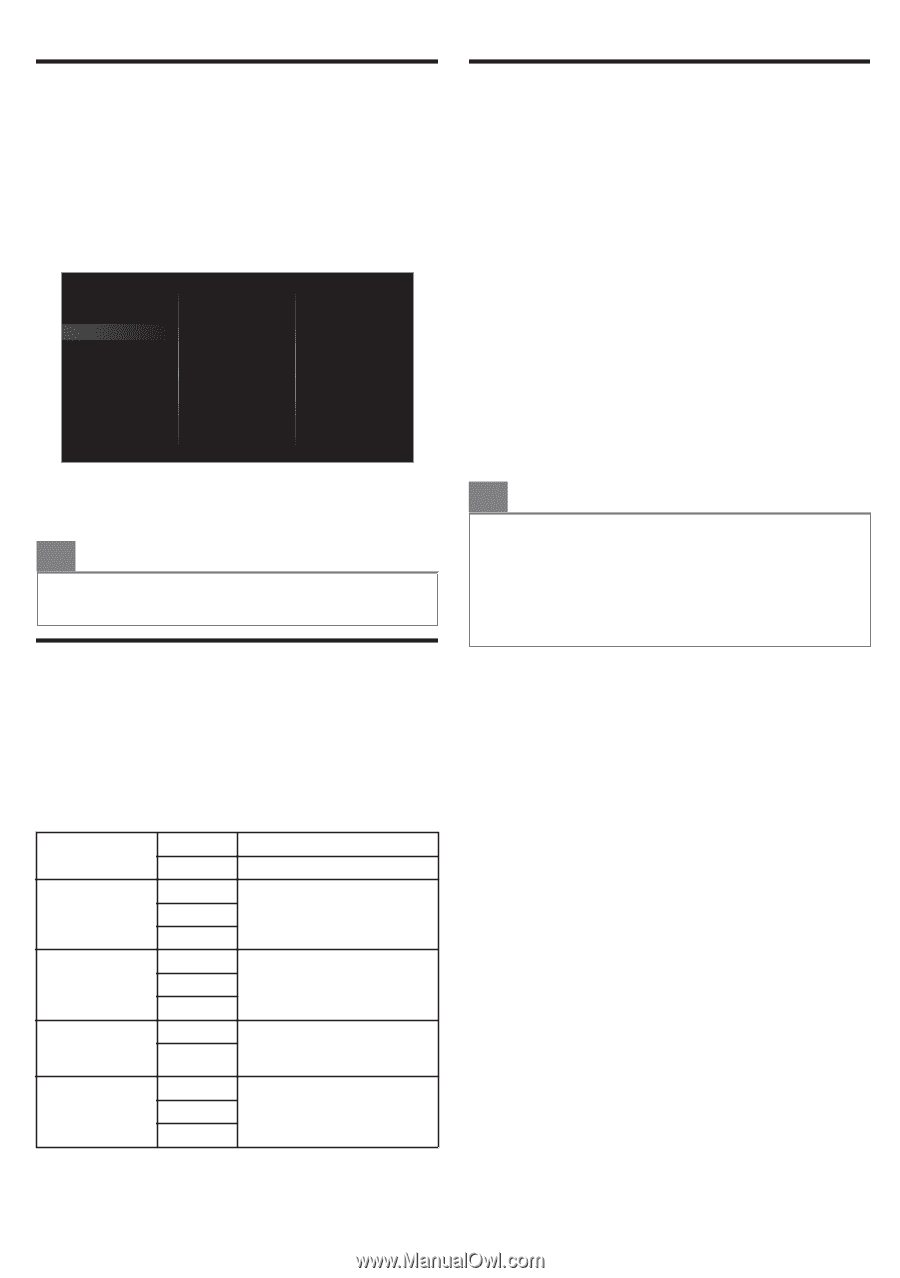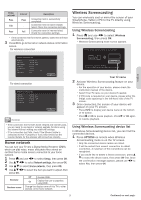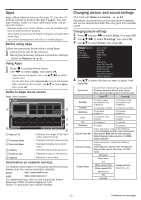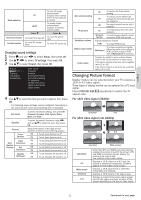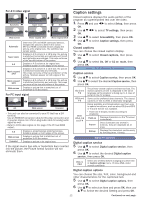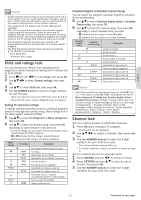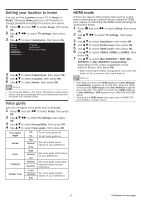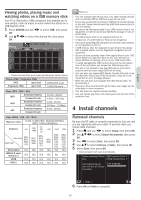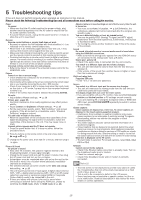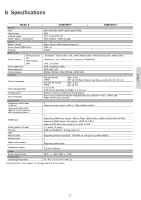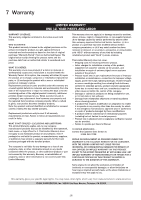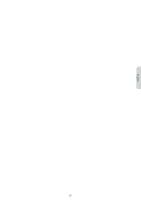Magnavox 55MV387Y/F7 Owners Manual - Page 14
Setting your location to home, Voice guide, HDMI mode
 |
View all Magnavox 55MV387Y/F7 manuals
Add to My Manuals
Save this manual to your list of manuals |
Page 14 highlights
Setting your location to home You can set the Location on your TV to Home or Retail. Choosing Home gives you full flexibility to change predefined settings for picture and sound. 1 Press Q and use J K to select Setup, then press OK. 2 Use H I J K to select TV settings, then press OK. 3 Use H I to select Installation, then press OK. Picture Sound Features Installation Accessibility Language Preferences Restore default settings 4 Use H I to select Preferences, then press OK. 5 Use H I to select Location, then press OK. 6 Use H I to select Home, then press OK. O Note(s) ● You must set Home in the menu. Otherwise, personalized picture and sound settings will not be memorized after the unit goes into standby mode. Voice guide Lets you configure voice guide and its settings. 1 Press Q and use J K to select Setup, then press OK. 2 Use H I J K to select TV settings, then press OK. 3 Use H I to select Accessibility, then press OK. 4 Use H I to select Voice guide, then press OK. Voice guide toggle Speed Off On Fast Normal Slow To set Voice guide off To set Voice guide on Set voice guide speed based on your preference Pitch High Normal Low Set voice guide pitch based on your preference Verbosity Volume level Verbose Succinct Loud Normal Soft Set voice guide explanation verbosity based on your preference Set voice guide volume based on your preference HDMI mode If there are issues with picture/color and/or sound when connecting an external device using the HDMI port, please try switching the HDMI mode following the instructions below. 1 Press Q and use J K to select Setup, then press OK. 2 Use H I J K to select TV settings, then press OK. 3 Use H I to select Installation, then press OK. 4 Use H I to select Preferences, then press OK. 5 Use H I to select HDMI mode, then press OK. 6 Use H I to select HDMI1, HDMI2 or HDMI3, then press OK. 7 Use H I to select Max 4K@60Hz + HDR, Max 4K@60Hz or Max 4K@30Hz (Compatibility) depending on the output capabilities of the external device, then press OK. ● When switching the HDMI configuration, the screen will black out for a moment, then come back on. O Note(s) ● The HDMI connector with HDMI mode set to Max 4K@30Hz (Compatibility) supports up to UHD 30P, while The HDMI connector with HDMI mode set to Max 4K@60Hz supports up to UHD 60P. The HDMI connector with HDMI mode set to Max 4K@60Hz + HDR supports up to UHD 60P with HDR signal. ● Switching the HDMI mode may cause loss of HDMI CEC functionality in certain cases. 14 Continued on next page.