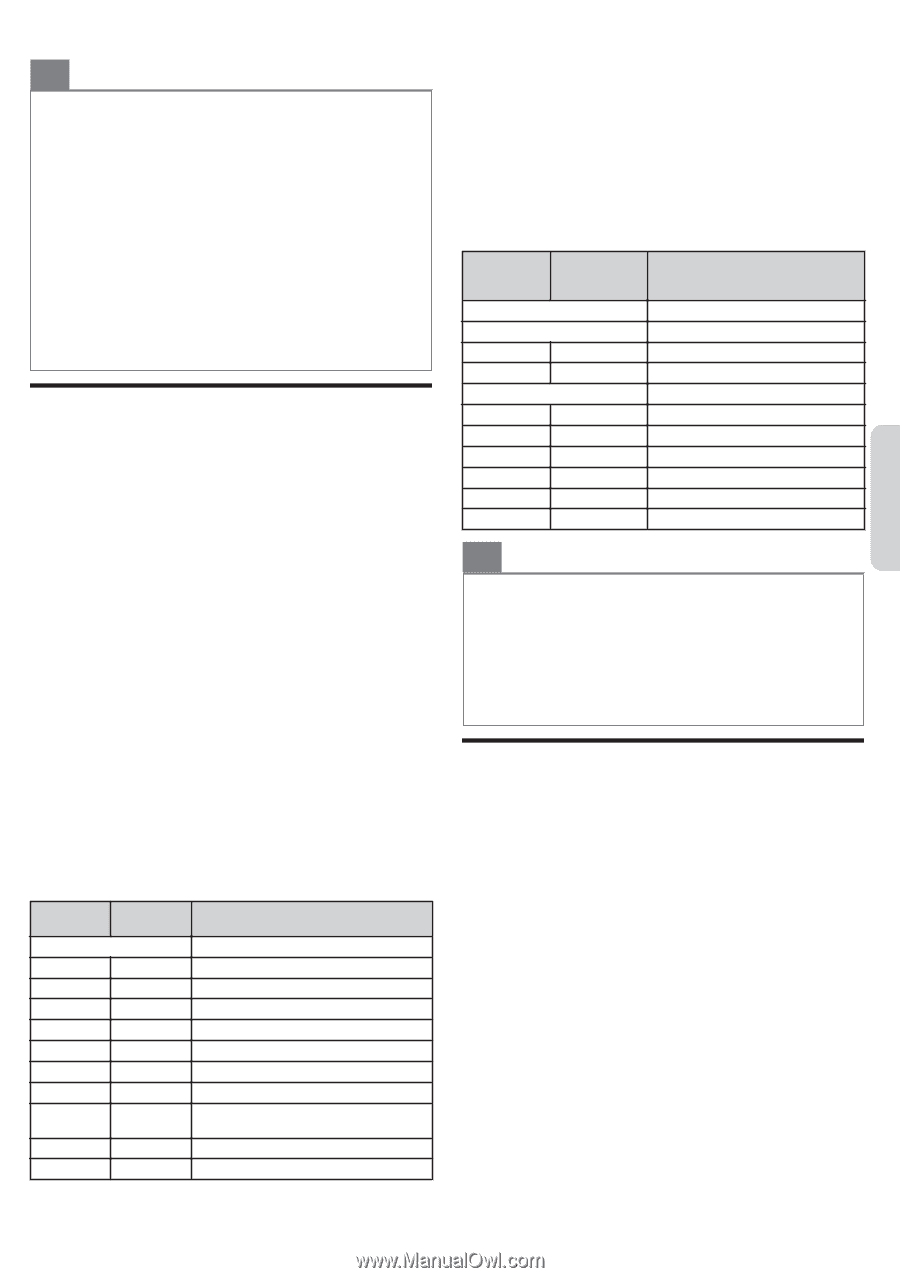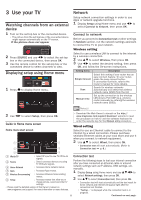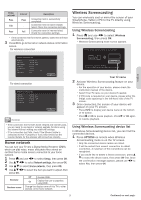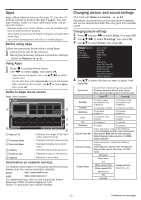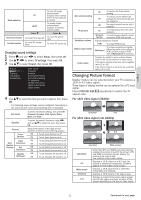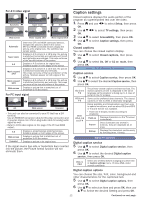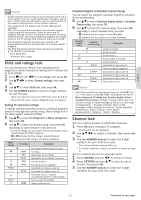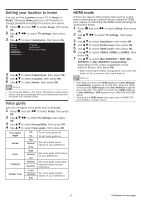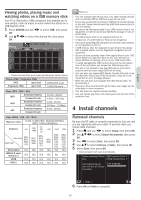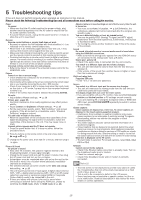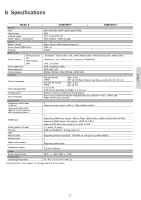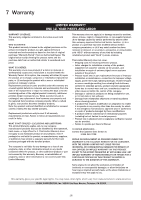Magnavox 55MV387Y/F7 Owners Manual - Page 13
Child and ratings lock, Channel lock
 |
View all Magnavox 55MV387Y/F7 manuals
Add to My Manuals
Save this manual to your list of manuals |
Page 13 highlights
English O Note(s) ● Closed captions service may not be controlled by this unit's menu options if you are watching television through a set-top box. In which case you will need to use the menu options on the external set-top box to control closed captions. ● The captions do not always use correct spelling and grammar. Not all TV programs and product commercials include closed captions information. Refer to your area TV program listings for the TV channels and times of closed captions shows. The closed captions programs are usually noted in the TV listings with a service mark such as CC. ● Not all closed captions services are used by a TV broadcaster during the transmission of a closed caption program. ● The EUT (Equipment Under Test) setting that satisfies § 79.102 (e) is as follows: - Font: Mono-font - Character size: Large Child and ratings lock You can prevent your children from watching certain programs or certain channels by locking the TV controls and by using ratings. 1 Press Q and use J K to select Setup, then press OK. 2 Use H I J K to select Channel settings, then press OK. 3 Use H I to select Child lock, then press OK. 4 Use the NUMBER buttons to enter the 4-digit numbers for your PIN code. ● When you have not set up your PIN code, enter 0, 0, 0, 0. ● When the PIN code is correct, Child lock menu is displayed. Setting TV and movie ratings TV ratings lock has controlled access to individual programs based on their age and content rating. Movie ratings lock is the rating system created by MPAA. 5 Use H I to select TV ratings lock or Movie ratings lock, then press OK. 6 Use H I to select the desired rating, then press OK repeatedly to switch between block and view. ● For US TV ratings, you can further set the sub ratings to block specific elements within programs. ● G or F indicates that the rating is locked (Blocked). ● E indicates that the rating is not locked (Viewable). Movie ratings TV ratings Description All NR None - TV-Y - TV-Y7 G TV-G PG TV-PG PG-13 - - TV-14 All ratings locked including no rating No rating Appropriate for all children Appropriate for all children 7 and older General audience Parental guidance suggested Unsuitable for children under 13 Unsuitable for children under 14 R NC-17 X - - TV-MA Restricted under 17 requires accompanying parent or adult guardian No one under 17 admitted Mature audience only Canadian English or Canadian French ratings You can select the rating for Canadian English or Canadian French broadcasting. 5 Use H I to select Canadian English rating or Canadian French rating, then press OK. 6 Use H I to select the desired rating, then press OK repeatedly to switch between block and view. ● G indicates that the rating is locked (Blocked). ● E indicates that the rating is not locked (Viewable). Canadian English rating Canadian French rating Description All E C - C8+ - G - 8 ans+ PG - - 13 ans+ 14+ - - 16 ans+ 18+ 18 ans+ Locked all ratings Exempt program For all children For all children 8 and older General audience Unsuitable for ages under 8 Parental guidance suggested Unsuitable for ages under 13 Unsuitable for ages under 14 Unsuitable for ages under 16 Adult audience only O Note(s) ● The V-Chip can block non rated programs as per "CEA-608-E sec. L.3". If the option to block NR, None or E programs are used in Movie ratings lock, TV ratings lock, Canadian English rating or Canadian French rating accordingly "unusual results may occur and the unit may not receive emergency bulletins or other types of programming": / Emergency bulletins (Such as EAS messages, weather warnings and others) / Locally originated programming / News / Political / Public service announcements / Religious / Sports / Weather. Channel lock Set it to restrict access on particular channels. 1 Press OK while viewing a TV program. 2 ● Channel list will be displayed. Use H I J K to select a channel, then press red 3 key. Use the NUMBER buttons to enter the 4-digit numbers for your child lock code. ● The channel will be marked with icon. ● To unlock channels, select a channel to unlock at step 2. Set it to restrict access on external inputs. 1 Press SOURCE and use J K to select an input. 2 Press OPTIONS and use H I to select Lock or Unlock, then press OK. 3 Use the NUMBER buttons to enter the 4-digit numbers for your child lock code. 13 Continued on next page.