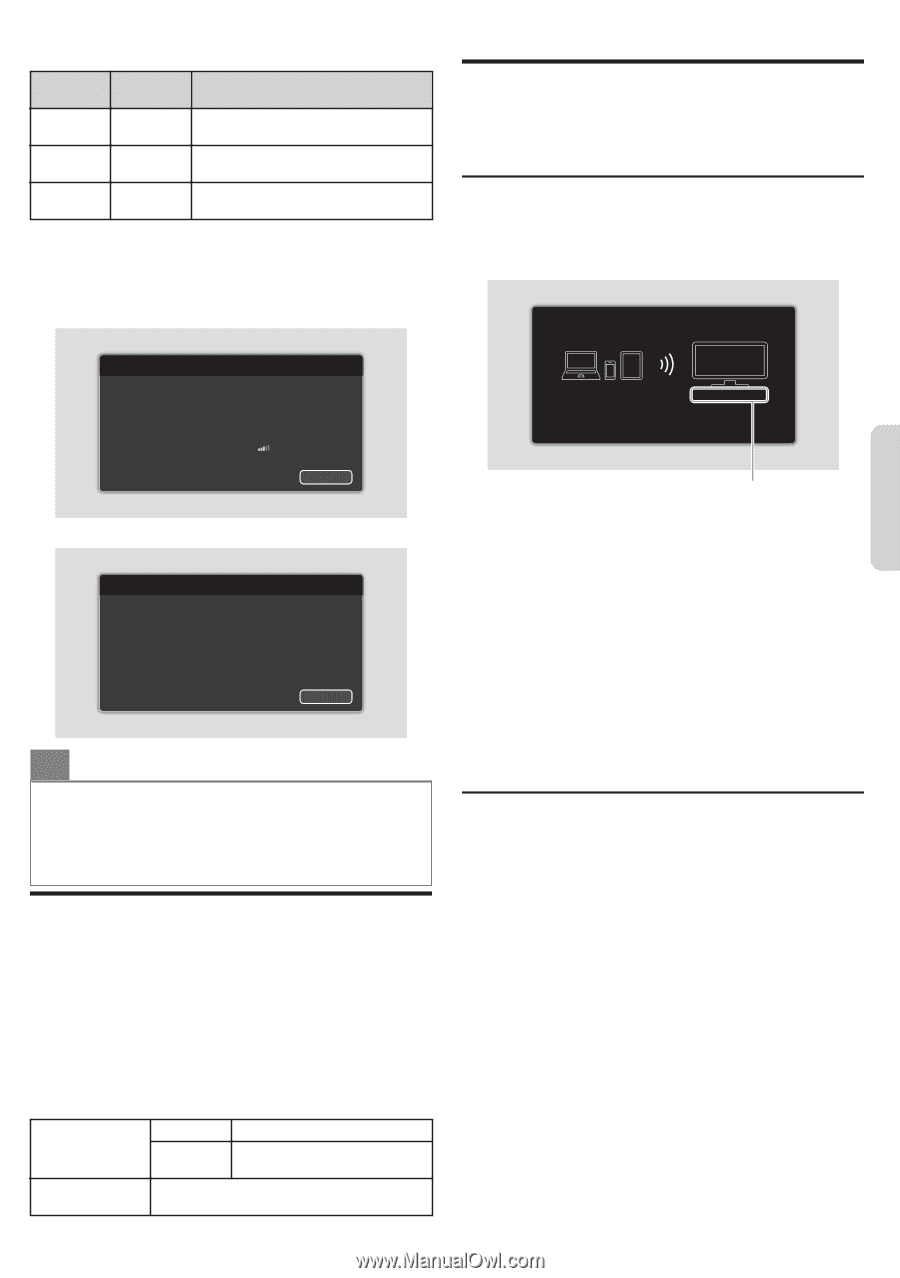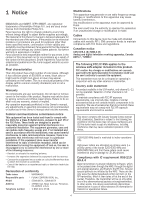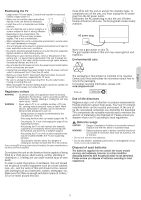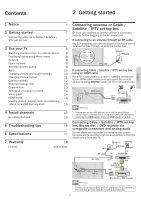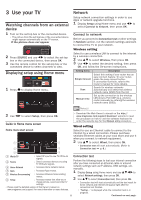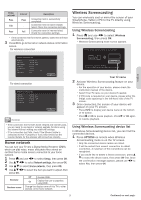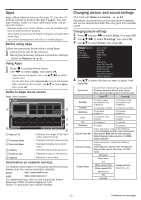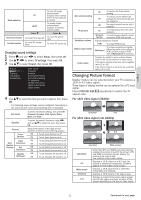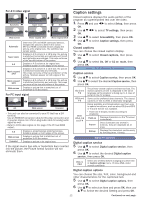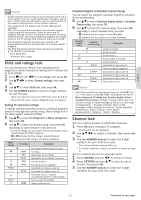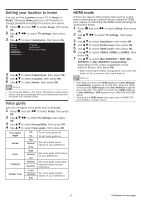Magnavox 55MV387Y/F7 Owners Manual - Page 9
Home network, Wireless Screencasting
 |
View all Magnavox 55MV387Y/F7 manuals
Add to My Manuals
Save this manual to your list of manuals |
Page 9 highlights
Home network Pass Fail Pass Internet Pass Fail Description Connection test is successfully completed. Connection test for home network failed. Check the connection settings. Connection test for internet failed. Check the connection settings. ● If the connection test for internet passes, speed test will start 3 automatically. Press OK to go to the list on network status confirmation screen. For wireless connection Wireless Screencasting You can wirelessly cast or mirror the screen of your Smartphone, Tablet or PC to the TV directly using Wireless Screencasting. Using Wireless Screencasting 1 Press Q and use J K to select Wireless Screencasting, then press OK. ● Wireless Screencasting mode screen appears. The TV is now ready to accept a connection from your source device. English Network connection test IP address Subnet mask Default gateway Primary DNS Secondary DNS SSID Authentication 192, 168, 1, 1 255, 255, 255, 0 192, 168, 1, 254 0, 0, 0, 0 0, 0, 0, 0 AP Name Done For wired connection Network connection test IP address Subnet mask Default gateway Primary DNS Secondary DNS 192, 168, 1, 1 255, 255, 255, 0 192, 168, 1, 254 0, 0, 0, 0 0, 0, 0, 0 Back Back O Note(s) ● If the connection test for both home network and internet pass, you are ready to use Apps or network upgrade functions using the internet without making any additional settings. ● If the connection test fails, check if the Ethernet cable is connected to this TV properly or if you have entered all the required details for the wireless LAN connection properly. Home network You can turn your TV into a Digital Media Renderer (DMR), which can play video, music and photo files stored on certified home media servers connected to your home network. 1 Press Q and use J K to select Setup, then press OK. 2 Use H I J K to select Network settings, then press OK. 3 Use H I to select Home network, then press OK. 4 Use H I J K to select the item you want to adjust, then press OK. Renderer Renderer name Off Disable DMR. On Enable this unit to play files using DMC. Change the display name of this TV to other devices on the home network. MAGNAVOX Smart TV If you want to exit, please press "BACK" key. If you want to manage connected device history, please press "OPTIONS". Your TV name 2 Activate Wireless Screencasting feature on your device. ● For the operation of your device, please check the instruction manual of the device. ● Select Your TV name on your device if needed. ● If PIN code is required on your device, please enter the 8-digit code appearing in the left-hand side of the TV 3 screen. Once connected, the screen of your device will appear on your TV screen. ● Press INFO to display your device name at the bottom of TV screen. ● Press t or OK to pause playback. Press K or OK again to resume playback. Using Wireless Screencasting device list In Wireless Screencasting device list, you can find the connected devices. 1 Press OPTIONS on remote when Wireless Screencasting mode is on the TV screen. ● Only the connected device names are listed. ● It will be sorted from newest connection to oldest connection. A maximum of 64 connections can be recognized. ● If you would like to delete a listed connection, press H I to select the device name, then press OK first. Once the confirmation message appears, please use J K to select Yes, then press OK. 9 Continued on next page.