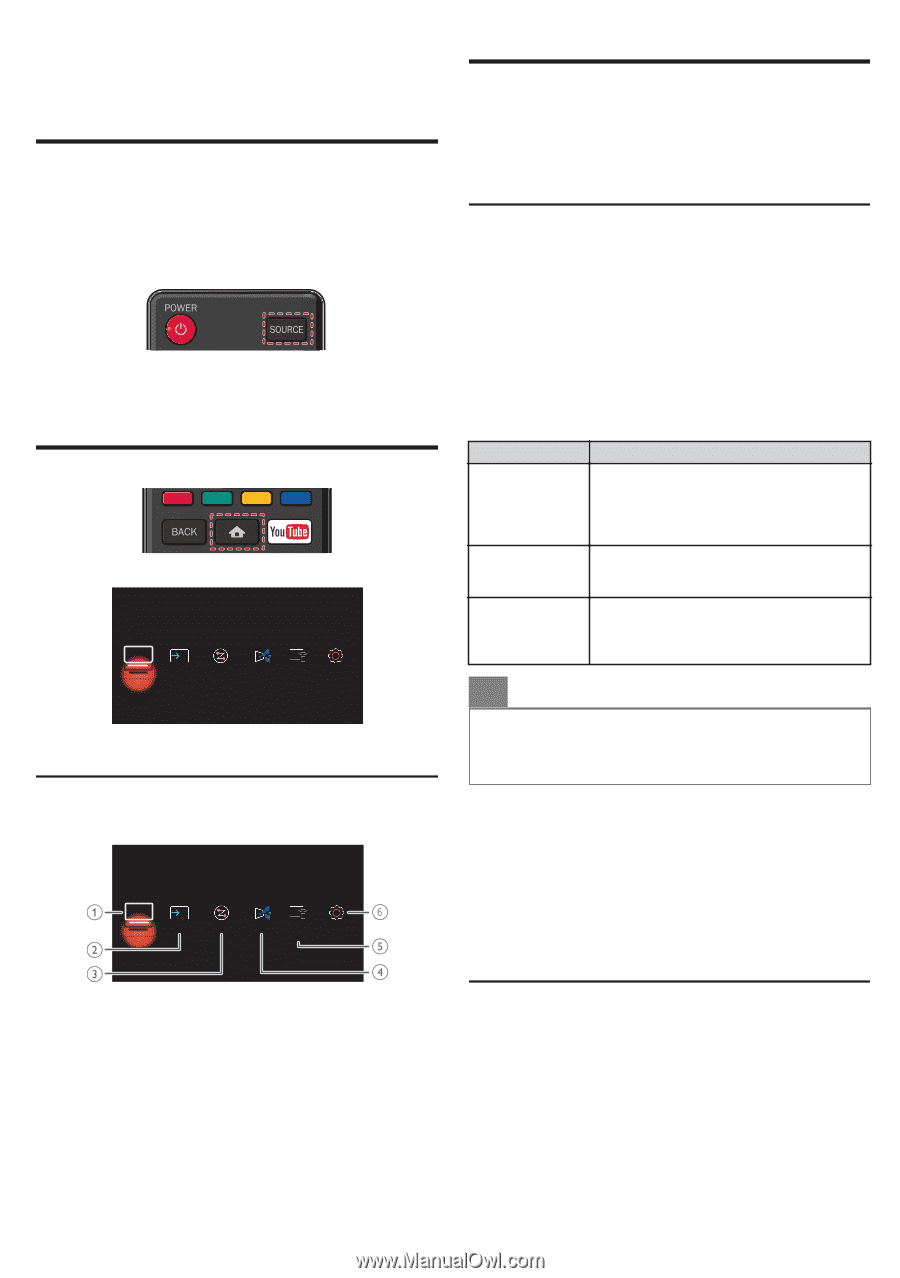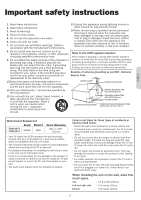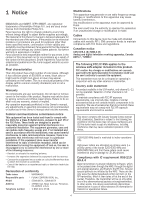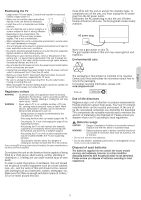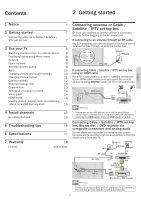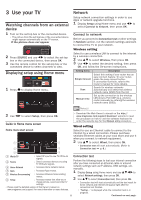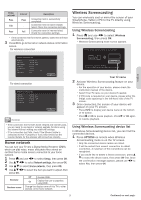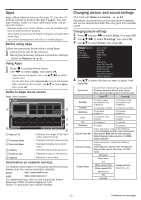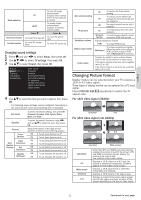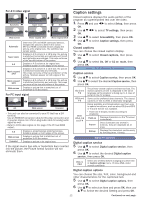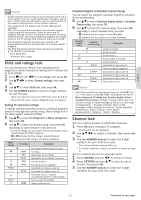Magnavox 55MV387Y/F7 Owners Manual - Page 8
Use your TV
 |
View all Magnavox 55MV387Y/F7 manuals
Add to My Manuals
Save this manual to your list of manuals |
Page 8 highlights
3 Use your TV Watching channels from an external device 1 Turn on the set-top box or the connected device. ● The picture from the set-top box or the connected device might appear automatically on the TV screen. If the picture does not appear 2 Press SOURCE and use J K to select the set-top box or the connected device, then press OK. 3 Use the remote control for the set-top box or the connected device to select channels to view. Displaying setup using Home menu 1 Press Q to display Home menu. Watch TV Source Home Network Apps Wireless Setup Screencasting 2 Use J K to select Setup, then press OK. Guide to Home menu screen Home menu start screen Watch TV Source Home Network Apps Wireless Setup Screencasting Network Setup network connection settings in order to use Apps or network upgrade functions. 1 Display Setup using Home menu and use J K to select Connect to network, then press OK. Connect to network Before you proceed to Connection test or other settings in Network section, run the network settings assistant to connect the TV to your network. Wireless setting Select to use a wireless LAN to connect to the internet by a wireless connection. 2 Use H I to select Wireless, then press OK. 3 Use J K to select the desired setting, then press OK, and follow the On-screen instructions. Setting items Description Simple Connect Scan Manual entry Select this setting if your router has an easy connect feature. On your router, press the easy connect button. If connection test fails, refer to the router's manual for more details. Search for wireless networks automatically and select the wireless network name (SSID) from the list. Set up the connection to the wireless LAN Access Point (AP) (e.g. wireless router) manually by entering the wireless network name (SSID). O Note(s) ● Download the Web Owner's manual on the http:// www.magnavox.com/support/download website to read the procedure on how to use the software keyboard to enter the security key for the Manual entry procedure. Wired setting Select to use an Ethernet cable to connect to the internet by a wired connection. Please purchase shielded Ethernet cables at your local store and use it when you connect to network equipment. 2 Use H I to select Wired, then press OK. ● Connection test will start automatically. (Refer to Connection test L p. 8.) a Watch TV b Source c Home Network d Apps e Wireless Screencasting f Setup : Select RF input to view TV Off-the-Air signals. : Select connected devices including TV Off-the-Air signals. : Accesses Home network menus. : Accesses Apps menus. : Accesses Wireless Screencasting menus. : Accesses menus that allow you to change picture, sound and other TV settings. Connection test Perform the following steps to test your internet connection after you have connected an Ethernet cable or entered network settings such as IP address, DNS settings, etc. manually. 1 Display Setup using Home menu and use H I J K to select Network settings, then press OK. 2 Use H I to select Connection test, then press OK. ● Connection test will start automatically and the test result for home network and internet will appear right after the ● Please read the detailed version of this Owner's manual on connection test finishes. www.magnavox.com/support/ for more information on menu features. ● "Testing..." is displayed while the connection test is in progress. 8 Continued on next page.