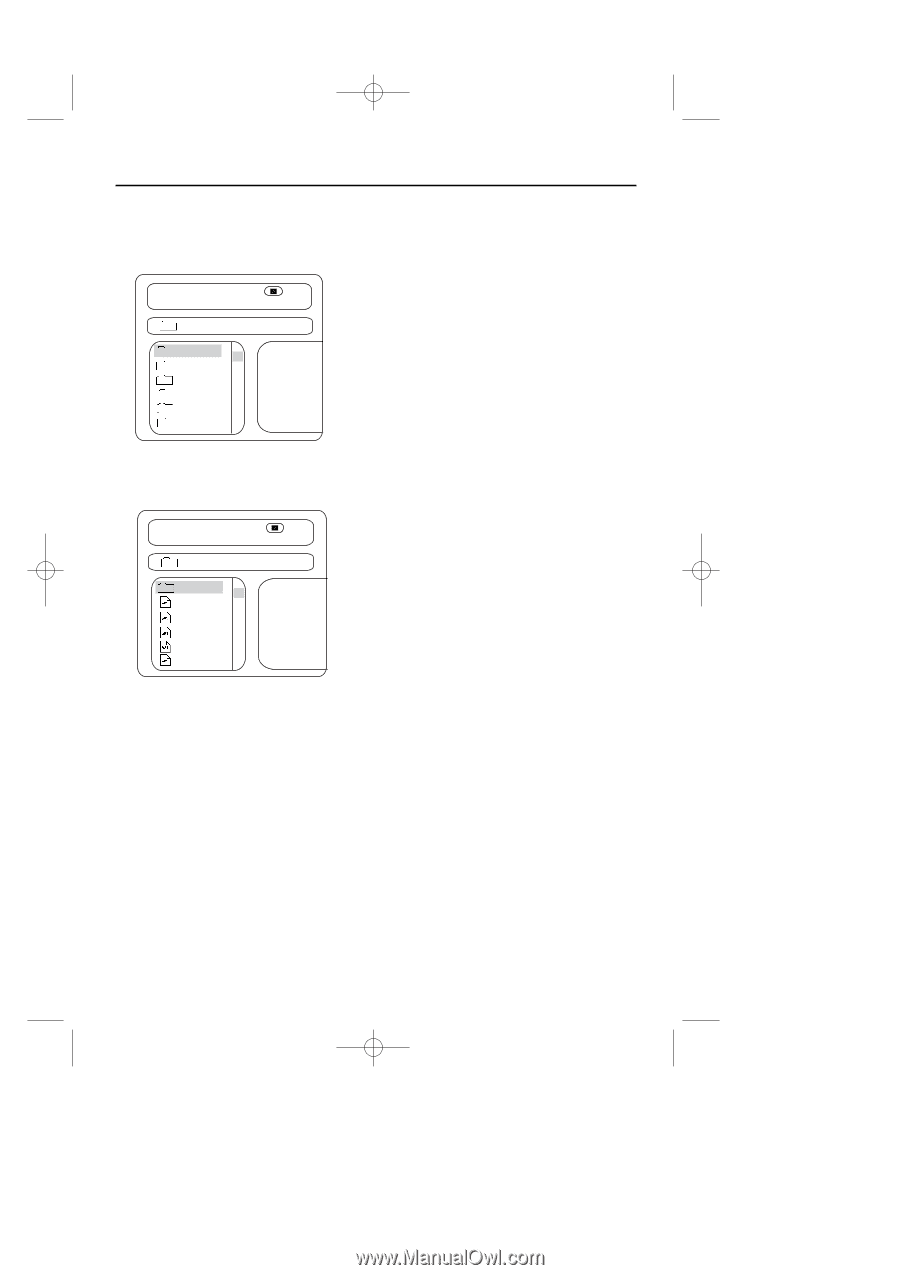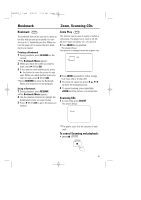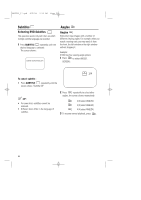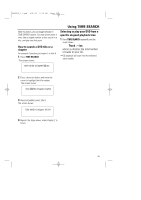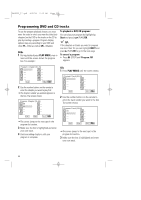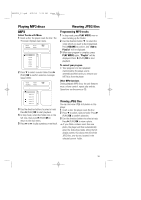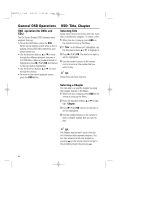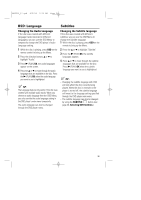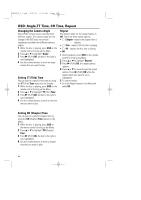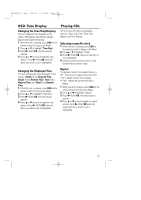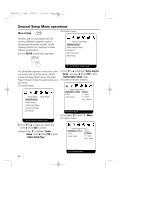Magnavox MPD850 User Manual - Page 23
Playing MP3 discs, Viewing JPEG files
 |
UPC - 188505000241
View all Magnavox MPD850 manuals
Add to My Manuals
Save this manual to your list of manuals |
Page 23 highlights
MPD820_17.qxd 4/2/04 9:10 AM Page 23 Playing MP3 discs Viewing JPEG files MP3 Select Tracks with Menu 1 Insert a disc, the player reads the disc. The TV screen displays main menu. 00:00 001/012 00:00 Folder \ CD01 3 CD02 CD03 CD04 CD05 CD06 4 2 Press 4 to select a music folder. Press 2 (PLAY)/OK to confirm selection. Example: Select CD02 : 00:00 001/012 00:00 Folder \ 3 -- wave-11 wave-12 wave-13 wave-14 wave-15 4 3 Use the direction buttons to select a track. Press 2 (PLAY)/OK to start playback. 4 In stop mode, select the folder icon on the left side, then press 2 (PLAY)/OK to return to the main menu. 5 Press § or ∞ to play a previous or next track. Programming MP3 tracks 1 In stop mode, press PLAY MODE once or more to bring up the filelist. 2 Use the direction button 4 to select the songs which you want to be programmed. Press RESUME to confirm, and "Add to Playlist" will be displayed. 3 When your program is complete, press PLAY MODE again, "Playlist" will be displayed. Press 2 (PLAY)/OK to start playback. To cancel your program • Your program is to start playback memorised by the player, and is deleted/cancelled when you remove your MP3 disc from the player. Other MP3 functions During playback MP3 discs, the unit features mute, volume control, repeat play and etc. Operations are the same as CD. Viewing JPEG files You can also view JPEG still photos on this player. 1 Insert a disc, the player reads the disc. 2 Press 4 to select a picture folder. Press 2 (PLAY)/OK to confirm selection. 3 Use the direction buttons to select a track. Press 2 (PLAY)/OK to view a photo. = If your folder contains more than one photo, the player will then automatically enter the slide show mode. Using the full display screen, this shows the rest of the JPEG files, one-by-one, located in the selected current folder. 23