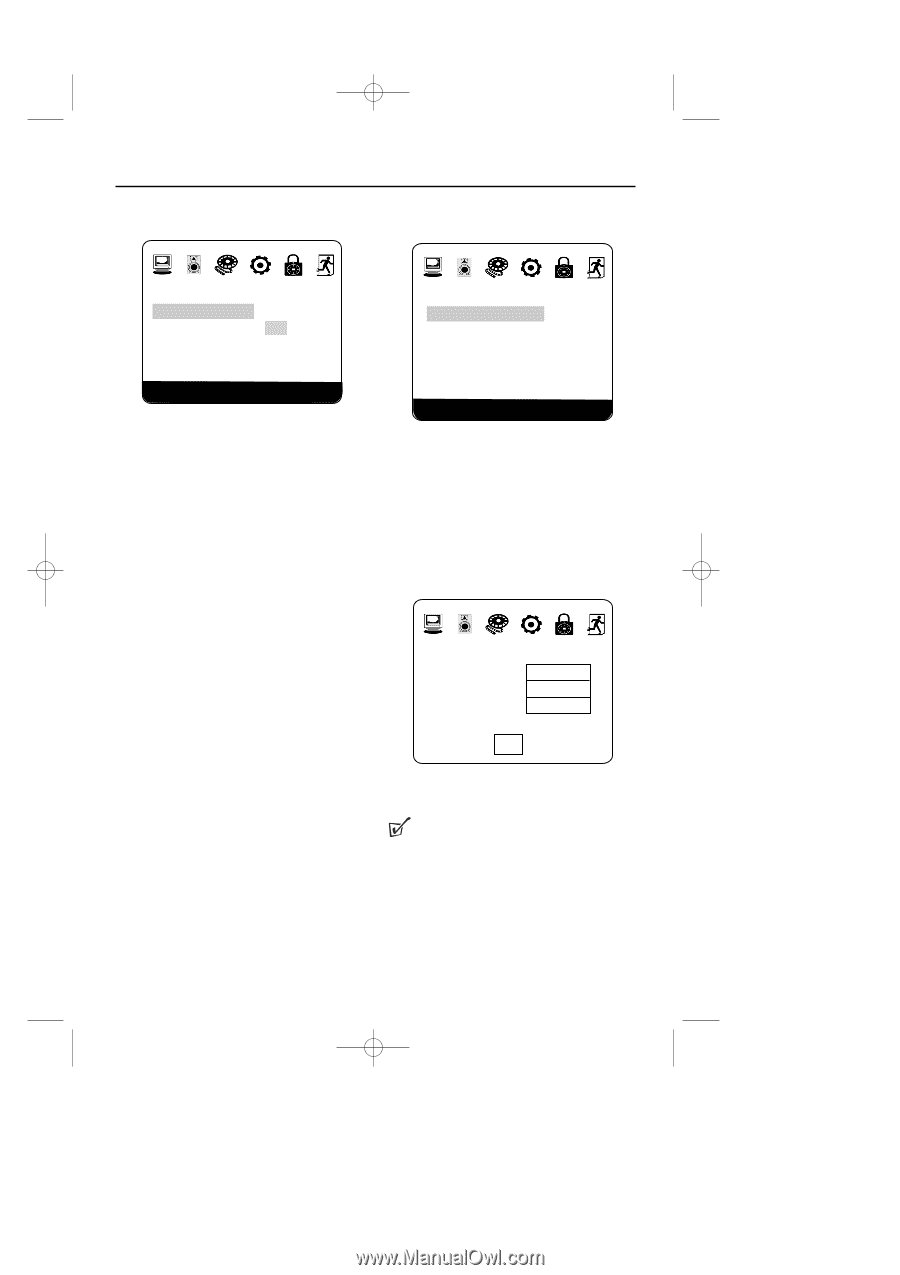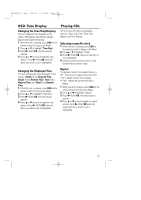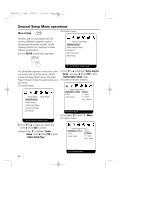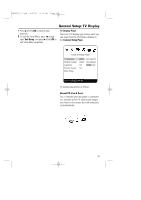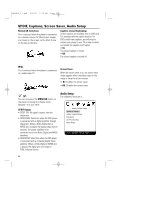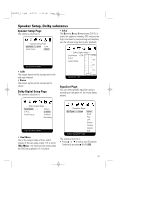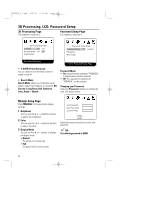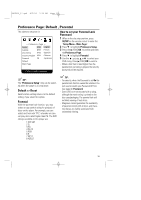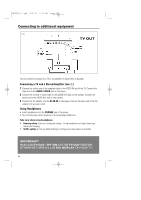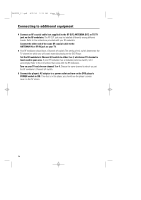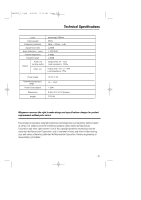Magnavox MPD850 User Manual - Page 32
D Processing, LCD, Password Setup - instructions
 |
UPC - 188505000241
View all Magnavox MPD850 manuals
Add to My Manuals
Save this manual to your list of manuals |
Page 32 highlights
MPD820_17.qxd 4/2/04 9:10 AM Page 32 3D Processing, LCD, Password Setup 3D Processing Page The submenu structure is: Password Setup Page The submenu structure is: -- 3D Processing Page - V SURR Off On Reverb Mode Off Off Audio Setup -- Password Setup Page Password Mode Off Normal Password Main Page Set Virtual Surround Go To Password Setup Page • V SURR (Virtual Surround) You can select to turn the Virtual Surround sound on and off. • Reverb Mode Reverb Mode allows you to optimise sound effects. Select from 8 options, or none (off): Off, Concert, Living Room, Hall, Bathroom, Cave, Arena or Church Password Mode • On: password mode activated. "PARENTAL" is dimmed and cannot be selected. • Off: The password is swiched off, "PARENTAL" can be selected. Changing your Password Select the Password submenu to change the code. The screen shows: Monitor Setup Page Press Monitor to change these display settings: 1 Brightness You can use the + or - direction buttons to adjust the brightness. 2 Color You can use the + or - direction buttons to adjust the color. 3 Display Mode You can use the + or - buttons to change the display mode. • Normal The picture is in normal size. • Full The picture will fit on full screen. Old Password New Password Confirm PWD OK Follow the screen instructions to enter your password. TIP : The default password is 99999 32